When on the go or on the run, I bet there’s nothing better than diving into the music world. Garmin, synonymous with outdoor sports, supplies different types of watches. With a variety of features available on different models, wearers can gain a better lifestyle. Even without lugging the phone around you, you are able to get entertainment with a Garmin Watch on your wrist.
Are you planning to have Tidal as an option for music on Garmin Watch? Sad to say, Garmin Watch hasn’t added Tidal up to now. But no worries! Here you can get the best way to play Tidal on Garmin Watch even without the Tidal Garmin integration and without Tidal Premium.
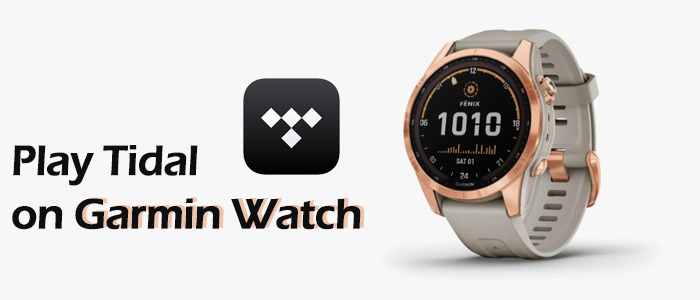
Part 1. Does Tidal work on Garmin Watch?
As said earlier, there is no official Tidal Garmin app for users, so you cannot directly add Tidal to Garmin Watch. Currently, Garmin Watch only partners with Spotify, Amazon Music, and Deezer. But thanks to the built-in music player which allows users to upload their own music there for listening. So can you directly add downloaded Tidal songs to Garmin Watch? The answer is absolutely no.
| Tidal Output Formats | DRM Cache Files |
| Garmin Watches Supported Formats | MP3, WAV, AAC, M4B (audiobooks) |
| Tunelf Tidal Converter Output Formats | MP3, WAV, AAC, FLAC, M4B, M4A |
Tidal encrypts all songs with DRM which is not permitted within Garmin Watch. So if you want to listen to Tidal on Garmin Watch, you have to remove DRM first. This time, Tunelf Tidal Music Converter comes in handy. In the process of decrypting DRM protection, Tunelf Tidal Music Converter converts Tidal songs to MP3, FLAC, AAC, M4A, M4B, and WAV with full ID3 tags. Among these, MP3, WAV, and AAX are compatible with Garmin. Therefore, you can properly sort and categorize all converted songs in Garmin Watch to have a neat playback.

Key Features of Tunelf Tidal Music Converter
- Download any Tidal content, including songs, albums, playlists, and artists
- Support exporting Tidal music to MP3, AAC, FLAC, WAV, M4A, and M4B
- Preserve a whole set of ID3 tag information in the downloaded Tidal songs
- Handle the conversion of Tidal music up to 5× faster speed and in batch
Part 2. How to Make Tidal Compatible with Garmin Watch
Do you wanna give Tunelf Tidal Music Converter a try? After installing it on your computer, you are able to directly add Tidal songs to Garmin Watch for listening. Most surprisingly, by using this tool to download Tidal songs, you don’t need a Tidal subscription. Now, let’s see how does Tunelf Tidal Music Converter work to download Tidal songs for Garmin Watch.
Step 1 Select and Add Tidal Songs to Tunelf

Please make sure a pre-installed Tidal desktop app is available. Open the Tunelf program and it will also launch or relaunch Tidal. On Tidal, select and add music to Tunelf by copying the URL link of whatever you like from Tidal. The added songs or playlists are listed on the center screen, waiting to be downloaded.
Step 2 Set a Compatible Output Format

Typically, the MP3 is the default format and compatible with Garmin Watch. If you’d like to get uncompressed audio quality, please click the menu icon and then Preferences. On the new window, select Convert to change the format to WAV which also can be recognizable on Garmin Watch. Also, you can also change the channel, sample rate, and bit rate here. After that, click OK to save the settings.
Step 3 Download Tidal for Garmin Watch

Notice that the music’s output format is shown next to each song’s duration. Now click the Convert button, and the added Tidal tracks will be downloaded and converted at a 5x speed. A few moments later, you should have downloaded and saved Tidal successfully. You can hit the Converted icon to browse all the downloaded Tidal files or use the search icon next to each song to locate them in the local folder.
Part 3. How to Play Tidal on Garmin Watch Offline
This time, you are just an inch away from playing Tidal on Garmin Watch. Let’s check out how to transfer converted Tidal songs from your computer to your watch in 2 ways.
Way 1. Transfer Tidal Music to Garmin Watch Directly (Windows Only)

- Connect the watch to your computer using the USB cable that came with the device.
- The watch will show up as a drive on your computer.
- Just drag and drop your wanted Tidal MP3 files into the Music folder within the Garmin Drive.
- On your watch press and hold the Up button to open the Watch Menu.
- Scroll down and find Music. Then press the Start button to play Tidal on Garmin.
Way 2. Transfer Tidal Music to Garmin Watch via Garmin Express
Garmin Express is a software program being used to transfer music, playlists, audiobooks, and podcasts to Garmin watches. But remember that Garmin Express works with iTunes to sync files to your watch. So ensure you have preinstalled the iTunes app first.
Step 1. Set up iTunes to Share with Garmin Express
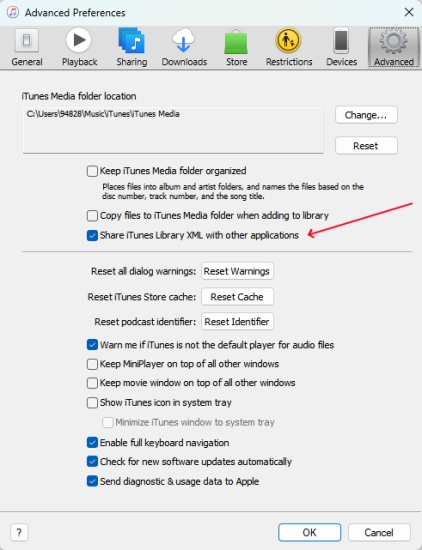
- On iTunes, click File > Add File to Library to upload your Tidal songs to iTunes Library.
- Then click Edit from the top bar and select Preferences > Advanced.
- Set the iTunes Media folder location to C:Users/Your Name/Music/iTunes.
- Check the box share iTunes library XML with other applications. If you don’t do so, Express can’t access your iTunes library.
Step 2. Sync Tidal Songs to Garmin Watch with Express
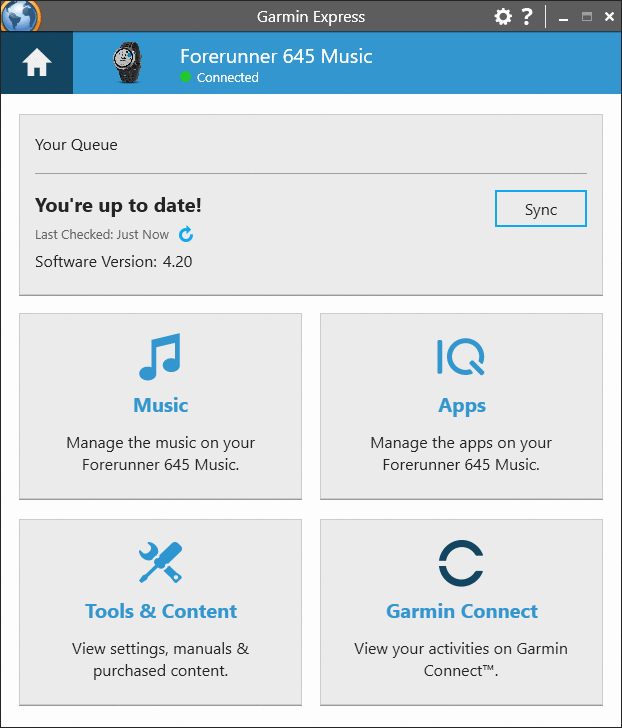
- Set up and open the Garmin Express on your Windows or Mac.
- Plug your watch into your computer with the included USB cable.
- Select Add a Device on Garmin Express. When your watch appears, click Add Device to link it.
- Then go to the Music tab to access your iTunes library containing your Tidal songs.
- Select and check songs you want to listen to on Garmin Watch. Click Send to Device to complete the task.
Step 3. Listen to Tidal on Garmin Watch Offline
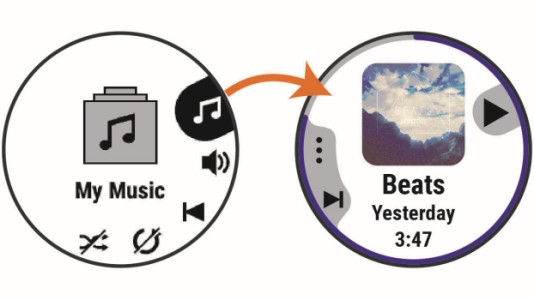
- Get the Music widget from your Garmin Watch by scrolling up or down through the widget loop.
- Once the Music widget appears, press the Enter key to access the music library and start listening.
Conclusion
All said and done, even if there is no Tidal Garmin Watch integration, it could be easier to play Tidal on Garmin smartwatch with Tunelf Tidal Music Converter. Even if you’re a Tidal Free listener, you can try the above methods to access the offline listening feature on Garmin Watch.
Get the product now:
Get the product now:








