Tired of the same ringtone every time you pick up from your phone’s default library? Want a unique ringtone? The most direct way to personalize your ringtones is to grab the mainstream music platforms, like Tidal where you can find a variety of rhythms that strike you. So can you make Tidal ringtones? Absolutely not. But no worries, it doesn’t mean you cannot make ringtones from Tidal.
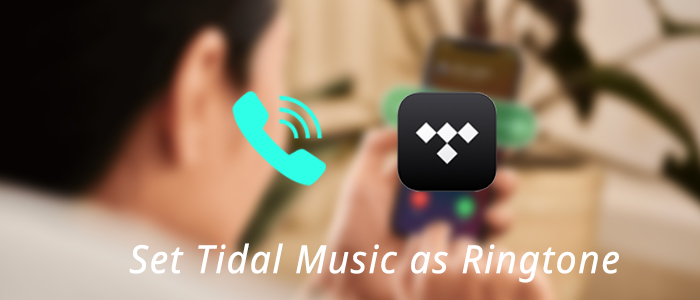
In a few simple steps, you can set Tidal as ringtone and add your favorite elements to your ringtone instead of the standard one included with your smartphone. Here’s what to do.
Part 1. Can I Make a Ringtone from Tidal?
For the question “Can I make a song my ringtone from Tidal”, the answer is regrettably negative. Generally speaking, you are not allowed to make a Tidal song as the ringtone because all songs from Tidal are encrypted. Even though you can download Tidal songs with a Premium account and can locate where Tidal downloads are stored, you cannot play them directly out of the Tidal player. That is, you have no direct access to making Tidal ringtones.
But with the help of the Tunelf Tidal Music Converter, things will be different. As a dedicated and perfect Tidal music downloader, it has the ability to download songs from Tidal without Premium. While downloading and converting Tidal music to MP3, FLAC, AAC, M4A, M4B, and WAV, Tunelf also removes DRM protection. To make Tidal ringtones on Android and iPhone, the MP3 format will suffice. After that, you are just an inch away from using Tidal as ringtone on your Android or iPhone. Let’s have a check.

Key Features of Tunelf Tidal Music Converter
- Download any Tidal content, including songs, albums, playlists, and artists
- Support exporting Tidal music to MP3, AAC, FLAC, WAV, M4A, and M4B
- Preserve a whole set of ID3 tag information in the downloaded Tidal songs
- Handle the conversion of Tidal music up to 5× faster speed and in batch
Part 2. How to Download Tidal Music for Ringtone
Tunelf Tidal Music Converter would be your helpful assistant to get Tidal ringtones. Just install it on your PC or Mac and then you can save songs from Tidal to your computer locally. Now, with 3 easy steps, you can download your favorite Tidal tunes for making ringtones. Note that this step is necessary, otherwise, you cannot get Tidal ringtones.
Step 1 Add Music from Tidal to Tunelf

Start Tunelf Tidal Music Converter and the Tidal desktop app will be launched for a connection. Find your desired track on Tidal and share it to obtain the link. After that, copy and paste the URL link into Tunelf’s search bar and click the plus button. Once uploaded, you can freely browse your songs in Tunelf.
Step 2 Set the Output Format as MP3

Now, click the menu icon in the upper right corner and select the Preferences option. On the new pop-up window, switch to the Convert section. From here, you can change the output format, bit rate, sample rate, and channel as you want. To use Tidal song as ringtone, just leave the MP3 format as the default option. Then click OK to save the other settings you made.
Step 3 Download Tidal Music to Ringtone

Hit on the Convert button at the bottom right corner, and Tunelf will automatically download and convert Tidal songs to MP3 at a 5x faster speed. After conversion, all the Tidal songs will be saved to your computer locally. You can navigate to the Converted list to browse all your converted songs or use the search icon to locate them in the local folder.
Now, move to the following parts to get the tutorial on how to set Tidal music as ringtone on Android and iPhone.
Part 3. How to Make Tidal Ringtones on Android
The steps to use Tidal song as ringtone is a piece of cake as long as you get the existing MP3 file.
Step 1. Transfer the converted Tidal music to Android
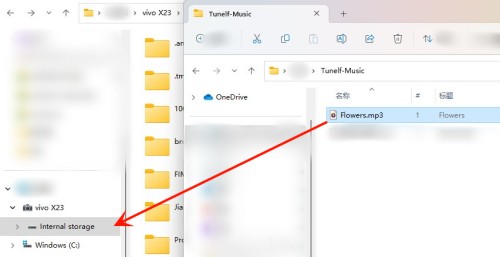
- Use a USB cable to connect your computer and your Android device.
- On File Explorer or Finder, locate the converted Tidal music you wish to use as a ringtone.
- Copy and paste or drag and drop the converted Tidal music to your Android Internal Storage.
Step 2. Set Tidal as ringtone on Android
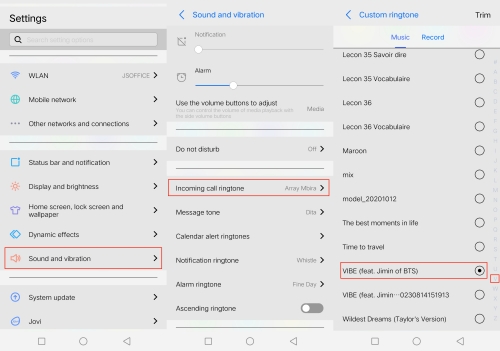
- Open the Settings app and go to Sound & vibration.
- Scroll down and tap Incoming call ringtone.
- Tap Custom Ringtone.
- From the available ringtones list, find the converted Tidal music using the alphabet.
- Tap Trim in the upper-right corner to extract the favorite part as your ringtone.
- Hit Done to save it as a ringtone on Android.
Part 4. How to Make Tidal Ringtones on iPhone
Different from Android, to use Tidal as an iPhone ringtone, you have to convert the MP3 file to an M4R file which is used by the iPhone for ringtones. Although the steps might be a little complex, using iTunes is sufficient to complete the task.
Step 1. Shorten the Tidal music within 40 seconds using iTunes
1. Open the iTunes app and click File > Add Files to Library to upload the converted Tidal song to iTunes.
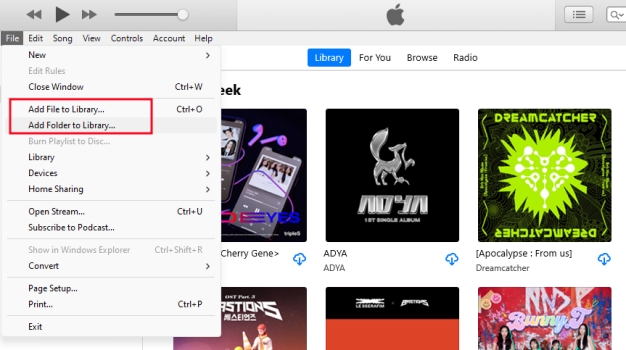
2. Pick the song you added and right-click it to select Song Info from the dropdown menu.
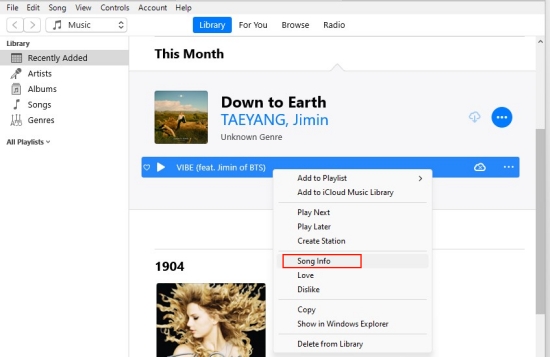
3. Then click the Options from the top bar.
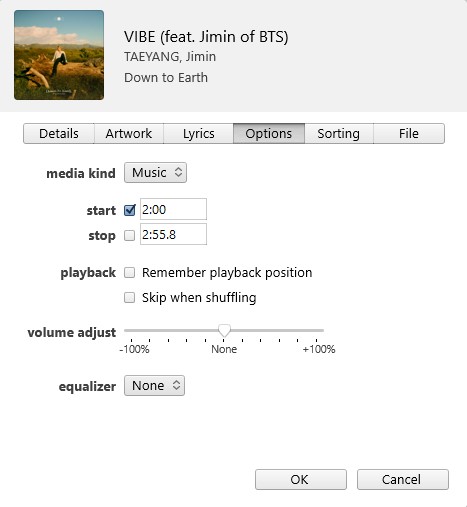
4. Check the start and stop options. Then enter the duration for Tidal ringtones on iPhone. Make sure the duration is less than 40 seconds.
5. Click OK to save the trimmed audio.
Step 2. Create .m4r file for Tidal ringtones
1. Select the trimmed Tidal music on iTunes and go to File > Convert > Create AAC Version.
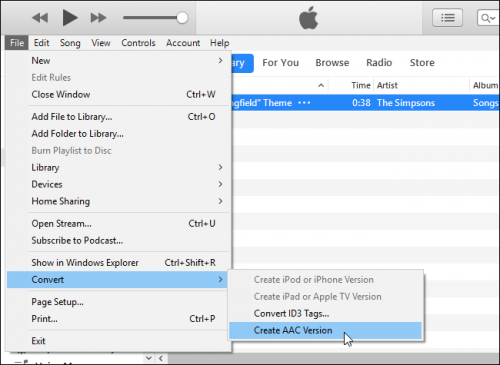
2. Once created, click the AAC version of your song and drag it to the desktop.
3. Now this should be a .m4a file on your desktop.
4. Rename the file extension from .m4a to .m4r.
Step 3. Set Tidal as ringtone on iPhone
1. Connect your iPhone to your computer with a USB cable.
2. iTunes will automatically pop up and your iPhone section will appear in the sidebar.
3. Click your phone and select Tones.
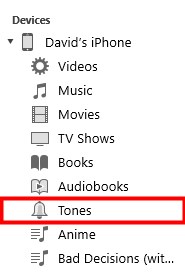
4. Drag the .m4r ringtone file from the desktop to here.
5. Start your iPhone and head to Settings > Sound & Haptics > Ringtone.
6. The Tidal song will be found at the top. Just tap it to use it as your iPhone ringtone.
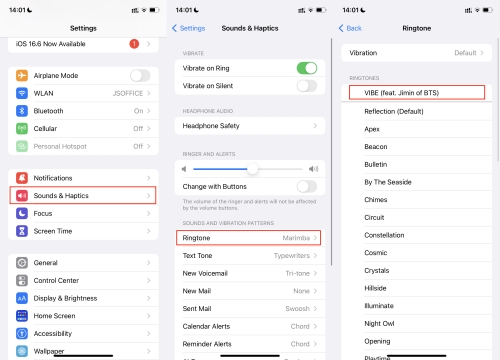
Conclusion
As above, making Tidal ringtones becomes easy on both iOS and Android devices. Despite you are a Tidal Free user, Tunelf Tidal Music Converter is here to download Tidal songs to your computer with original quality kept. Remember that whether you want to make ringtones from Tidal or set Tidal as an alarm sound, the Tunelf Tidal Music Converter is the best assistant.
Get the product now:
Get the product now:








