Online music streaming seems to be the primary source of entertainment or relaxation when it comes to things to do during leisure time. Especially when you’re having many fragmentations time, listening to music is the best option to kill time. Well, I’m not here to state how music enriches your life, but to introduce a currently popular way for artists to promote their music songs. As now new music songs are keeping producing throughout time, how to make my content stands out or be heard by more people? The album artwork is one way that people focus on. By customizing a splendid and unique album image, you can express what you want to say and attract more people to listen to it. Spotify Canvas is now the most popular way people use to promote their content. This article will show you how to view and download Spotify Canvas videos in a comprehensive guide below.
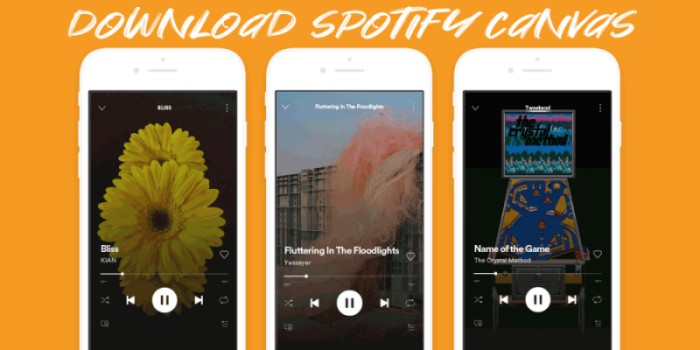
- Part 1 What You Want to Know About Spotify Canvas Videos
- Part 2 How to Turn on Spotify Canvas on iPhone/Android
- Part 3 How to Add a Canvas to Spotify on Web & Mobile App
- Part 4 How to Download Spotify Canvas Videos
- Part 5 Troubleshooting: Spotify Canvas Not Working
- Bonus: How to Download Spotify Songs Offline Without Premium
Part 1 A Brief Introduction to Spotify Canvas Videos
Initially launched several years ago, Spotify Canvas gradually become one of the popular ways for certain artists to use. While more people, haven’t used the tool yet and have not enough knowledge of it either. So, here we make these frequently-asked questions out clearly to help you understand this feature better.
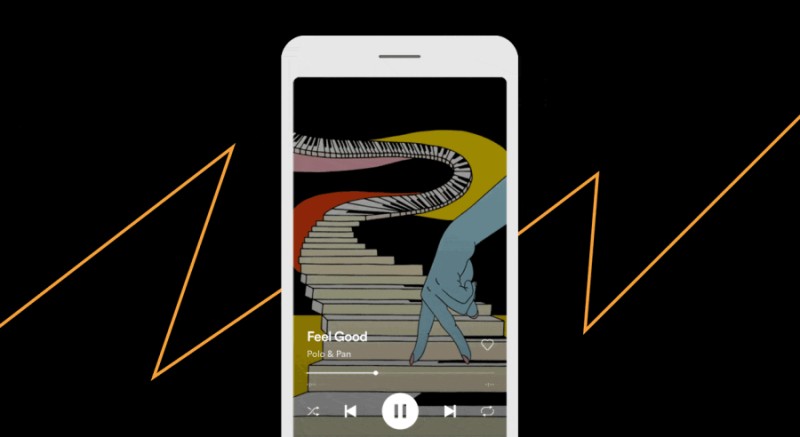
Q1. What Is Spotify Canvas?
Spotify Canvas allows artists to add short looping videos and animations to their own music on Spotify. Artists can add a new visual dimension to their music with second looping videos that will be played automatically when people listen to this song on their mobile devices. This makes the Now Playing looks cool and brings a visual element to the Spotify streaming experience. Of course, this will make each song on Spotify become unique and more characteristic. And it makes it easier for artists to create attractive visual experiences with storytelling ability and listeners are able to dive into the deep vision artists have created so as to enjoy the music more immersive. This is amazing that a lot of people are fond of it.
Q2. How Long Are Spotify Canvas Videos?
Spotify Canvas videos are usually 3 to 8 seconds long, have a 9:16 aspect ratio, a minimum height of 720px, and can be in MP4 and JPG format.
Q3. Can I Customize My Own Spotify Canvas Video?
Yes, you can create your own personal Spotify Canvas and upload it to Spotify with ease. It’s easy to make your album artwork, profile picture, header image, or even playlists as you want. You can also change your Canvas as time passes.
Part 2 How to Turn on Canvas on Spotify Mobile Devices
As Spotify Canvas videos will automatically show up on the Now Playing page when you play a song, users can watch it on Spotify mobile devices. Here is how to turn on Spotify Canvas videos on your smartphone.
On iPhone:
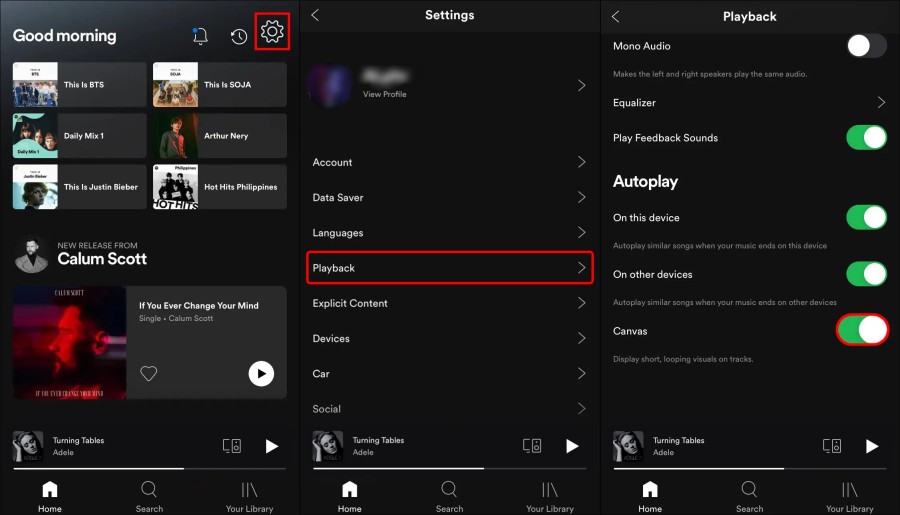
- Open the Spotify app on your iPhone and go to the Home main screen.
- Tap the gear icon from the upper-right corner to enter the Settings page.
- Scroll to the Playback section and find the Canvas option under the Autoplay section.
- Now switch the Canvas button to enable this Spotify Canvas video to appear.
On Android:
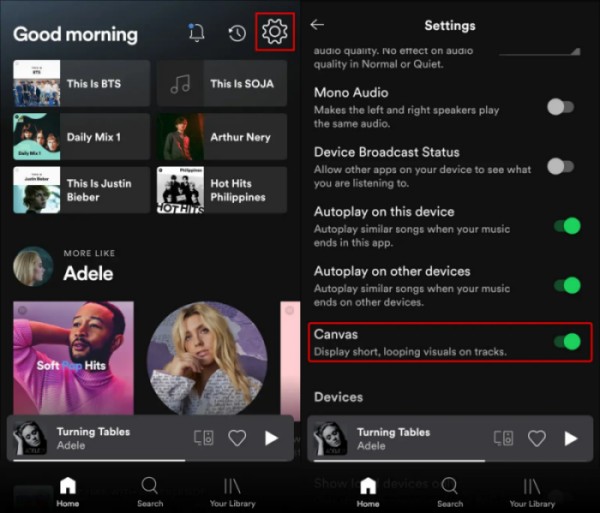
- Launch the Spotify app on your Android device and navigate to Settings.
- Scroll to the Autoplay section, then go to the Canvas option.
- Now you can choose to turn it on to enjoy Spotify Canvas videos as you want.
Part 3 How to Add a Canvas to Spotify on Web & Mobile App
The Spotify Canvas will be displayed in the Now Playing View after setting up instead of your album artwork. As an artist, you can add a Canvas video to any track through the Spotify for Artists web app or mobile app.
Note
To edit and upload Spotify Canvas, you need to either the first main artist listed on the track or the main artist listed on both the track and release.
On the Web
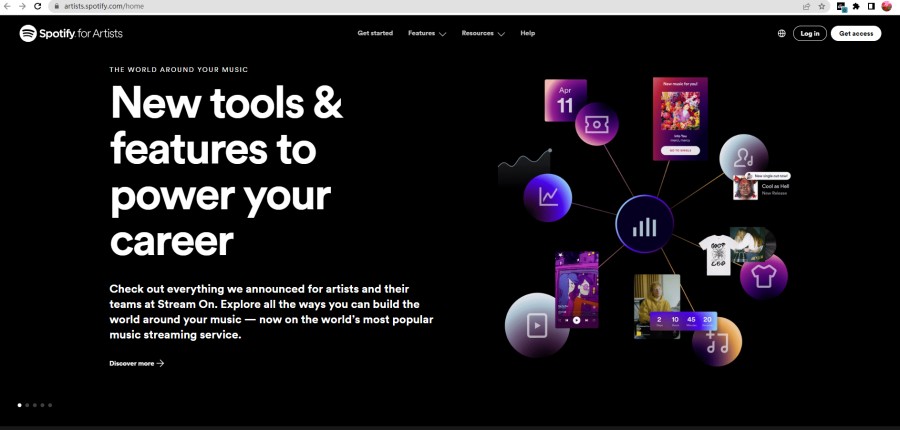
Step 1. Visit https://artists.spotify.com/home from any of your browsers and click the three vertical lines from the top-right corner.
Step 2. Select Log In and enter your account credentials to sign in.
Step 3. Go to the Music section from the top menu bar and select a track you’d like to add a video to.
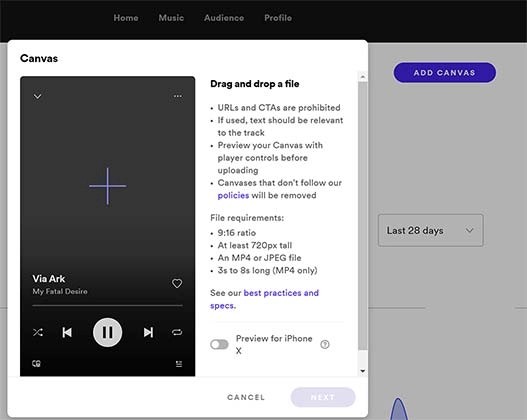
Step 4. Click the Add Canvas button to open the creating window for a Spotify Canvas.
Step 5. In the next view, click the plus + icon to upload your image, then tap Next to proceed. Please tick the “I agree to the terms” box and tap the Post button to add it to your Spotify songs.
On the Mobile App
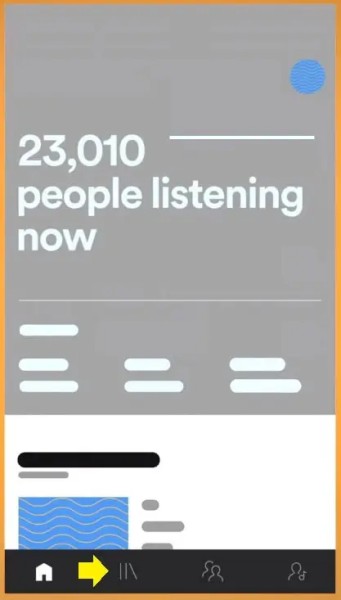
Step 1. Launch the Spotify for Artist mobile app on your device and tap the music library icon at the bottom to enter.
Step 2. Similarly, go to the Music section and select a song you want to add a Spotify Canvas to. After that, select the Change Canvas option below.
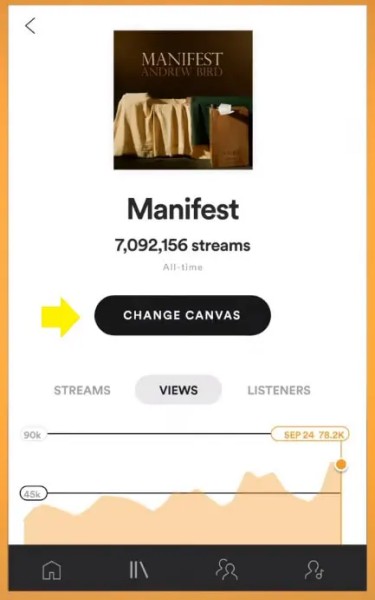
Step 3. Now tap the plus + icon to upload the file and tap Next > Agree & Post to add Canvas.
Part 4 How to Download Spotify Canvas Videos
As for Spotify Canvas download, you cannot download Canvas directly from Spotify. However, as an artist or musician, you can download Canvas for posting them on social media to promote your music. Also, as a music lover, you can utilize online tools to download Canvas of your favorite track or singer to keep them as a local favorites collection. Next, let me show you how to download Spotify Canvas with the help of Spotify Canvas Downloader.
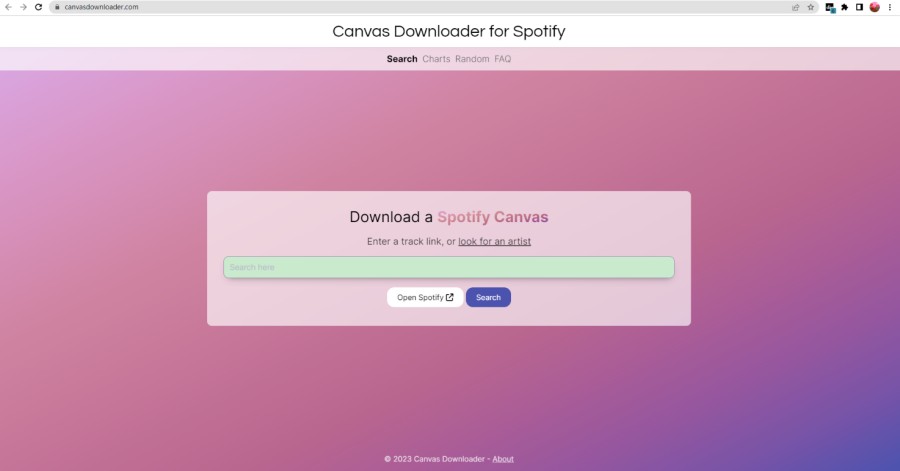
Step 1. Type in Spotify Canvas download or go to Canvas Downloader for Spotify directly from your Chrome browser.
Step 2. Open the Spotify desktop app and select a song to open more options. Tap the three-dots icon and select Share > Copy Song Link.
Step 3. Go back to the webpage and paste the shard URL in the search bar. Click the Search button below.
Step 4. You’ll see the Canvas video of the song below. You can view the Canvas video and download it by choosing the “Download this Canvas” button below to download it on your device.
Part 5 What If Spotify Canvas Not Working
There are some cases in which Spotify Canvas not working, but the reasons can be various. Still, you can try the following troubleshooting steps to rectify the not showing or working issue to make sure you have a smooth streaming experience.
Fix 1. Make Sure to Enable Spotify Canvas
First of all, as I shared before, you’ll need to turn on the Canvas feature on your Spotify app. The Canvas only shows on the Spotify mobile app and the concrete steps are listed above in Part 2. It is essential to activate this function so as to let the Canvas videos play on your device.
Note
Canvas now works on iOS 12 or above and Android 6.0, 7.0, 8.0 or above.
Fix 2. Update Spotify App
The next approach when Spotify Canvas not working or not showing up is to check the version of the Spotify app. Older versions may lead to unsolvable mistakes or bugs, only updating it to the latest version can the issues be solved. Here is what you can do.
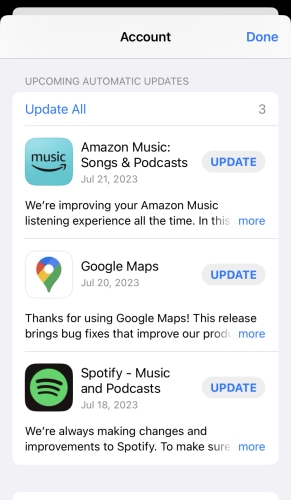
On iPhone: Open the app store and find your ‘Updates’ tab in the bottom right. If Spotify is listed there, then you should tap UPDATE.
On Android: Search for Spotify in the Google Play Store. If there is an update available, you can see an update option on the app’s page. Click it to download and install the latest version.
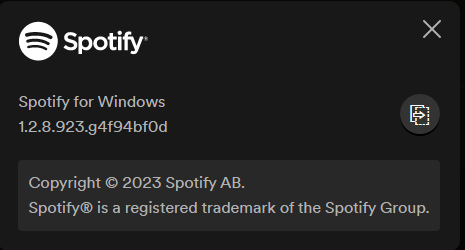
On PC: You can directly find and get updates from its official desktop app. Launch the Spotify desktop app and click the three-dot menu icon from the left panel; then select Help > About Spotify. In the pop-up window, you can see the current version info of your installed Spotify app. If there is one version available for update, you can see a download link below.
Fix 3. Check If Your Region Support This Feature
You can create and view Spotify Canvas videos on your devices, but only in selected areas and regions. Please check the following table to see the supported countries and make sure you’re in the supported region. Currently, this feature is available in the below countries.
| Supported Regions | Supported Countries |
|---|---|
| Africa | Algeria, Egypt, Kenya, Libya, Nigeria, South Africa, Tunisia |
| Asia | Bahrain, Hong Kong, Indonesia, Iraq, Israel, Japan, Jordan, Kuwait, Lebanon, Malaysia, Oman, Palestine, Philippines, Qatar, Saudi Arabia, Singapore, South Korea, Taiwan, Thailand, United Arab Emirates, Vietnam |
| Europe | Albania, Andorra, Austria, Belgium, Bosnia, Bulgaria, Croatia, Cyprus, Czech Republic, Denmark, Estonia, Finland, France, Germany, Greece, Hungary, Iceland, Ireland, Italy, Kosovo, Latvia, Liechtenstein, Lithuania, Luxembourg, Malta, Monaco, Montenegro, Netherlands, North Macedonia, Norway, Poland, Portugal, Romania, Serbia, Slovakia, Slovenia, Spain, Sweden, Switzerland, Turkey, United Kingdom |
| North America | Canada, Costa Rica, Dominican Republic, El Salvador, Guatemala, Honduras, Mexico, Nicaragua, Panama, United States |
| South America | Argentina, Bolivia, Brazil, Chile, Colombia, Ecuador, Paraguay, Peru, Uruguay |
| Oceania | Australia, New Zealand |
Fix 4. Disable Data Saver Settings
There is a data saver setting in your Spotify app, which is meant to downgrade your streaming audio quality from high to low to save your data. When this function is enabled, it will limit your data usage for this app but will also influence your listening experience undoubtedly. If you have enabled this feature, then your Spotify app will not play the Canvas video properly. You’d better turn off this feature as follows.
On Spotify App:
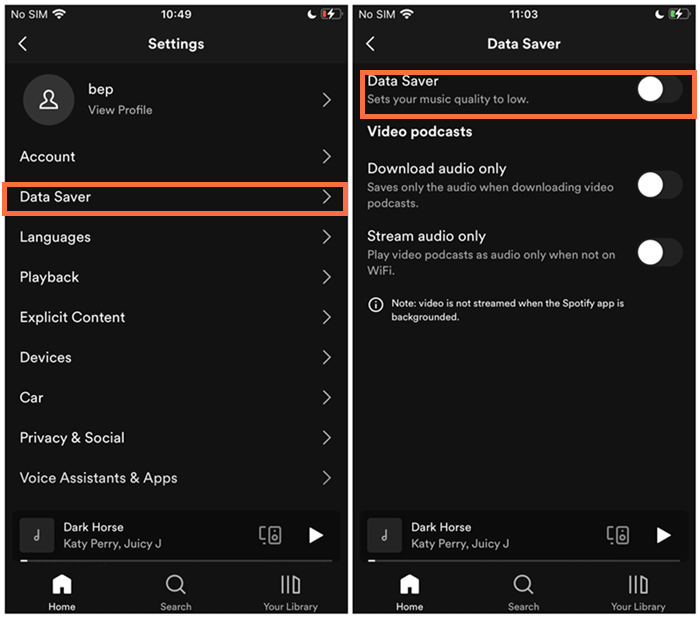
- Launch the Spotify app on your mobile device and tap the gear icon at the top-right corner.
- In the Settings page, tap on Data Saver.
- Switch the toggle off if this button is enabled.
On iPhone:
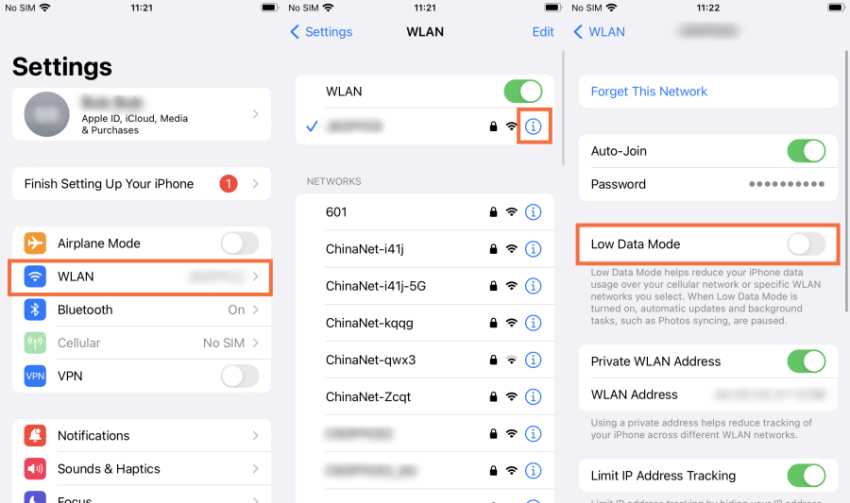
To disable Data Saver Mode on Wi-Fi, go to Settings > Wi-Fi. Tap the info icon next to your Wi-Fi network and turn off the switch next to Low Data Mode.
Similarly, if you’re using mobile data, go to Settings > Mobile Data. Tap on Mobile Data Options and turn off Data Saver Mode.
Bonus: How to Download Spotify Songs Offline Without Premium
When it comes to Spotify Canvas download and downloading Spotify songs, you may encounter many issues. Besides what to do to view and download Spotify Canvas, a group of people is troubled by the Spotify download limit. It is not only the reason why you cannot download songs physically offline but the restriction that disallows you to stream Spotify music on other unauthorized devices. Why? It is the DRM (Digital Rights Management) to blame. This special technology protects Spotify music with encoded formats, while at the same time have negatively affected our normal usage. In this case, we strongly recommend you use a third-party tool like Tunelf Spotify Music Converter.
Tunelf Spotify Music Converter for Windows is designed to convert Spotify from OGG Vorbis to MP3, WAV, FLAC, AAC, M4A, and M4B. Therefore, you can listen to Spotify songs on different devices or players. You can just download all Spotify songs to your computer and put them on your phone. The converting process is fast, with 5x speed for Windows users, you can download the songs within a few seconds and enjoy almost 100% lossless high-quality songs. It’s very easy to handle, why not give it a try? After conversion, you can keep your favorite Spotify songs offline forever and stream them on any player or device without premium. These files will be DRM-free so you can enjoy them without limits.

Key Features of Tunelf Spotify Music Converter
- Download Spotify playlists, songs, and albums with free accounts easily
- Convert Spotify music to MP3, WAV, FLAC, and other audio formats
- Keep Spotify music tracks with lossless audio quality and ID3 tags
- Remove ads and DRM protection from Spotify music at a 5× faster speed








