
Honor MagicWatch 2 is not just for helping you monitor your health and trace your exercise with a ranger of health features and fitness modes. The updated version of Honor MagicWatch 2 allows you to control music playback of your favorite tunes right from your wrist. Thanks to the MagicWatch 2’s 4GB built-in storage, you can instantly connect to your earphones on the run without needing your smartphone.
Where could you find your favorite tunes? With a large catalog of more than 60 million songs and 3 billion playlists, Spotify is a good place for you to get various music tracks around the world. In this post, we’ll talk about how to play Spotify music on Honor MagicWatch 2. If you are a newbie to this topic, go on to read in detail.
- Part 1. Best Method to Download Spotify Playlist to MP3
- Part 2. How to Move Spotify Music to Honor MagicWatch 2
Part 1. Best Method to Download Music Tracks from Spotify
Spotify operates under a freemium business and it has client software available for Windows, macOS, Android, and iOS smartphones, tablets and smartwatches. With the client software, all users can access music tracks on their devices for free. However, Spotify doesn’t offer its service to the users of the Honor MagicWatch 2.
This could mean that thousands of people cannot enjoy the service from Spotify on the Honor MagicWatch 2. And not only that, those Spotify Premium users also cannot apply the downloaded Spotify music to the watch for listening due to the technical protection. If you have a strong desire to play Spotify music on Honor MagicWatch 2, just ask Tunelf Spotify Music Converter for help.
Tunelf Spotibeat Music Converter is a smart and full-featured music downloading and conversion tool for Spotify users. It can let you easily download music from Spotify with your free account and convert Spotify songs to several DRM-free audio formats. Then you transfer Spotify songs to your watch for listening. The method is pretty easy, and just perform the below steps to get Spotify music first.

Key Features of Tunelf Spotify Music Converter
- Download Spotify playlists, songs, and albums with free accounts easily
- Convert Spotify music to MP3, WAV, FLAC, and other audio formats
- Keep Spotify music tracks with lossless audio quality and ID3 tags
- Remove ads and DRM protection from Spotify music at a 5× faster speed
Step 1 Add your preferred playlists to the converter

After you have Tunelf Spotibeat Music Converter on your computer, pull up the converter then it will automatically load the Spotify app. Locate your preferred playlists or tracks on your Spotify and then directly drag and drop them to the window of the converter. Or you could also copy and paste the URL of the playlist or track to the search bar on the converter.
Step 2 Choose to set the output audio parameters

After your chosen playlists or songs are added from Spotify to the converter, you can begin to set the output audio parameters by clicking menu > Preferences > Convert. The output format including MO3, AAC, FLAC, WAV, MA4, and M4B is available for you. You need to set the audio as the watch supported format. You could also set other parameters to get better audio quality.
Step 3 Begin to download Spotify playlists to MP3

Upon passing over the setting of the output audio, click the Convert button to start downloading Spotify music tracks or playlists to your computer and Tunelf Spotify Music Converter will save them as MP3 or other formats to your specific destination. Then click on the Converted icon to locate the destination where you save the converted Spotify music.
Part 2. How to Transfer Spotify Songs to Honor MagicWatch 2
Now your required Spotify songs have been downloaded and converted into an watch compatible-format so you have the right to play Spotify music on Honor MagicWatch 2. Before starting the playback, you should transfer those converted Spotify music files to the watch first. Just start the playback of Spotify on the watch by doing the below steps.
2.1 Add Spotify Songs to Honor MagicWatch 2 via Huawei Health
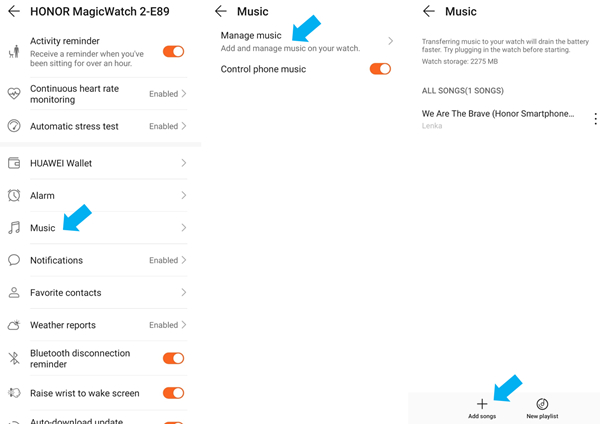
Step 1. Make your phone connect to your computer by using a USB cable and tap the Transfer Files button.
Step 2. Click Open device to view files on your computer then drag and drop Spotify music files into the Music folder on your watch.
Step 3. Now run the Huawei Health app on your phone, touch Devices, and then select Honor MagicWatch 2.
Step 4. Scroll down until you find the Music section, choose Manage Music and then tap Add songs to begin selecting Spotify music you want to move to the watch.
Step 5. Choose Spotify music tracks you want to play on the watch from the list and tap on Ok tab to start the transferring.
2.2 Add Spotify Songs to Honor MagicWatch 2 via Google Play
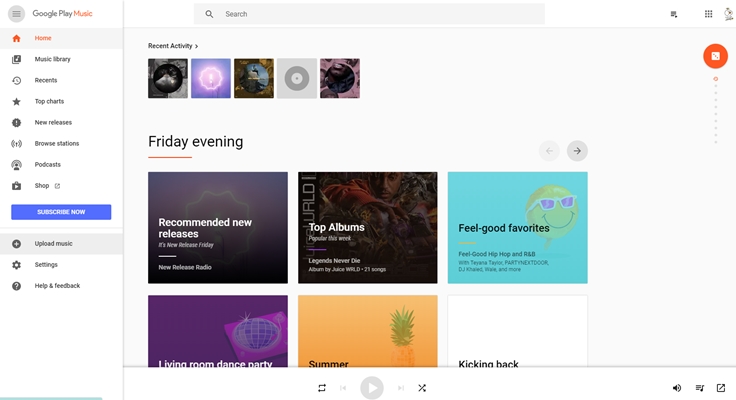
Step 1. Navigate to the web player of Google Play on your computer. Then you need to transfer Spotify music to Google Play first.
Step 2. Tap Play Store on the Honor MagicWatch 2 and find and install Google Play Music to your watch.
Step 3. Then from the watch face, open the apps list and tap Google Play to launch it on your Honor MagicWatch 2.
Step 4. Sign in to your Google account on your watch then follow the whole setup process to complete the setting of Google Play.
Step 5. Press and hold on any songs, albums, or playlists you want to save. The tracks will immediately start downloading to the watch.
Now you could control the playback of Spotify songs on your Honor MagicWatch 2 offline. You could connect a Bluetooth headset to listen to your Spotify music. Or you can directly play them from a tinny speaker on your Watch.
Bottomline
That’s it. Once your Spotify songs are downloaded to your Honor MagicWatch 2, you can listen to Spotify music on Honor MagicWatch 2, even without an Internet connection. Whether you’re going to the gym or out on a run, you can leave your phone behind and just rely on your Honor MagicWatch 2 for music playback. In addition to this, you could also stream Spotify songs through any media player or device without limit.








