When there is a time that you’re on a short journey by your car, spending your time on the road and guidance is essential. However, you must get bored if no entertainment, especially when you’re on a trip alone. So, probably you’d like to play some music for relaxing. On the safety ground, it’s better to leave your hands free to control the music playback and most importantly, to get to your destination without accident. Waze Tidal integration is such a good way to avoid traffic accidents and bring you Tidal music for entertainment. If you wonder how to connect Tidal to Waze, then you shouldn’t miss this comprehensive guide.
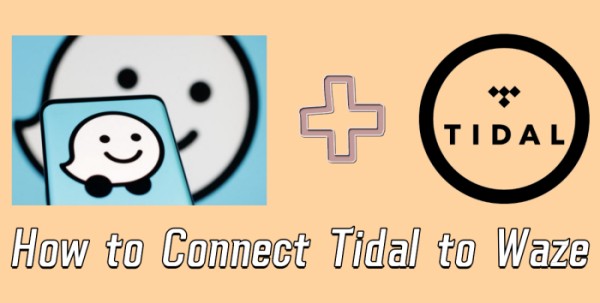
Part 1 How to Connect Tidal to Waze – Official Way
So, the first thing I’d like to make clear is that you don’t need to switch between apps to get your music playing anymore. And that’s too dangerous! The Tidal Waze integration allows you to control the music playback within the Waze app. Then your attention won’t be distorted. Generally, there are two ways to use Tidal with Waze, one is to use the Waze app, and the other is the Tidal app. Now see the details below to connect Tidal and Waze.
How to Use Waze Tidal Integration via Waze App
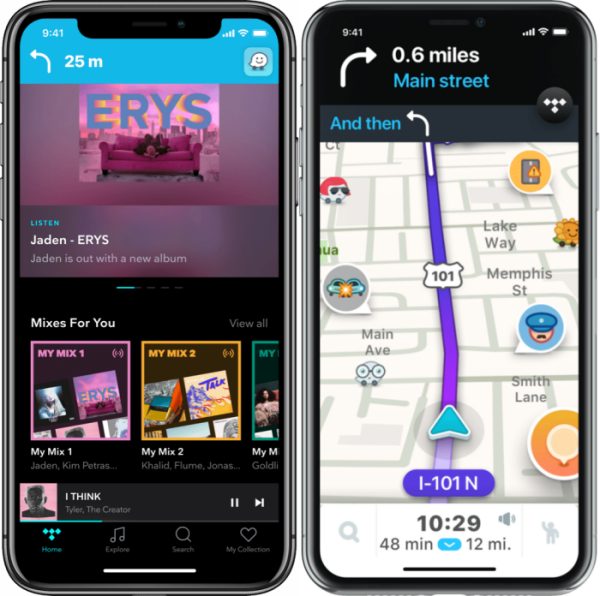
Step 1. Download and install the Waze and Tidal apps from your app store on your device.
Step 2. Log into your accounts on both apps and then launch the Waze app.
Step 3. On the Waze app, click on the Search icon and then go to Settings > Audio Player to select Tidal for showing on Waze.
Step 4. In the next view, connect the Tidal account to Waze. And you’re prompted to agree with the terms of policies to enable Tidal to show up on the Waze navigation screen.
Step 5. Once done, you can see an audio player or be shown as a music icon on the Waze screen. Now you can access and stream your favorite songs from Tidal on the Waze app.
How to Use Waze Tidal Integration via Tidal App
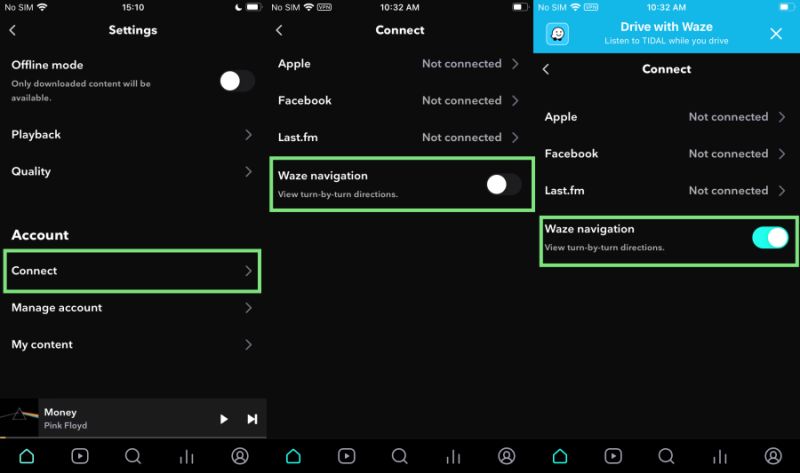
Step 1. Download and install both these two apps on your mobile device.
Step 2. Open the Tidal app and log into your Tidal account.
Step 3. From the Home screen, tap on the gear icon at the upper-right of the corner to enter the Settings page.
Step 4. Under Settings, go to Connect > Waze navigation and toggle the button to enable Tidal music for Waze.
Step 5. If this is your first time connecting Tidal and Waze, you’ll be asked to enter your credentials on a browser page to move on.
Once done, you can listen to Tidal music on Waze while navigating.
Tidal Waze Integration Not Working? Fixed!
Occasionally, the connection between Tidal and Waze is not that stable and you cannot log into your Tidal account or connect Tidal to Waze. In some cases, people reported that Tidal won’t be detected on Waze. This is not a rare case; thus, we offer you some simple fixes in case some of you fall into this trap.
- Restart your mobile device and two apps to remove small glitches or mistakes.
- Update your Tidal or Waze app to the latest version.
- Make sure you have enabled the Waze navigation toggle On within the Tidal mobile app.
- Uninstall and reinstall the Tidal and Waze apps.
- Contact Waze or Tidal for support and further help.
- Try Tunelf Tidal Music Converter to download Tidal music offline for listening everywhere.
Part 2 Best Way to Get Tidal on Waze
With the above steps, you can easily connect Tidal with Waze to enjoy now. It’s quite a pleasure! However, what if you’re in a remote area where the network is poor or unstable? What if the Tidal Waze integration stops working? We cannot tell what’s the error behind when Tidal not working with Waze, but we can provide you with the best method to play Tidal on Waze or on any other device without hassle.
All you’ll need is this tool: Tunelf Tidal Music Converter. Tunelf Tidal Music Converter is specially designed for all Tidal users to download and convert Tidal music to common audio files so that they can be playable on multiple devices. It can tackle the conversion of Tidal to 6 popular audio files and keep the original lossless audio quality. Plus, the ID3 tags including artist name, album, genre, etc. will be retained as well so that you can better manage your music library. Now follow the below three steps to start your conversion.

Key Features of Tunelf Tidal Music Converter
- Download any Tidal content, including songs, albums, playlists, and artists
- Support exporting Tidal music to MP3, AAC, FLAC, WAV, M4A, and M4B
- Preserve a whole set of ID3 tag information in the downloaded Tidal songs
- Handle the conversion of Tidal music up to 5× faster speed and in batch
Step 1. Select Tidal Songs to Download
Tunelf software offers your free trial version, but you can only download and convert 1/3 of your Tidal track if not purchased. Thus, you’d better get registered and make a purchase to enjoy the full features. When you launch Tunelf, the Tidal desktop app will be automatically opened as well. Now go to My Collection to select a song or playlist to download. You can simply load in files by a copy & paste or drag & drop.

Step 2. Configure the Output Audio Parameters
Before the conversion of Tidal music, the next step you should do is to set the output audio parameter. Click the menu bar at the top right corner and select the Preferences option. Here you’re able to set some audio parameters, such as the output format, bit rate, sample rate, and channel. Among six audio formats, we suggest you set MP3 as the output format since it is compatible with most players or platforms.

Step 3. Convert Tidal Music to MP3 Locally
Now confirm your settings, you can click the Convert button to start the conversion of Tidal music. The converted Tidal music will be saved to the default folder or the folder you set in Step 2. Finally, you can click the Converted icon to open the history list where you can browse the converted Tidal music. Later on, you can control the Tidal music playback via any audio player on Waze.

Bottom Line
In short, the Waze Tidal integration is available for use now. With the above steps, this feature really convenient for us in our driving safety and entertainment. However, you cannot avoid random cases in which Tidal not working with the Waze app, or you can’t connect Tidal to Waze. But don’t worry, the great alternative method can help you download Tidal music offline for streaming on multiple platforms without limits. You can try Tunelf Tidal Music Converter this tool.
Get the product now:
Get the product now:








