When we talk about Android Auto, many of you won’t be strange about it. It is now a popular tool that people use to guide the road while driving. For most people, it’s kind of boring while driving, especially when you have a long trip to go and you have no friends around. Therefore, many of you turn on the radio station in your car and start to play music. Recently, Tidal subscribers are encountering a problem: how do we get and play Tidal on Android Auto?
We all know that we must focus on the road when driving to ensure our safety. However, Tidal and Android Auto are two services, which means it takes time to switch between apps to stream Tidal music. That is very inconvenient and not suggest doing that. It’s better to have a Tidal Android Auto integration app and things like that. If you’re looking for the answers, don’t miss this article, see the below paragraphs to find out!

Part 1. Does Tidal Work with Android Auto?
Most people are curious about the possibility of Tidal Android Auto integration. This perhaps is the most concerning question: does Tidal work with Android Auto? The answer is yes! In 2018, Tidal released an Amazon Fire TV app, initially adding Android Auto compatibility. In order to gain wider availability, Tidal keeps producing integrations on TVs, cars, and more devices. You can now easily gain access to Tidal Master audio quality sounds on Android Auto.

Is Tidal on Android Auto Free?
Let’s put it clear: yes, you do need a Tidal HiFi subscription to access its full functionalities and services on Android Auto. Once you’ve subscribed to an active Tidal membership, you have the ability to establish a connection between your Tidal account and Android Auto. Then, it’s a breeze for you to seamlessly stream your favorite music while driving.
Can You Control Tidal on Android Auto via Voice Commands?
To ensure safe driving, you are not suggested to browse or switch Tidal music tracks on the touch screen manually. When you need to change songs or do other operations while driving, voice commands are your best choice. Luckily, Android Auto supports voice commands, helping you to control your car while driving. Of course, you can control Tidal music streaming with voice commands easily. To get the exact steps, you can go to Part 2.
What Apps Work with Android Auto?
Android Auto covers a variety of apps in different categories, like music, messaging, navigation, and so on. Here are some popular services that you can get on Android Auto: Spotify, Tidal, YouTube Music, Apple Music, Pandora, Deezer, Amazon Music, Audible, Google Maps, Waze, WhatsApp, Telegram, Messenger, Signal, Zoom, etc.
Can You Play Tidal on Android Auto in Your Car Offline?
The one-word answer to this question is no. The Tidal app on Android Auto does not provide the downloading feature. Thus, you can not download your Tidal tracks for listening offline on Android Auto. But there is an alternative method that can help you to do so. That is to download Tidal songs via a third-party Tunelf Tidal Music Converter instead of the Tidal app. The Tunelf software can help you save songs from Tidal to your computer locally. Once done, it’s a piece of cake for you to play Tidal music offline while driving. If you want to know more detailed information, you should read Part 3.
Is There Any Other Way to Listen to Tidal in the Car?
Of course, you can use other methods to get Tidal in your car except for Android Auto. For example, you can make a connection between your mobile device and your car via Bluetooth. Then, stream Tidal songs from the Tidal app on your mobile device. Or, you can try another useful service – Apple CarPlay. It is also possible to import Tidal songs to a USB or burn them to a disc to play in your car offline as long as you can download them as local music files.
Part 2. How to Play Tidal on Android Auto Online [Official Way]
Since now Tidal has partnered with Android Auto and provides availability as well, you can simply connect and use Tidal on Android Auto while guiding. Follow the guidelines below to link both together.
Requirements for Using Tidal on Android Auto
To play Tidal music on Android Auto, you will need:
▪ An Android device that runs Android 7 or later
▪ The Android Auto app
For Android 9 or below: Install the Android Auto app manually from the Play Store
For Android 10 and later: The Android Auto is built-in
▪ An active Tidal subscription
▪ Car with Android Auto support
▪ A compatible USB cable (if your car needs a wired connection)
▪ A stable network connection
How to Set up Android Auto Tidal

Step 1. Make sure that you already have the latest version of the Tidal app and Android Auto app installed on your Android device. Otherwise, you need to open the Google Play Store and install them.
Step 2. Make a connection between your Android device and your car through a USB cable or Bluetooth.
Step 3. Now open the Tidal app on your mobile device and log into your Tidal account.
Step 4. Select a playlist, artist, or song that you’d like to hear and start streaming. Then, you can enjoy your favorite Tidal music in your car through Android Auto.
How to Control Tidal Music via Voice Commands
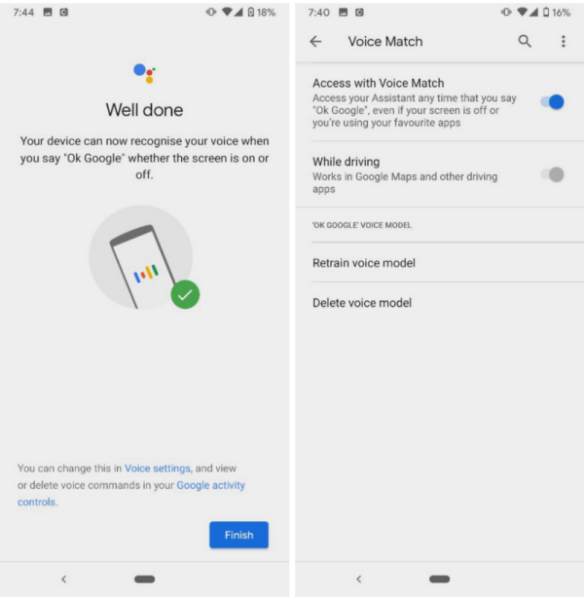
Step 1. Open the Google Assistant app on your Android device.
Step 2. Navigate to Settings > tap on ‘Ok Google’ detection.
Step 3. Find the ‘Access with voice match’ option and turn it on to enable voice commands.
Once done, you can now control the music playing on Tidal Android Auto with your voice commands. Always say ‘Ok, Google’ before making every command.
Part 3. How to Get Tidal on Android Auto Offline [Best Alternative]
Thanks to the Tidal Android Auto integration, now things get easier to stream Tidal while using Android Auto. However, it is a pity that you can not download Tidal songs on Android Auto for offline listening. What’s worse, many people also reported that there are some issues or bugs when using this integration. Such as Tidal not playing, and Tidal not playing songs on Android Auto. Well, we’re tired of meeting these problems. Here we’d like to introduce the best solution available for you, helping you get rid of all these problems.
That is to download your preferred Tidal songs, playlists, albums, or podcasts from Tidal to your computer as local files. Once you download the Tidal tracks offline, you won’t encounter such problems anymore. The downloaded songs can be shared to more compatible devices including Android Auto on your car. Isn’t this convenient? All you need is a powerful and functional tool called Tunelf Tidal Music Converter.
Tunelf Tidal Music Converter (Windows & Mac) is an easy-to-use yet efficient software to download Tidal content and convert them to MP3, FLAC, AAC, or other common formats for playback on any device. You can complete the conversion at a fast 5x speed. It also supports preserving the ID3 tags and metadata info with lossless high quality. Here is a detailed guideline on how to use it.

Key Features of Tunelf Tidal Music Converter
- Download any Tidal content, including songs, albums, playlists, and artists
- Support exporting Tidal music to MP3, AAC, FLAC, WAV, M4A, and M4B
- Preserve a whole set of ID3 tag information in the downloaded Tidal songs
- Handle the conversion of Tidal music up to 5× faster speed and in batch
Step 1. Load the Target Songs to the Program
Before the following steps, you’re supposed to sign up and get registered to unlock the full features of the Tunelf program. Loading the files to the program is quite simple. First, choose a song or playlist, etc., and select share > copy the link, then paste the link in the search bar to get the files loaded. Or you can just drag and drop to add the files.

Step 2. Set the Output Formats and Parameters
The Tunelf supports you to personalize the output formats and parameters. You can click the three-line menu button on the top right side of the screen and select Preferences. In the Preferences page, you can set the formats including codes, sample rate, bite rate, and channels as well as organize and archive output tracks by artists and albums as you want.

Step 3. Download Tidal for Android Auto
Now click the Convert button to start the conversion. After that, you can click the Converted button to locate them on your computers and play them on any device at any time.

Step 4. Play Converted Tidal Music in Car
To listen to Tidal on Android Auto in your car, just connect your mobile device to your computer via an AUX cable and move the converted Tidal tracks to the storage folder. Then connect your mobile device to your car to play the local files. Alternatively, you can transfer the local Tidal files to a USB drive via dragging and dropping. Once done, you can insert it to the USB port of car and begin playing Tidal music offline.
Part 4. How to Fix Tidal Android Auto Not Working
Tidal on Android Auto is not difficult to access and use at all. However, many users have complained about the Tidal not working issue on Android Auto. It becomes a major inconvenience for music lovers who are eager to get a flawless listening experience. If you are also facing this issue, this part may give you assistance. We have found some useful solutions to fix this issue, and you can try them one by one to bring things back to normal.
1. Try to reduce streaming quality in the Settings section of the Tidal app and test again.
2. Disconnect your mobile device to your car head, and then reconnect them.
3. If it prompts “Android Auto doesn’t start” or “Tidal/Android Auto crashes”, you should consider changing to another USB cable and trying again.
4. Update both the Tidal app and the Android Auto app to the latest version.
5. Close the Tidal app and restart your mobile device. After that, enable Tidal Android Auto integration again to see if the issues still exist.
6. If the issue is still not resolved, you can try to contact Tidal Support to get more professional and helpful information.
Final Thoughts
The good news is that Tidal is now compatible with Android Auto. You can easily access and stream high-quality music from Tidal Android Auto integration now. When you encounter the Tidal not working on Android Auto issue, don’t fret, we also offer you great methods to fix it. Moreover, an alternative method to play Tidal on Android Auto is provided. The Tidal music files you saved via the Tunelf Tidal Music Converter will be forever kept in your local folder. You can listen to Tidal on multiple devices when there is no internet or without premium. Have a try with this tool!
Get the product now:
Get the product now:










