With music streaming resources online, we’re able to access and stream millions of songs on Spotify, we can even discover more in daily or weekly recommendations. And I’m pretty sure a lot of people are curious about their Spotify listening stats after streaming on Spotify for a long time. In fact, Spotify Wrapped does offer a good way to see, but it usually comes out at the end of one year, which is not as convenient as we’d prefer. Now Spotify receipts provide you with another simple way to get the compiled data earlier. I guess you won’t refuse to see your Spotify music receipts. So, how to get Spotify receipts?
Here you’ve come to the right place. In the following parts, we will illustrate the method how to see Spotify receipts with detailed steps and offer you one more tip to enjoy Spotify music better. Let’s get started!
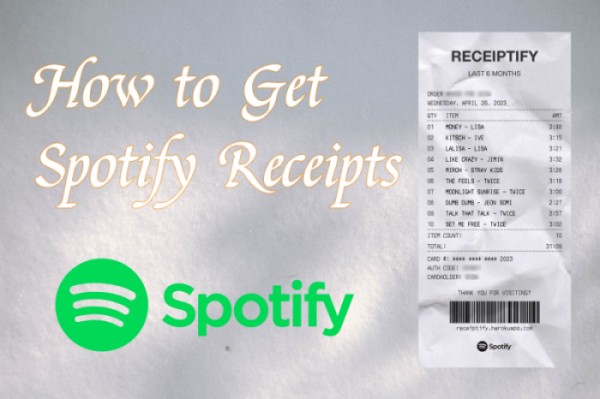
Part 1 Spotify Receiptify: Everything You Want to Know
To get your receipts for Spotify, we’re going to make use of a popular tool for help. It is called Receiptify. If you have never seen Spotify receipts before, you may have no idea of this tool. This part will introduce and explain everything you’d like to know or be confused with. Jump to the questions you’re interested in.
Q1. What’s Receiptify?
Receiptify is a website and app made by Michelle Lui. As it advertises as “the top track generator”, Receiptify collects all the information about the music you have listened to on Spotify in the last six months and compile the top ten tracks as well as top artists in your Spotify receipts. This tool gives you a fresh look at your listening stats and gages your streaming habits to create your personal receipts. Receiptify is now the pop and fun way to get third-party music streaming data.
Q2. How Does Receiptify Work?
Receiptify is a simple-to-use handy small web tool, it also has an app with the same name. All you need to do is to log into your Spotify account, then a “Sales Receipt” will appear. It will show the top ten tracks you’ve listened to and top artists with detailed information like the artist’s name, the duration, and the barcode as well. The receipt is really realistic, quite similar to the receipt we see in real life, and this is where its name came from.
Q3. How to Download Spotify Receipts?
Once you logged in, you can see your personal listening stats shown as a receipt. Scroll down to the bottom, you can see the option for downloading. Select the Download Image button to save it locally.
Part 2 How to Get Spotify Receipts from Receiptify
To see your Spotify music receipts, you should have a Spotify account first and make sure you have listened to Spotify songs for at least one month, then you can follow the steps below to get started.
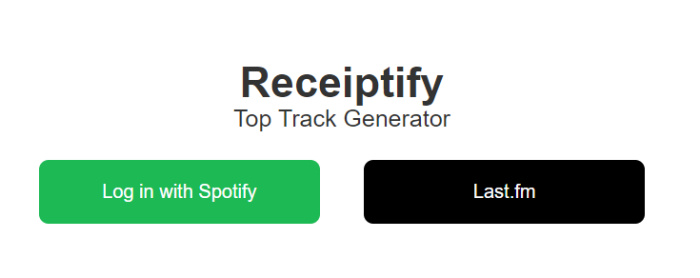
Step 1. On your browser, go to the https://receiptify.herokuapp.com/ webpage to access the Receiptify tool.
Step 2. Go to the Receiptify Spotify Login page, and select the login with Spotify option to sign in to your Spotify account.
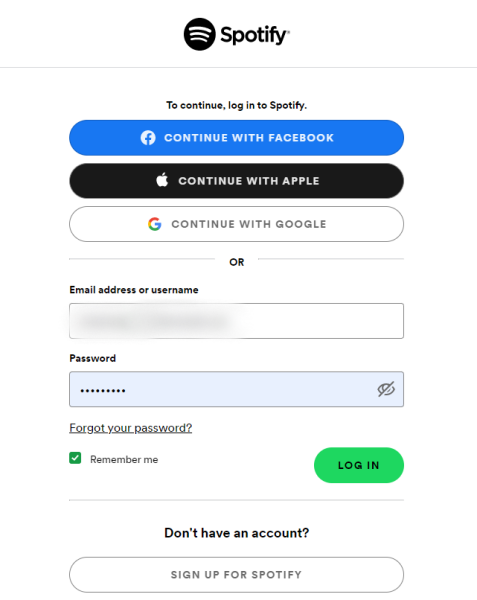
Step 3. In the next view, you can enter and confirm your Spotify account credentials. Click Log In.
Step 4. Here you can choose to see your Spotify stats receipts with the time you preferred, including Last Month, Last Six Months, and All Time. Moreover, there are options to access your top tracks and top artists.
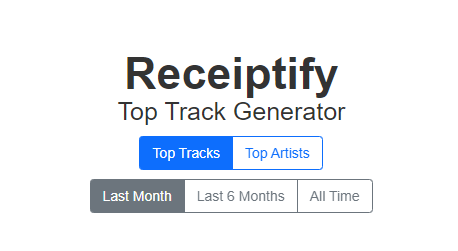
Step 5. Choose the above options as you like and a customized Spotify receipt will be produced and shown below right after your choice.
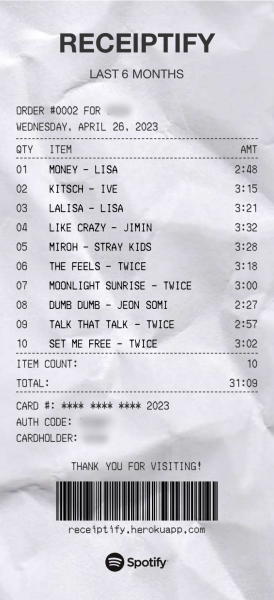
Step 6. Below the receipt, you can choose the Download Image option to save the picture locally, then you can share it with your friends or on social media.
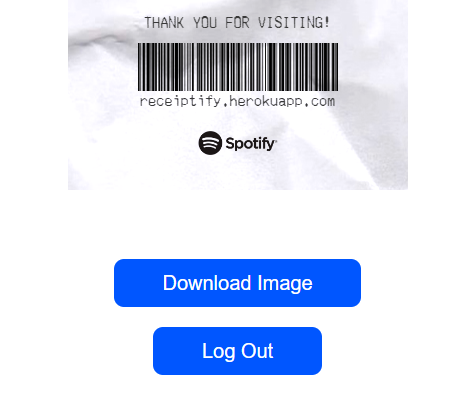
What If Receiptify Not Working? Fixed!
Receiptify is a useful tool and easy to use as well. However, there are some times Receiptify not working or cannot load your listening data on other third-party music services. And you have no idea why this happens, don’t fret! Next, I’m going to show you some powerful methods to fix this issue.
Fix 1. Reopen the website and re-login. If your network connection is not stable or not valid, you may run into such problems. In this case, reloading the site and log-in can solve.
Fix 2. Allow Pop-ups on your browser. This is essential, please check and ensure you have allowed pop-ups on your browsers. On Google Chrome, go to Settings > Privacy & Security > Site Setting > Pop-ups and then redirect, ensure to enable Pop-ups.
Fix 3. Open Receiptify on another browser. If Receiptify has an issue with the connection, you can try to visit the website from another browser. It may help.
Fix 4. Use a different device to use Receiptify. You can access this tool on both of your mobile and desktop devices, switch to the other device if one of them is not workable.
Fix 5. Clear browser cache files. Cache files keep producing in the background every time when you use the browser, therefore, it’s better to clean up these unnecessary files from time to time.
Part 3 Download Favorite Songs of Spotify Receipts Offline for Streaming
Surprise! This is a special gift for all Spotify users who would like to enjoy these favorite songs forever. You can see your top tracks from the Spotify receipts, and without question, they are your favorite ones on Spotify. Though Spotify Premium enables you to download them as offline playback, it is not allowed to keep them offline playable forever. As these songs are protected by DRM encoded format to ensure their copyright safety, the songs you downloaded are not real files, but only cache files. They won’t be available once your subscription expired.
Luckily, Tunelf Spotibeat Music Converter can help! As a professional and powerful music downloader and converter, Tunelf Spotify Music Converter is specially designed to make it easy to play Spotify music on many compatible devices. Tunelf can remove DRM from Spotify with ease and convert Spotify to mp3 and other 5 common audio formats.
With innovative and advanced technology, the conversion to your target format will be done at a fast conversion speed without any loss of your music files. That is to say, the original sound quality will be 100% preserved. In this way, you can enjoy a streaming experience which no less than on the Spotify app. After conversion, the downloaded Spotify music files will be kept locally forever and can be played on multiple players or platforms without hassle.

Key Features of Tunelf Spotify Music Converter
- Download Spotify playlists, songs, and albums with free accounts easily
- Convert Spotify music to MP3, WAV, FLAC, and other audio formats
- Keep Spotify music tracks with lossless audio quality and ID3 tags
- Remove ads and DRM protection from Spotify music at a 5× faster speed
How to Download Spotify Receipts Top Songs Offline via Tunelf
Tunelf Spotibeat Music Converter is an easy-to-use yet efficient software. Now just follow the 3 simple steps below to download DRM-free Spotify songs.
Step 1 Select Spotify music to import
Firstly, you’d better upgrade your free trial version to our formal product to unlock more features. And as Tunelf Spotify Music Converter needs to access your music data, you’re supposed to download and install the Spotify app on your device in advance. To import Spotify songs to the program, you can copy&paste the link to the search bar and click the Add + icon beside it. And it’s also easy to load files by simply dragging and dropping.

Step 2 Customize the output settings
To set the output format, you can go to the menu icon on the top right of the interface, then select Preferences > Convert to customize your settings. We’ve set MP3 as the default output format and we also suggest you set so. Here you’re allowed to adjust other audio parameters as well.

Step 3 Download Spotify Top Songs Offline
Now confirm your settings and click the Convert button to start your conversion. Just have a cup of tea before the conversion is done. Then you can locate the converted Spotify music from the Converted panel and check your converted history here. After that, you can enjoy Spotify songs on multiple devices offline without limits.

In Conclusion
Spotify receipts are a good way to access and see your listening habits. If you’re eager to know how to get Spotify receipts, this article shows you how with the above guide. In addition to that, we also offer you a great chance to listen to Spotify music offline on multiple devices. Just use Tunelf Spotify Music Converter to download DRM-free audio files for streaming with ease.
Get this product now:
Get this product now:










