“I’ve also got the Amazon Music app on my phone (but I’m not a Prime member) and have noticed that almost all of my downloaded music has suddenly stopped playing when offline. I’ve had them on my phone for a couple of years and it’s always worked fine, but when I try to play them now it simply gives me the loading animation and never gets beyond it.”
— From Amazon Music Forum.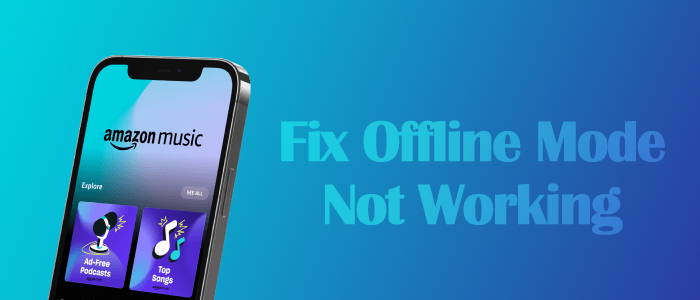
Amazon Music is a popular music entertainment service among global users. It boasts a library of more than 100 million songs and a wide range of exclusive podcasts. Whether on its website or its app, you can stream Amazon Music. Like Spotify’s offline mode, Amazon Music also supports offline listening for its paid listeners. While using offline mode or offline playback, someone finds Amazon Music offline mode not working. No worries. We have collected some solutions for you.
Solution 1. Check Your Amazon Music Subscription
First things first, you need to check if you still own the Amazon Music premium plan while Amazon Music not playing downloaded songs. Once your Amazon Music subscription has expired, you can’t access any downloads on Amazon Music. To keep Amazon Music downloaded songs forever, you can get the power of Amazon Music downloaders. If you don’t want to do so, just ensure your Amazon Music premium account is valid and check your subscription regularly.
Generally, Amazon will automatically renew your subscription at the purchase price. In case you might disable the Amazon auto-renewal, go to Your Memberships and Subscriptions. On that page, you will see a list of your active, canceled, and expired subscriptions and detailed information including the renewal date.
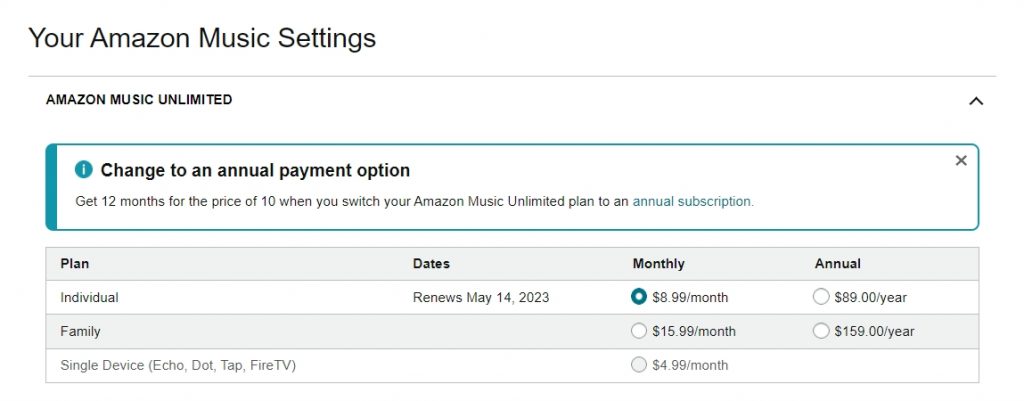
Solution 2. Turn on Offline Mode on Amazon Music
Check if you turned on Amazon Music offline mode or go to offline playback when Amazon Music won’t play offline. If you are an Android user, you may have noticed that Amazon Music offline mode gone since 2021. But no worries, the Amazon Music Android app also gives you quick access to offline playback.
How to Listen to Amazon Music Offline on Android
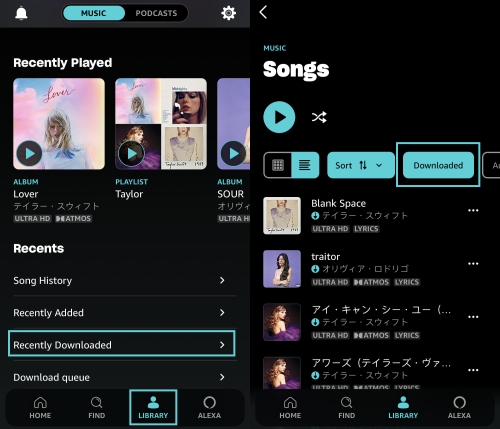
1. Open the Amazon Music app and go to Library > Music.
2. Scroll down to the bottom and tap on Recently Downloaded.
3. Then Amazon Music will show all your downloaded songs.
4. Stay on this page and pick one to start playing it offline.
How to Listen to Amazon Music Offline on iPhone
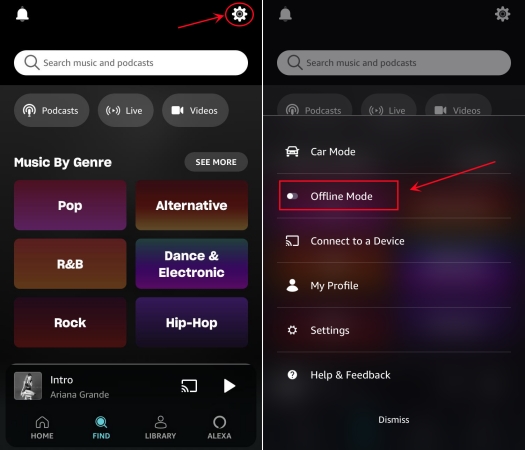
1. Tap the cog icon in the upper-right corner of Amazon Music.
2. A menu will pop up to show Offline Mode. All you need is to toggle it to enable the Offline Mode.
How to Listen to Amazon Music Offline on Desktop

Note
Prime users cannot download titles on the desktop for offline listening.
1. On your PC or Mac, launch the Amazon Music app, not the Amazon Music web player.
2. From the top, head to Library > Music > Songs.
3. Use the Downloaded button to filter and access all your offline tracks.
Solution 3. Refresh Amazon Music Library
Affected users complained that the Amazon Music not playing offline issue comes with Amazon Music offline playlist disappeared. At this point, consider to refresh your Amazon Music library.
On Mobile:

1. Navigate to Amazon Music Settings from the top-right corner.
2. Scroll down to the bottom, and tap on Refresh My Music.
On Desktop:
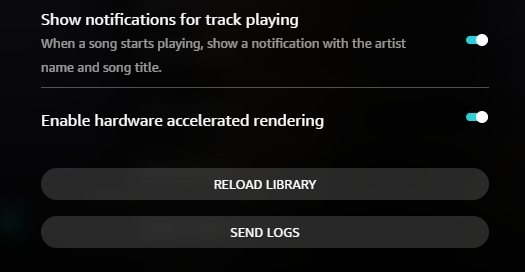
1. Go to Settings from your Profile icon on Amazon Music.
2. At the bottom of the Settings screen, click Reload Library.
Once the refreshing is done, get the offline playback to see if Amazon Music offline playlists disappeared or Amazon Music buffering offline music persists.
Solution 4. Re-download Songs in Lower Quality
The Amazon Music offline mode not working issue might be with the storage space on your device. Have you cleared storage recently? (this will remove all your downloaded tracks.) Or is there enough space to run Amazon Music and store Amazon Music downloads? (this will lead to Amazon Music not playing downloaded songs) No matter which one, we suggest you connect to a stable network to download your desired songs again.
But before initiating a refresh download, you’d better change the sound quality to Standard or Space Saver quality. There is no doubt Amazon Music’s Best Available quality can bring you the best musical experience. Likewise, these songs with the highest audio quality also take up a huge space in your device. When your drive is almost full, Amazon Music downloaded songs not playing occurs under the offline mode.
On Mobile:
1. On Amazon Music Settings, select Download audio quality.
2. Check the Standard or Spacer Saver option.
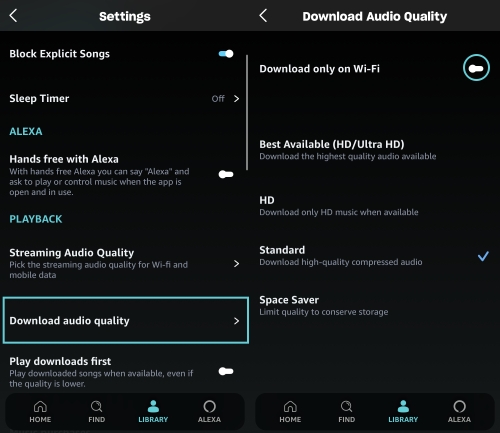
3. Back to Library and select the track or playlist you’d like to download.
4. Tap the three dots and select Download.
On Desktop:
1. Click your Profile on Amazon Music to find Settings.
2. Under the Music Management section, click on Download Settings.
3. Toggle on Standard or Data Saver here and close this menu.

4. Locate the song or playlist you want to download.
5. Hit the More option and choose Download.
Solution 5. Reopen or Reinstall Amazon Music
Amazon Music won’t play offline, on rare occasions, the issue might be the app itself. Try to force to close the Amazon Music app and open it again after a few seconds. If your Amazon Music offline mode is still unresponsive, please remove the Amazon Music from your device. After that reinstall it from your app store on your smartphone or the Amazon Music download page on your computer.
Solution 6. Play Amazon Music Offline without Amazon Music
Well, here we come to the best and 100% working method to fix Amazon Music offline mode not working – play Amazon Music offline without the Amazon Music app. As this issue only occurs within the Amazon Music app, so how about listening to Amazon Music downloads without the app? Then you can get rid of the issue readily, right? Well here’s the crux of the matter.
Even though Amazon Music Prime or Unlimited membership allows you to download songs when your subscription is active, the downloaded songs are encrypted with DRM. Put another way, the downloads from Amazon Music can’t be found as actual files on your device and you can’t play them on other media players.
Don’t be discouraged. Tunelf Amatune Music Converter is here to help you eliminate the offline mode not working issue and remove DRM from Amazon Music. With Tunelf, you can download Amazon Music tracks or playlists with lossless quality and convert them to MP3, AAC, FLAC, M4A, M4B, and WAV. After that, listening to Amazon Music with any player is a breeze. Most importantly, it supports batch conversion so you can download a lot of your desired songs at once. Let’s see pretty simple steps to download songs from Amazon Music in Tunelf.

Key Features of Tunelf Amatune Music Converter
- Download songs from Amazon Music Prime, Music Unlimited, and HD Music
- Convert Amazon Music songs to MP3, AAC, FLAC, WAV, M4A, and M4B
- Handle the audio conversion of Amazon Music at a faster speed of 5×
- Ensure the output audio quality while retaining ID3 tags and metadata
Step 1 Add Songs from Amazon to Tunelf
Opening Tunelf will automatically launch your Amazon Music app on your computer. And then you can copy the link of a track, playlist, album, or artist on Amazon Music, and then paste it to Tunelf’s search bar. Don’t forget to click the Add + button to load what you copied.

Step 2 Set Output Format for Amazon Music
Tunelf offers options for you so that you can customize output tracks to your heart’s content. Click the Menu icon at the top right corner and select Preference. On the new pop-up window, choose Convert to adjust some parameters, such as the format, channel, sample rate, and bit rate. For offline listening, please leave the MP3 format as default. After customizing, click the OK button.

Step 3 Download Amazon Music Songs for Offline Listening
Just one-click the Convert button at the bottom right corner, and you can download Amazon songs as MP3s. After conversion, click the bottom Converted icon to browse the downloaded songs. Or, you can find them in your local folder. Then you can enjoy them on any player and any device with no need for the Amazon Music app. With a USB cable or iTunes, you can transfer these downloads to your Android or iPhone for listening.

Solution 7. Try Another Device or Upgrade to Unlimited
If you’re a Prime user, you have to know you can only download All-Access Playlists for offline listening. What’s more, Amazon Prime Music titles are only available for download to Android, and iOS devices and Fire tablets. More colloquially, Amazon Prime members are not allowed to download songs on computers or other devices. So the easiest way for Amazon Prime users to solve Amazon Music offline mode not working is to get the offline playback on mobile phones or subscribe to Amazon Music Unlimited.
If the above solutions don’t work, you’d better contact Amazon Music Customer Service or go to Settings > Help & Feedback > Provide Feedback.
Conclusion
The above post introduces 7 workable solutions to help you troubleshoot Amazon Music not working offline. Among them, downloading all songs via Tunelf Amatune Music Converter is the perfect and foolproof solution. Hope the solutions may help you enjoy the musical journey offline playback brings.
Get the product now:
Get the product now:








