Tidal music streaming service has been working on a way to provide its users with the best services for listening to music. In recent years, it pays more attention to Tidal integrations with many more smart devices. If you’re a Tidal Music user and want to stream Tidal on LG TV, no worries. We have your back! Now Tidal is available on LG smart TV, you can easily access beautiful tunes on it.
This blog post will give you a guide on how to play Tidal Music on LG TV and offer you the best tool to enjoy Tidal songs without limits.
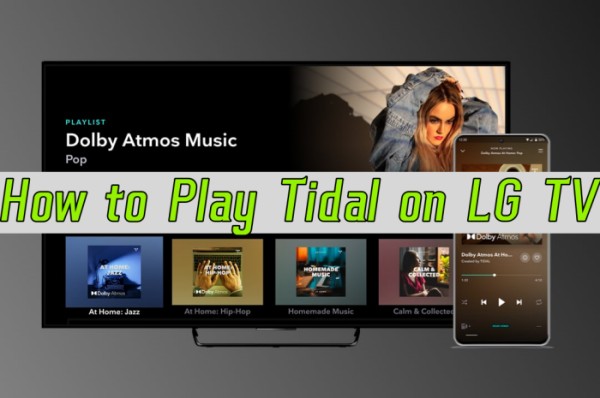
Part 1 Official Method to Use Tidal on LG Smart TV
Tidal is rolling out integrations to many more smart devices. Integrations to Larger screens like Smart TVs are one of the featured products. Years ago, Tidal has introduced the Tidal app for LG TV. Now you can follow these steps to link Tidal to your Smart TV.
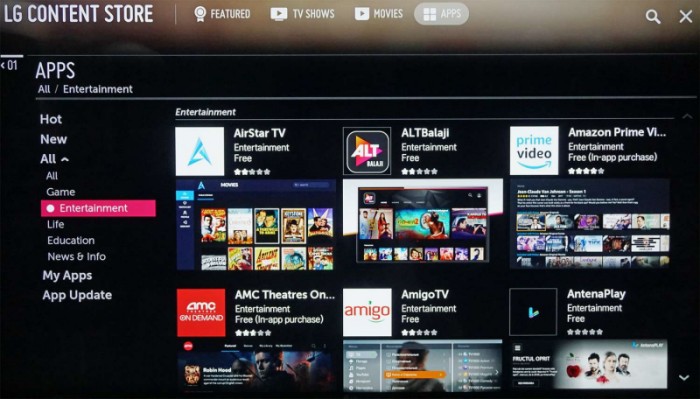
Step 1. Power on your LG Smart TV and go to LG Content Store from your TV’s home screen.
Step 2. Type in TIDAL to search for the app, then download and install the TIDAL app on your TV. It may show up a code that asks you to connect your Tidal account to the app on the TV.
Step 3. Visit link.TIDAL.com on your iPhone, Android, computer, or other smart devices.
Step 4. Log into your existing membership account or sign up if you’re new to Tidal.
Step 5. Enter the code displayed on your LG Smart TV to connect your Tidal account to your TV.
Now the connection is successfully done, you can select your favorite songs on Tidal and start streaming them through your smart TV.
Part 2 Best Way to Play Tidal on LG Smart TV Without Limits
Well, some people may discover that the Tidal app is not working on their LG Smart TVs. This is due to older TV models. Tidal is now only compatible with LG TV models 2018 and newer which run the webOS versions 4.0 and above. What about the older LG TV set? Unfortunately, it is now not available for them to access Tidal. So, with limited TV sets that support Tidal, there must be some people who own an older version of LG TV and are unable to stream Tidal. If you’re in this case, don’t worry, next I’m going to share a great alternative method to help you reach your target.
Before that, please keep in mind that Tidal tracks are not local files and will not allow you to use in for other purposes. Do you know DRM? DRM is the acronym for Digital Rights Management, which is an encryption technology to protect digital content. Its main principle is to cut access to the local audio via a specially encoded format. This technology has been largely applied to music streaming services, Tidal is no exception. Therefore, to remove the limit, you’ll need to download a tool first: Tunelf Tidal Music Converter is the software you want.
Why Choose Tunelf Tidal Music Converter
Tunelf Tidal Music Converter is a reliable music downloader and converter for all Tidal users. It can help you remove the Tidal DRM-protection format and stream Tidal music offline or to other players or devices with ease. Here are some key functions we have:

Key Features of Tunelf Tidal Music Converter
- Download any Tidal content, including songs, albums, playlists, and artists
- Support exporting Tidal music to MP3, AAC, FLAC, WAV, M4A, and M4B
- Preserve a whole set of ID3 tag information in the downloaded Tidal songs
- Handle the conversion of Tidal music up to 5× faster speed and in batch
Powerful Function: No matter what subscription plan you have on Tidal; it enables you to download music, podcasts, playlists, artists, etc. from Tidal. The downloads will be kept offline forever and you can listen to them without a subscription.
Fast Conversion Speed: Tunelf software adopts advanced technology. You can download songs in batches with 5 times faster conversion speed.
Privacy and Account Safety: As professional software, we protect your data safety. You’ll be free of errors or virus attacks when using the Tunelf program.
Original Quality & ID3 Tags Retained: You’re able to get lossless high-quality tracks after conversion and the original info metadata like ID3 tags won’t be destroyed.
Multiple Audio Formats to Convert to: In cater to the public’s demands, Tunelf supports 6 popular audio formats to convert to, including MP3, AAC, FLAC, WAV, M4A, and M4B.
Part 3 How to Play Tidal on LG Smart TV via Tunelf Software
Here is a simple tutorial on how to use Tunelf Tidal Music Converter.
Step 1. Select Tidal Songs to Download
Now launch Tunelf Tidal Music Converter on your computer and the Tidal Music app will be opened as well. In the Tidal music app, go to My Collection and select any song, album, playlist, or artist you want to download. To add Tidal music to the converter, you can simply drag and drop. Or you can copy the music link and paste it into the search bar on the converter, then click + to load the music.

Step 2. Customize the Output Audio Format
After importing, you can set the output audio parameters on demand. Click the menu bar at the top right corner and select the Preferences option. There are some audio parameters, such as the output format, bit rate, sample rate, and channel you can personalize. LG TV supports MP3, WAV, OGG, WMA, and FLAC. Tunelf program supports 6 formats including FLAC, AAC, MP3, M4A, M4B, and WAV. Please choose the audio format the LG TV has supported.

Step 3. Download Tidal Music for LG TV
Once confirmed your output settings, you can click the Convert button to start your conversion. The converted Tidal music will be saved to the default folder or the folder you’ve set as above. Finally, you can click the Converted icon to open the history list where you can browse the converted Tidal music.

Step 4. Play Tidal on LG Smart TV
Now that you have got the DRM-free Tidal music in your local folder, all you need is a USB drive to transfer the converted music files to LG TV for streaming. Follow the instructions below.
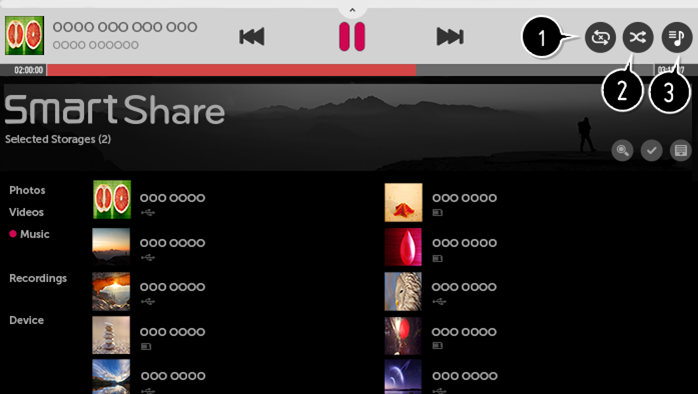
Step 1. Plug in a USB drive to your computer and copy and paste the converted Tidal songs to the USB drive. You can create a music folder to store them.
Step 2. After transfer, insert the USB drive into your LG Smart TV to import.
Step 3. Launch the Music player on LG TV and find the folder where you stored Tidal music to enjoy.
Part 4 Frequently-asked Questions: LG TV Tidal App
After reading the above, you may still have some questions. Here is the question list I selected on the internet and summarized the answers to each question below. You may take them as references to your puzzles.
Question 1. Is Tidal Available on LG Smart TV?
Yes, it is. Now Tidal is available on LG Smart TVs. You can download and install the Tidal app from the LG Content Store of your smart TV.
Question 2. What LG TVs Are Compatible with Tidal?
All LG TV models 2018 & newer which run WebOS versions 4.0 and above are compatible with TIDAL. For the full list, you can check this page offered by LG Smart TV.
Question 3. What Are the Tidal LG TV App Quality?
You can listen to Tidal music on LG TV with high-fidelity lossless sound quality (Hi-Fi or MQA) and Dolby Atmos through the Hi-Fi tiers as well as stunning, high-definition music videos, films, documentaries, and more.
Question 4. What Streaming Apps Are on LG TVs?
On your smart TV, you can access a bunch of entertainment apps with LG Smart TV webOS apps. Outstanding content from Netflix, Amazon Video, Hulu, VUDU, Google Play Movies & TV, and Channel Plus is right at your fingertips.
Summary
Tidal is paying more attention to its audiences. To provide a better listening experience and better convenience for us, Tidal for LG TV is introduced. You’ll only need a few steps to get Tidal on LG TV for listening. However, this integration is only launched on limited TV models. For a wide range of LG TV users, especially the older versions, the best alternative way is to download them offline via professional tools. Tunelf Tidal Music Converter is the popular one and is reliable by people worldwide.
Get the product now:
Get the product now:








