Q: How to cancel a Tidal subscription, I don’t want this, please help. And if I cancel the subscription, what will happen to my songs? Thanks in advance.
With so many music streaming services available, now people have more choices and many more various ways to enjoy music. So far, to listen to music as you like without limits, people are usually advised to sign up for the premium plan. However, if we don’t want that subscription plan anymore, how can we stop them keep taking money from us? Yes, of course, you can! As for TIDAL subscribers, you can choose to cancel Tidal subscription at any time if you don’t want to keep it.
In today’s article, we’ll explain the puzzles you guys may be troubled with and illustrate the correct simple procedures to cancel a Tidal subscription on your device.
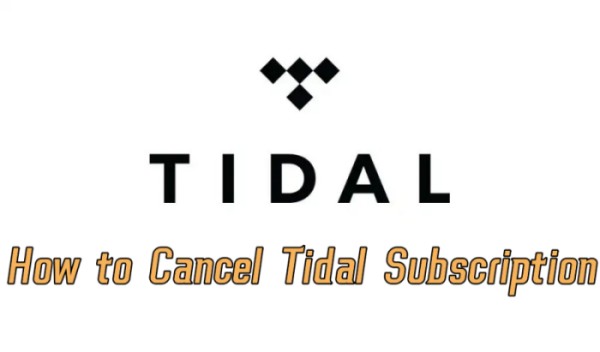
Part 1 FAQs About Canceling Tidal Subscription
For people who are about to cancel their Tidal subscription, there are some questions that most people are asking. Today let me show you some basic knowledge to help you figure out these puzzles.
Q1. How Do I Cancel Auto Renewable Subscription on iOS?
Someone may ask, what if I had renewed it when I try to cancel the subscription? How do I stop the renewable subscriptions on iOS? No more worries, here’s the solution.
- Go to Settings on your iOS devices.
- Tap your name or Apple ID at the top of the screen to enter more settings.
- Select Subscriptions and find the subscription you want to unsubscribe like Tidal.
- Tap Cancel Subscription > Confirm to apply the changes.
- Here you can also change your Apple payment method.
Note
This method is only available when you use your Apple ID to make purchase or log in the subscription account. If you use the premium account from other resources, you should close the auto renewable subscriptions in the official direct way accordingly.
Q2. Can I Keep Tidal Downloads Offline After Canceling Tidal Subscription?
If you unsubscribe from Tidal, all your listening stats or songs in your music library are always there in your connected account. Once you renew your subscription plan, you can easily access them with ease. But please keep in mind that once you cancel it, you can no longer enjoy the premium features anymore, and all your downloads are not playable offline. Since your subscription is downgraded to Tidal Free, you may need time to load the songs again and listen to them with ad interruption. If you want to enjoy Tidal songs offline without these limits, you can try professional tools like Tunelf Tidal Music Converter to download and convert them to popular audio formats for streaming offline. If you are interested in this method, you can go to Part 3 to check the details.
Q3. I Can’t Cancel Tidal Subscription, why?
In most cases, you can cancel your Tidal subscription on your iPhone or from the web page with no problem. To see how to cancel your Tidal subscription easily, you can check the detailed guide below in Part 2. If you did follow the correct way to unsubscribe but you are unable to cancel it still, then probably you’re subscribing to Tidal through some third-party service providers. For example, if you enjoy the benefit of the Tidal music subscription offer when buying a smartphone, you might encounter the issue. In this case, you should contact your service providers to know how can you cancel the Tidal subscription.
Part 2 How to Cancel Tidal Subscription on Multiple Devices
Now music streaming services with multiple tiers like Spotify, and Amazon Music all allow you to cancel your subscription at any time you want, Tidal is no exception. You’ll only need several clicks to cancel your Tidal subscription. Here’s the how-to on your different devices.
How to Cancel Tidal Subscription via Tidal mobile app
The Tidal mobile app offers a direct way to cancel Tidal subscription, you can check and follow the below steps.
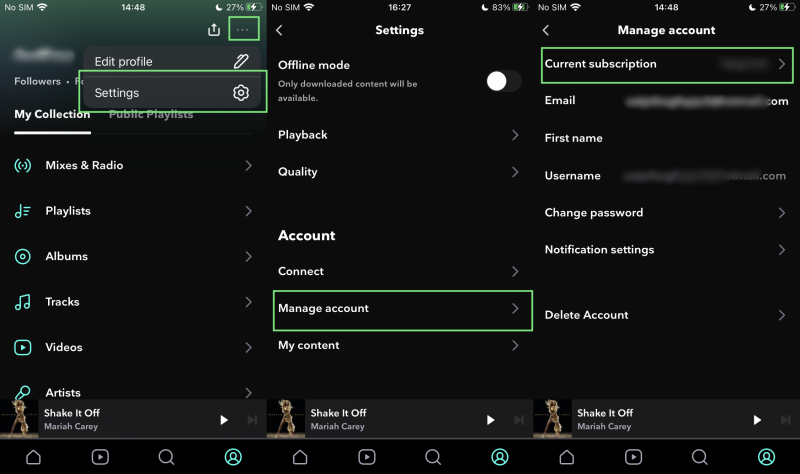
Step 1. Open the Tidal app on your mobile phone.
Step 2. Tap the My Collection icon at the right-corner bottom to go to your music library.
Step 3. Select the vertical three-dot icon to open more options and tap Settings.
Step 4. Scroll to tap Manage account and tap Current subscription.
Step 5. Here you can see your Tidal subscription plans, tap the Cancel Subscription button to unsubscribe from Tidal.
How to Cancel Tidal Subscription iPhone/iPad
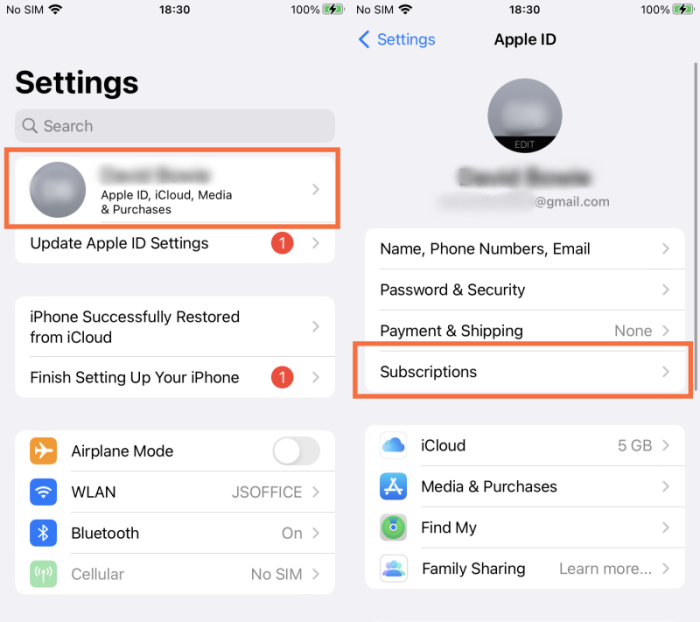
If you make a Tidal premium purchase through your Apple Wallet, then you can cancel your subscriptions through your Apple device.
Step 1. On your iPhone or iPad, go to the Settings app and tap your name or Apple ID from the top screen.
Step 2. On your Apple ID page, select the Subscriptions section.
Step 3. In the appearing subscriptions, select Tidal subscription from your device.
Step 4. Hit on the cancel subscription button to cancel Tidal from your iPhone or iPad.
How to Cancel Tidal Subscription Web/Windows
If you use Tidal for streaming via the online Tidal web player or Tidal desktop app, you’ll be redirected to the webpage for canceling your subscriptions.
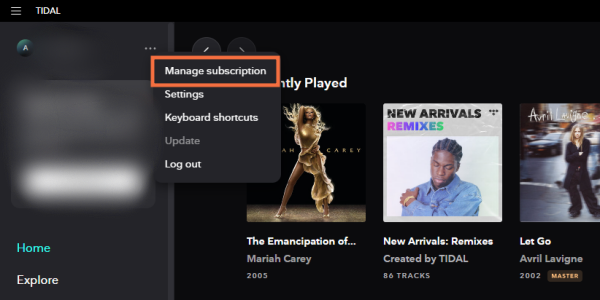
Step 1. On your Tidal desktop app, tap on the three-vertical line icon from the left panel and tap Manage Subscriptions. Or go to my.tidal.com and log into your Tidal account, then follow the same procedures as above.
Step 2. Click on Subscription > Your Subscription > Cancel My Subscription.
Step 3. When a window pops up, tap Confirm to apply your changes.
How to Cancel Tidal Subscription from Third-Party Providers
As I shared the situation when people may be unable to cancel Tidal subscription on a mobile or desktop app the normal way, is because your Tidal subscription is given from third-party providers. Therefore, the best way for you to cancel is to seek help from the providers. Here shows how to cancel Sprint tidal subscription.
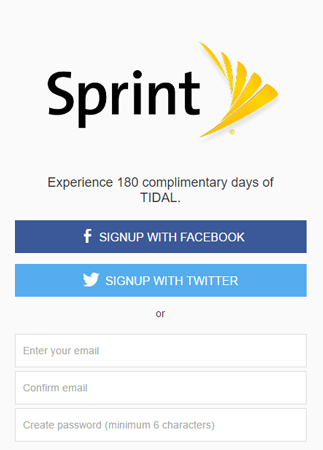
Step 1. Go to sprint.com/my-sprint/ from any of your browsers.
Step 2. Enter the credentials to log into My Sprint.
Step 3. Select My Account and go to Change Services.
Step 4. Scroll to find the Tidal option and click on Unsubscribe.
For any other third-party providers, you can check if there is a such method offered on its official website to cancel the Tidal subscription. Or you can contact customer support from the providers.
Part 3 How to Listen to Tidal Music Offline After Canceling Tidal Subscription
Can I Play Tidal Music After Canceling Subscription? Yes, but in limited ways. All songs you downloaded will not playable offline, and you’ll need time to load the songs again and enjoy with ads. You can’t stream Tidal songs offline to other devices since the songs are all encrypted in special codes. Tidal strictly followed the DRM copyright principles, so you can’t upload or transfer Tidal music to other players or platforms for listening.
So, is there any way to play Tidal songs without limits after canceling subscriptions? The answer is yes! Though Tidal doesn’t offer this, we can apply other tools to get the way on how to keep Tidal music playable after canceling the subscription. You just need to use Tunelf Tidal Music Converter to download the Tidal songs to local files.
Tunelf Tidal Music Converter is designed to download and convert Tidal music to several widely-supported audio formats including MP3, AAC, WAV, FLAC, M4A, and M4B. It also supports personalizing audio parameters like format, bit rate, sample rate, and channel. You can convert Tidal Music at a faster 5x speed. Preserving with lossless quality and ID3 tags is also provided. You can obtain the free trial version below to have a try.

Key Features of Tunelf Tidal Music Converter
- Download any Tidal content, including songs, albums, playlists, and artists
- Support exporting Tidal music to MP3, AAC, FLAC, WAV, M4A, and M4B
- Preserve a whole set of ID3 tag information in the downloaded Tidal songs
- Handle the conversion of Tidal music up to 5× faster speed and in batch








