In the modern era, audio plays a pivotal role in our daily lives. Whether it’s music, podcasts, audiobooks, or videos, sound enhances our experience. However, when you’re all set to dive into your favorite audiobook or podcast, there’s nothing more frustrating than encountering the issue of Audible playing but no sound.
“One of my Audible book has no sound. And others are fine. Has anyone else had this issue? Any suggestions on how to fix this issue?”
You’re not alone, and this problem can perplex even the tech-savvy. By offering the world’s largest selection of audiobooks, Audible has become popular among audiophiles. Inevitably, there exist some playback issues like Audible no sound. This article will explore common causes and troubleshooting tips for this perplexing problem.
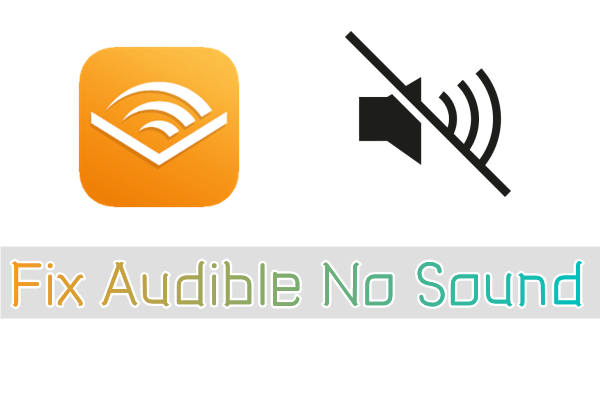
Part 1. Reasons for Audible Playing But No Sound
So, why is Audible playing but no sound? Perhaps, we can get ideas from the influencing factors and solve your problem quickly. To be honest, the reasons can be various, but we can summarize them as follows.
Reason 1. Volume Settings: The first thing you should check is your device’s volume settings. Sometimes, a simple oversight can lead to sound-related issues.
Reason 2. Software Glitches: The Audible app is not functioning well or not running correctly as it is out-of-date.
Reason 3. Downloading Bugs: The title you’ve downloaded in the Audible app has corrupted files or something problematic.
Reason 4. Device Issues: The device you’re currently using to play Audible audiobooks is not compatible with Audible files.
Part 2. How to Fix Audible No Sound on iPhone/Android
If you’re running into the Audible app no sound issue when playing audiobooks on your mobile device, here are some feasible solutions you can try.
Solution 1. Check the Sound Volume
Start by confirming that your device’s volume isn’t muted and is set to an audible level. Sometimes, your device may be muted by default or you have set them before but forgot to switch back to the normal mode, thus you can’t listen to Audible audiobooks sound for sure. Now just press the volume button on your mobile phone to enable it to reach an appropriate volume to make Audible louder to hear.
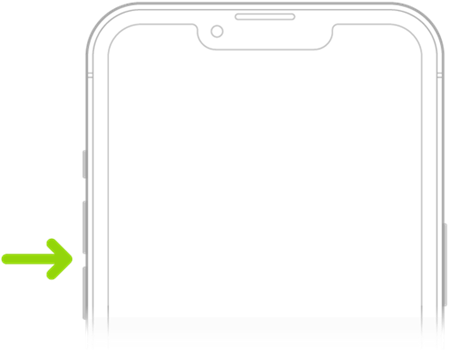
Solution 2. Stop and Reopen the Audible App
If your Audible app plays but no sound, there will be some problems with the Audible app. Sometimes, when the Audible app is stuck on the playback screen, you would encounter the no sound from Audible app issue. The quick and easy method to fix the issue is to force-stop the Audible app and open it on your device. Then you can try playing books in the Audible app again and check whether the issue has been resolved.
Solution 3. Delete and Re-download Titles
When you find your Audible book has no sound or encounter Audible no sound on one book, it may be caused by incomplete or corrupted files. In this case, the best way of fixing the issue is to delete those failed titles from your device and download them again. Follow the below steps to remove and re-download the titles in the Audible app.
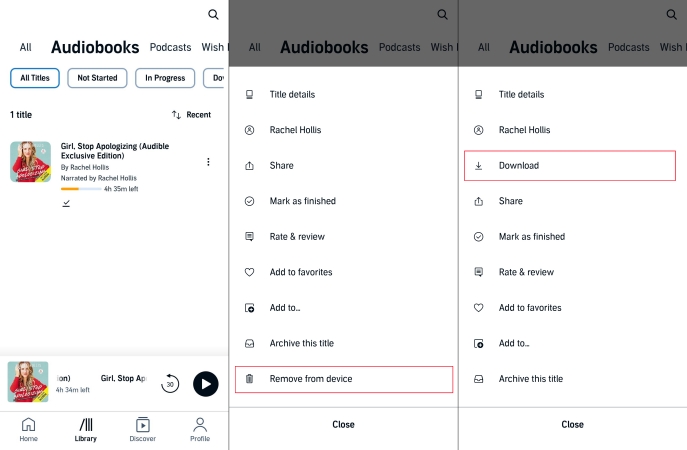
Step 1. Open the Audible app on your mobile device and head to the My Library section.
Step 2. Find the problematic titles you want to delete and select them to delete.
Step 3. Tap the red minus icon in front of the title to delete the title.
Step 4. Confirm your choice when it pops up a window showing “Delete from device.”
Step 5. Search for the title in the search bar and tap the Download icon to download the title to your Library again.
Solution 4. Change the Download Quality
The Audible book no sound issue may be caused by poor-quality content. Changing the download quality may resolve some playback issues. To fix the issue, you can reset the download quality. Here’s how to change the download quality for your listening books.
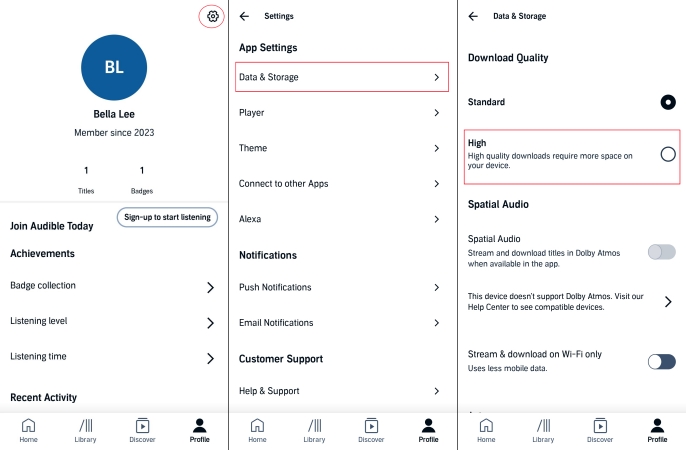
Step 1. Launch the Audible app and switch to Profile.
Step 2. Tap Settings > Data & Storage and scroll to choose High.
Solution 5. Update the Audible App
Outdated app versions can lead to problems. Make sure you have the latest Audible app version installed on your device. To get your Audible playing on track, you can go to update the Audible app in the Google Play Store or App Store.
Solution 6. Reset the Download Format
Sometimes, the Audible playing but no sound issue can be caused by the download format. Here you can change the download format to resolve the issue. The steps to reset the download format are the same as to change the download quality.
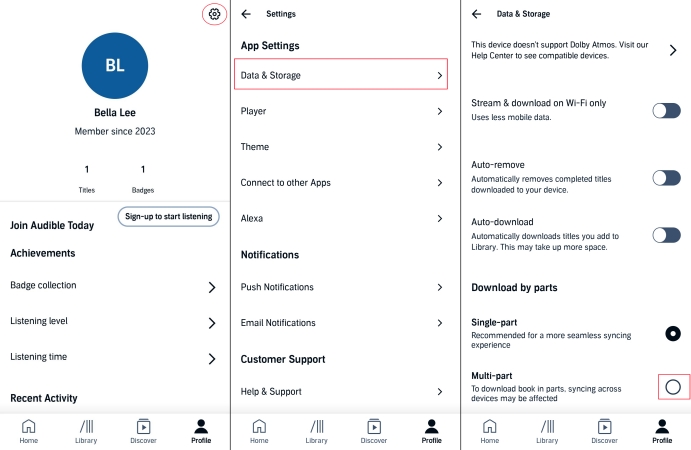
Step 1. In the Audible app, tap Profile at the bottom of the screen.
Step 2. Tap the gear icon at the top right corner and select Data & Storage.
Step 3. Scroll to Download By Parts and change to Multi-Part.
Solution 7. Clear the Cache and Data
Sometimes, corrupted app data or cache can cause Audible playback issues. So, when your Audible book has no sound, just clear the cache and data in the Audible app to refresh the app’s functionality. Here’s how to clear the cache in Audible.
On Android devices

Step 1. Tap Settings > Apps & Permissions and select App Manager.
Step 2. Under App Manager, select Audible and tap Storage > Clear Cache.
On iPhone
Step 1. Head to Settings and tap General > iPhone Storage.
Step 2. Select Audible and tap Offload App to empty the data.
Solution 8. Force Restart Your Device
A simple restart can often resolve technical issues. When you still cannot fix the issue, you can reboot your device to refresh your system settings. So, you can press the correct button to force restart your iPhone or Android device.
Solution 9. Update the Software System
Ensure that your device’s operating system is up to date. Sometimes, a system update can fix audio problems. If your mobile device is not updated to the latest version, just head to the Settings app and choose to update your device.
On Android devices
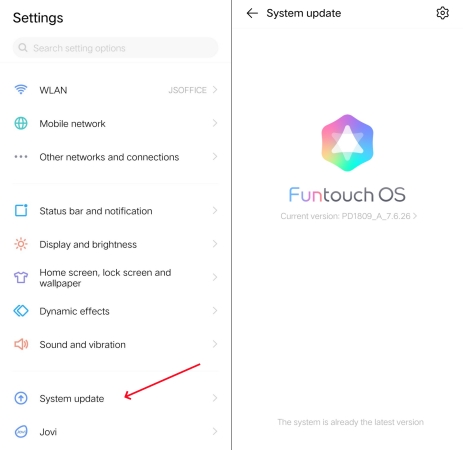
Step 1. In the Settings app, tap System Update to check the system software.
Step 2. If there is an update available, tap Update to get your device updated.
On iPhone
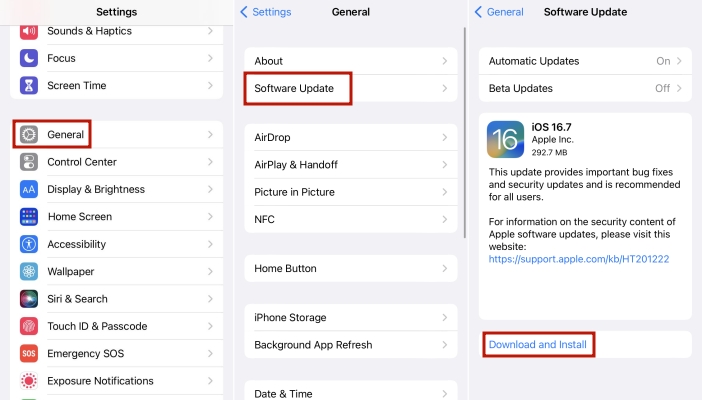
Step 1. Open the Settings app and tap General > Software Update.
Step 2. Choose to install an update, then tap Install Now.
Solution 10. Remove and Reinstall Audible
If none of the above steps work, it might be a software issue. Uninstalling and then installing the app can often resolve persistent issues. Go to delete the Audible app from your device and find the app in the Google Play Store or App Store to install again.
On Android devices
Step 1. Press and hold the Audible app and tap the delete icon.
Step 2. Open the Google Play Store and search for Audible.
Step 3. Tap the Download button to reinstall it on your Android device.
On iPhone
Step 1. Press and hold the Audible app, then select Remove App.
Step 2. Tap Delete App and proceed to tap Delete to confirm.
Step 3. Go to the App Store and search for the Audible app.
Step 4. From the search result, tap Install to install the app.
Part 3. How to Listen to Audible Books Without the Audible App
In addition to the above solutions, here is an extra useful tip that enables you to listen to Audible books well without errors forever. In most circumstances, the playback errors result from the Audible app. To avoid the Audible no sound issue, playing Audible audiobooks through other media players is an alternative solution. However, due to copyright restrictions, all audiobooks from Audible are only playable within the Audible app. This means that you cannot play Audible audiobooks on other devices. Luckily, there is a tool that can help you out.
Tunelf Audio Converter is absolutely the best tool for converting Audible AA or AAX audiobooks to MP3, WAV, FLAC, AAC, M4A, M4B, and M4B. It can convert Audible audiobooks to unprotected audio files in lossless quality. Tunelf software also supports splitting audiobooks by chapter or a certain time. Beyond that, Tunelf software can handle the audio conversion of other audios like Apple Music songs, iTunes audios, and over 100 kinds of audio formats. By adopting advanced technology, Tunelf software can convert Audible audiobooks in batch and at 30× faster speed.

Key Features of Tunelf Audio Converter
- Convert Apple Music to MP3, WAV, FLAC, AAC, and other audio formats
- Remove DRM from Apple Music, iTunes audios, and Audible audiobooks
- Preserve the converted audio with lossless audio quality and ID3 tags
- Support the conversion of audio format at a 30× faster speed in batch
Before starting, navigate to download Tunelf Audio Converter from the above link on your computer. There are two versions of Tunelf software for you to choose from. Now follow the below tutorial to convert Audible audiobooks to unprotected MP3 files in three steps.
Step 1 Import Audible Books to Tunelf Software
To get full features for conversion, you’re supposed to get registered and make a purchase to unlock the full version of this converter. Once done, download and launch Tunelf Audio Converter on your computer and meantime, the iTunes app will be opened automatically. You can load Audible book files by clicking the Add Files button or simply drag and drop your target Audible book files into the converter.

Step 2 Configure the Output Audio Parameters
Once your Audible book files are added, you can choose to split the audio file via time length or chapters by clicking the Edit icon at the rear of each audio file. Then click the Format panel and choose an output format from MP3, M4A, AAC, FLAC, WAV, or M4B according to your needs. As one of the best Audio Converters, you can also customize the audio parameters like the codec, channel, sample rate, and bit rate.

Step 3 Start the Conversion of Audible Books
Once you’ve set the output audio parameters for Audible books, you can click the Convert button at the bottom right corner, then the conversion of Audible books will start. You can gain the converted Audible files within a few minutes, then you can view them by clicking the Converted button. Furthermore, you can click the Search button to locate the converted folder of your computer and transfer it to any device for playing.

Part 4. FAQs about Audible Book Playing But No Sound
Q1. What should I do if my device is not compatible with Audible?
A: If your device is not compatible with Audible, consider upgrading to a compatible device or checking Audible’s official website for a list of compatible devices. Or you can use Tunelf Audio Converter to convert Audible audiobooks to a format compatible with your device.
Q2. Are there any alternatives to Audible for audiobooks?
A: Yes, there are alternative audiobook platforms such as LibriVox, Audiobooks.com, and Audiobooks Now. You can explore these options if your Audible app has no sound but cannot be resolved.
Q3. Is there a way to prevent Audible sound issues in the future?
A: Regularly updating the Audible app, keeping your device in good condition, and checking audio settings can minimize the chances of sound-related problems.
Q4. Can I listen to Audible without an internet connection?
A: Yes, Audible allows you to download audiobooks for offline listening. Ensure you have downloaded your audiobook before heading offline.
Q5. What should I do if my earphones aren’t working with Audible?
A: If your earphones aren’t working, ensure they are properly connected, and check if they work with other audio sources. If the problem persists, it could be a hardware issue with your earphones.
Wrap Up
To conclude, Audible book playing but no sound can result from various reasons. We have listed some common reasons and share some feasible methods that might work for the issue. Some fixes might be helpful as a temporary workaround but cannot resolve the problem completely. If you don’t want to experience the same issue again, we suggest you try the final method above. All you need is to install Tunelf Audio Converter. After conversion, you can listen to Audible books on multiple devices or players without restriction and will be free of these errors as well.
Get the product now:
Get the product now:











