As a music-streaming provider and online music store, Amazon allows users to listen to streaming music and purchase music tracks. If you’re a member of Amazon Prime Music or subscribe to Amazon Music Unlimited, you can enjoy music from Amazon in various ways, including downloading your liked songs on your mobile phone or computer. Or you could choose to purchase the track from Amazon, and then download it from Amazon Music to your device. Here are all the different ways to help you achieve your goal, and check out how to download music from Amazon Music.
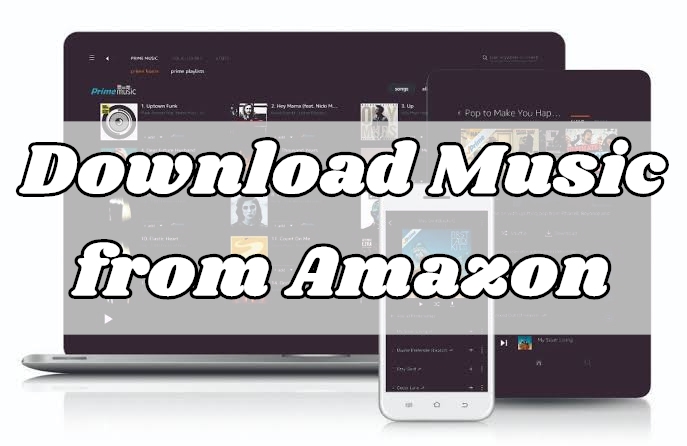
Part 1. Can You Download Songs from Amazon Music?
Differing from other streaming music platforms like Spotify, Amazon not only offers streaming music services but also allows to buy digital music tracks. You can purchase the music you like, then download and enjoy it offline. If you are more accustomed to using the music streaming service, the Amazon Music subscription can give you a hand. The Amazon Music subscription provides you with over 100 million songs and thousands of expert-programmed playlists and stations. What’s more, you can download songs or playlists for offline listening across your devices. The 2 services provided by Amazon Music both give you the ability to get the offline feature. But if you are only an Amazon Music Free user, you can not do so via the official method. Luckily, we found an alternative method for you, and you can check more details in Part 4. Get the Tunelf Converter to download any song you like.
Part 2. How to Download Purchased Music from Amazon Music
You can get those titles you’ve purchased locally using the Amazon Music app and then import them to another media player for playing. Besides downloading purchased songs using the Amazon Music app, you can also get the purchased tracks on your device through a web browser. Just perform the below steps to store purchased Amazon Music songs locally.
2.1 On Android/iPhone
Step 1. Fire up the Amazon Music app on your mobile phone and tap Library, then select Purchased. Here you can browse all the music you purchased.
Step 2. Tap the context menu next to the song and choose Download to start downloading your purchased music.
Step 3. Downloaded music is saved to an Amazon Music folder on your mobile device. You can find it in your file manager.
2.2 On PC/Mac
Step 1. Launch the Amazon Music app on your computer and go to Library, then select the Music option.
Step 2. Click the Songs button and select Purchased to see all the music you’ve purchased from Amazon.
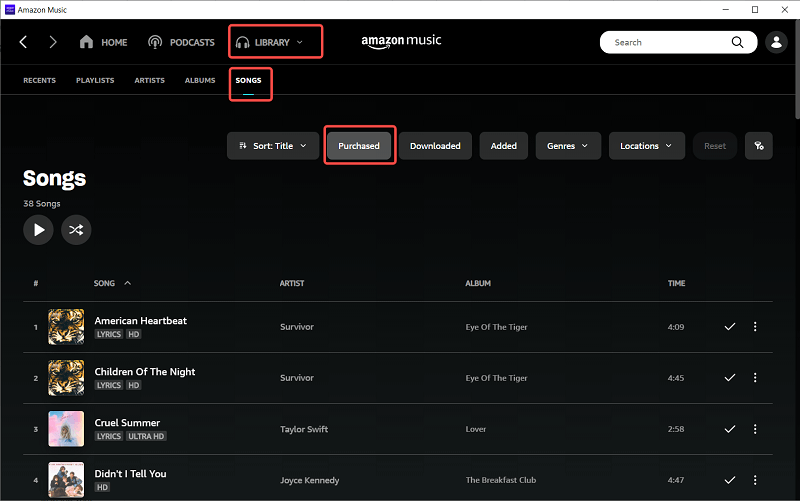
Step 3. Click the Download icon next to each music track or album. You can also drag and drop songs to the Download section under Actions in the right sidebar.
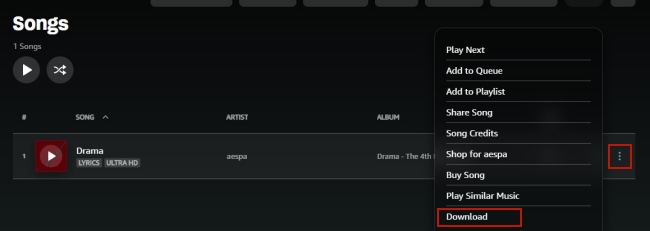

Step 4. All the songs you choose to download are saved to a folder on your computer. You just need to click Settings > Download Location.
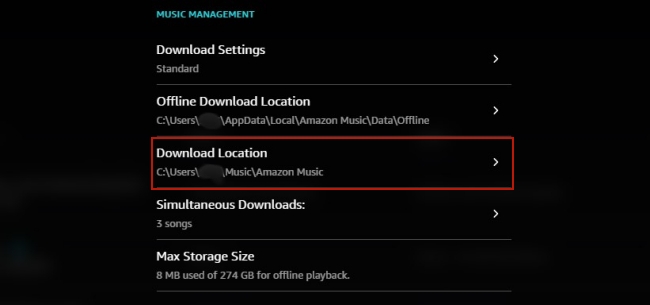
2.3 On Web Player
Step 1. Navigate to the Amazon Music Web Player and log in with your Amazon account.
Step 2. Go to Library and select the Music option, then switch to the Songs tab.
Step 3. Select the albums you want to download under the Purchased section, then click Download.
Step 4. Click No thanks, just download music files directly, if you are prompted to install the app.
Step 5. Choose Save if your browser asks whether you want to open or save one or more files.
Step 6. Browse the files by opening the Downloads folder in the browser once the download is complete.
Part 3. How to Download Music from Amazon Music Prime/Unlimited
Amazon Music provides 2 different subscribed plans – Amazon Music Prime and Amazon Music Unlimited. As long as you have one of them, you can download songs, albums, and playlists for offline listening on devices like iPhones, Android phones, Fire tablets, laptops, and more. The only distinction is that the Unlimited users can access all songs and playlists from the Amazon library, while Amazon Prime members can only download songs from the All-Access Playlists.
• On Mobile Phones:

Step 1. Run the app on your phone and select the music you want to download.
Step 2. Tap the More options menu, then tap on Download to save the Unlimited songs to your phone.
• On PC/Mac:
Step 1. Open the Amazon Music app on your computer and find any music you want to get locally.
Step 2. Click the three dots icon > Download button, then the track will be downloaded to your library.
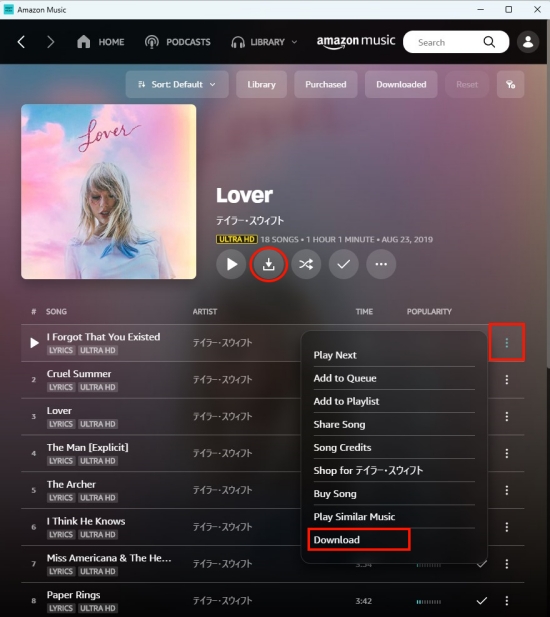
Step 3. You can find the downloads on Library > Songs > Downloaded.
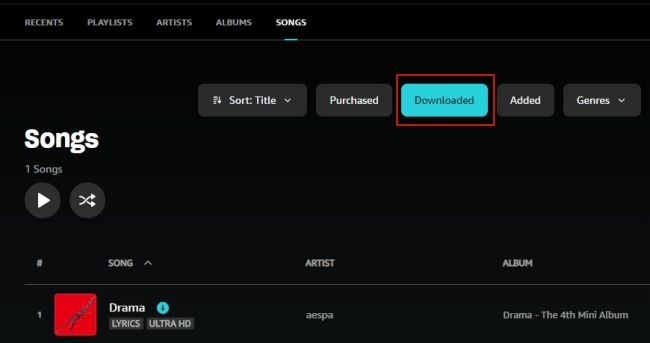
Part 4. Best Method to Download Music from Amazon Music Locally
Offline listening is now only available for Amazon Music Unlimited, as well as, All-Access Playlists on Amazon Music Prime. However, Amazon Music Prime and Unlimited titles are not available for saving to computers or mobile phones locally. Thankfully, there is another approach to help you get songs from Amazon Music Prime and Amazon Music Unlimited. This method requires a professional downloader called Tunelf Amazon Music Converter.
It is well-known that all streaming content from Amazon has unique encryption technology. This means that you can only play music in the Amazon Music app. But Tunelf Amazon Music Converter can help you download and convert Amazon Music into several universal audio formats. Then, you can play those downloaded music files anywhere. It provides two versions for you to choose from. According to the operating system, you download and install it first. Then do the following steps.

Key Features of Tunelf Amazon Music Converter
- Download songs from Amazon Music Prime, Music Unlimited, and HD Music
- Convert Amazon Music songs to MP3, AAC, FLAC, WAV, M4A, and M4B
- Handle the audio conversion of Amazon Music at a faster speed of 5×
- Ensure the output audio quality while retaining ID3 tags and metadata
Step 1 Select your favorite tunes on Amazon Music

Launch Tunelf Amatune Music Converter and it’ll run your Amazon Music app at once. Then start to navigate to your music library. When viewing a curated playlist that you’d like to download, just open it and tap Share > Copy to copy the URL link to the playlist. Next, paste the link to the search bar at the top right. The program will list all songs immediately in the Conversion window.
Step 2 Set the parameters for Amazon Music

Then go to set the output audio parameter by clicking the menu bar > Preferences. In the Convert window, you can choose the output format as MP3 or the other five audio formats. For better audio quality, you need to continue to adjust the bit rate, sample rate, and channel. Remember to click OK to save the settings.
Step 3 Start to download the songs you like

To download the songs you chose, you just need to click the Convert button and the songs will start to download, but keep in mind that it may take a little while depending on the size of the playlist and the speed of your internet connection. Once saved, the playlist will be accessible from your computer. Then you can click the Converted icon on the top of the converter and go to browse all the converted music tracks.
Part 5. FAQs about Downloading Music from Amazon
Q1: Can I download ringtones from Amazon Music?
A: Absolutely yes. Although you can not get Amazon Music as a ringtone directly, you can download the song as an MP3 file from Amazon Music via the Tunelf Amazon Music Converter. Next, you can transfer the file to your mobile phone and set it as a ringtone.
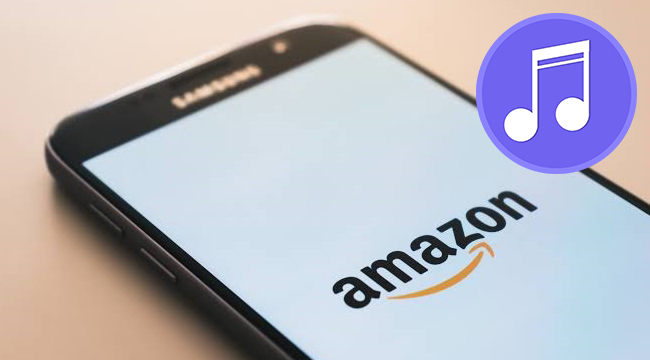
Want to set Amazon Music as a ringtone? Here we will offer a workaround to help you make Amazon Music ringtones on your Android or iPhone.
Q2: How to download Amazon Music to MP3?
A: If you purchased one song, you can download it in MP3 format. But for the online music streaming service, Amazon Music Prime and Unlimited members are not allowed to get the MP3 music file. Don’t worry. The Tunelf Amazon Music Converter will help you download and convert Amazon Music to MP3.
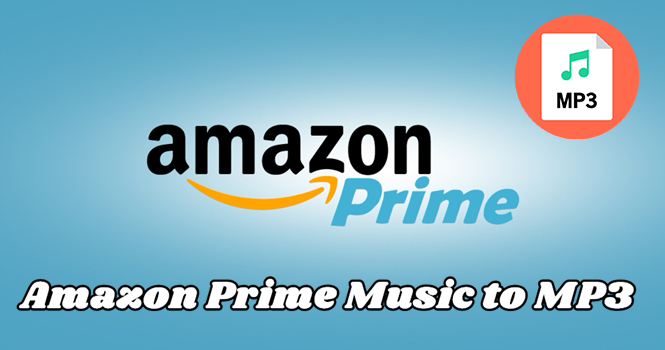
Are you still looking for a way to help you convert Amazon Prime Music to MP3? Look no further! This post offers effective ways to help you.
Q3: Can you download Amazon Music to USB?
A: The answer to this question is positive. For the purchased music, you can download it on your computer and then move it to your USB drive. For music from the online library, you will need the help of the Tunelf Amazon Music Converter which can help you to download it to your USB drive.
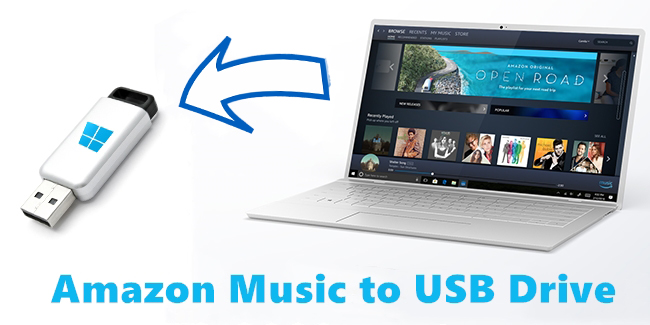
Always be frustrated converting Amazon Music to a USB drive for enjoying anytime. This article will show how to download Amazon Music to USB.
Q4: Where does Amazon Music download to?
A: Go to the Settings section on the Amazon Music app. Then, click the Download Location option and you can find the location of your downloads.
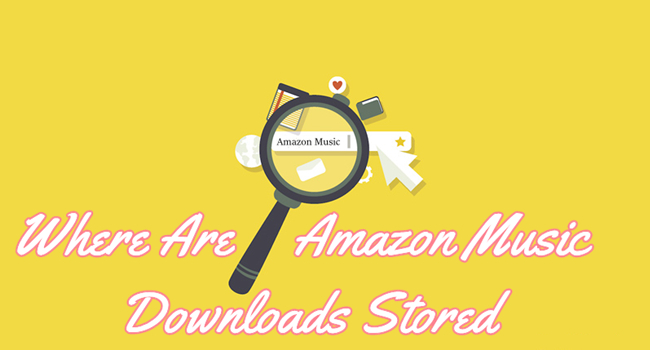
Where are Amazon Music downloads stored on my mobile phone and computer? And how to find them? Don’t worry, just check the full guide below.
Q5: Can you download music from Amazon Music for free?
A: Unluckily, the answer is negative when you use the Amazon Music app. If you want to get it, you need to either purchase the song or pay for the subscription. But things will be different with the Tunelf Amazon Music Converter.
Bottomline
And – if you happen to download songs from Amazon – you’ll have even more options. The direct way is to download your purchased music through your Amazon Music Web Player or Amazon Music for mobile or computer app. But if you are eager to listen to Amazon Music songs on more devices, you’d use a powerful downloader like Tunelf Amazon Music Converter to save your preferred songs. The process is simple, and then you can keep Amazon Music songs forever.
Get the product now:
Get the product now:









7 replies on “How to Download Music from Amazon Music [2024 Updated]”
pLEASE STOP THE AMAZON MUSIC – i MUST HAVE HIT SOMETHING BY MISTAKE ON MY ALEXA. pLEASE VERIFY TO ME THAT IT IS STOPPED. i HAVE NOT USED IT AT ALL.
When starting Tunelf I get the error message ‘Amazon Music app not installed’ when it is ?. Is this a known issue ?
This is a terrific write-up. I could not decipher the download process in the App Amazon Music, but you made it very clear. Thank You for the effort to document this.
Thank you for sharing your thoughts. I truly appreciate your efforts and I will be waiting for your further writee ups thanks once again.
Amazon Music
I downloaded Tunelf AudioConverter.exe from page about saving Amazon Prime audio. It opens up to a screen looking for iTunes but nothing about Amazon as your web page “How to Download Amazon Prime Music to Computer Locally” shows.
Is there a special Tunelf for Amazon?
Maybe you download the wrong product. Please try to download Amazon Music Converter from this page: https://www.tunelf.com/amatune-audio-converter.html.