When it comes to brands, Sony has always been the talk of the town as its products are of high quality and maintain originality. The emergency of the Sony Walkman just brought more joy to music lovers. With this, you are not limited to working out or doing other activities while listening to your favorite hits on your Sony Walkman. But as times change, so do the ways we enjoy music. With streaming services like Spotify dominating the music scene, many are left wondering: Can you play Spotify on Sony Walkman?
Most people are bound to experience a hitch as they try to play Spotify on Sony Walkman directly. You’ll most likely be met by “Sorry, you cannot download music from Spotify to Sony Walkman.” And after trying many times, you still fail to play Spotify with Sony Walkman. In this article, we will walk you through everything you need to know about playing Spotify on your Sony Walkman. Scroll through how to download music from Spotify to Sony Walkman and start to listen to your favorite Spotify songs on Sony Walkman.

Part 1. Does Sony Walkman Have Spotify?
Unfortunately, Sony Walkman devices don’t have a native Spotify app. This means that you’re unable to use Spotify with Sony Walkman directly. Most users don’t know the reason why they cannot play Spotify on Sony Walkman. On the market, there are two main types of Sony Walkman models. One is a traditional MP3 player, which only allows you to play music files stored in the local storage or SD card. The other is a digital media player, which offers you the ability to access streaming services when connecting to a stable WiFi network.
Can Sony Walkman Play Spotify?
Many users use a traditional Sony Walkman due to its more cost-effective. Those Walkman models can only play MP3, FLAC, and other unprotected audio formats. But Spotify uses an encrypted format that isn’t compatible with Sony Walkman. Thus, your Sony Walkman cannot play Spotify. Fortunately, converting your Spotify songs to MP3 or FLAC will allow you to play them on your device. To get it done, you need a Spotify music converter.
Why Choose Tunelf Spotify Music Converter?
Tools like Tunelf Spotify Music Converter can convert your Spotify songs into unprotected formats like MP3, FLAC, AAC, and more. Tunelf Spotify Music Converter is a popular tool that’s user-friendly and easy to use. By using this tool, you can convert Spotify’s encrypted formats into MP3 or other file types that the Walkman can play while keeping the original audio quality. In the following content, you’ll get an in-depth step-by-step way to download music from Spotify to Sony Walkman for playing without limitations.

Key Features of Tunelf Spotify Music Converter
- Download Spotify playlists, songs, and albums with free accounts easily
- Convert Spotify music to MP3, WAV, FLAC, and other audio formats
- Keep Spotify music tracks with lossless audio quality and ID3 tags
- Remove ads and DRM protection from Spotify music at a 5× faster speed
Part 2. How to Download Music from Spotify to Sony Walkman
Converting your Spotify songs to a playable format doesn’t need rocket science. Just with the right tool, you’ll be out of the hook in a few steps. Follow these steps for easy conversion.
Step 1 Check Sony Walkman Supported Formats
Before using Tunelf Spotify Music Converter to download Spotify music, you should figure out what audio formats are supported by Sony Walkman. From the table below, you will know which format you should choose when you set the output audio format in Tunelf software.
| Sony Walkman Supported Audio Formats | MP3, WMA, AAC, FLAC, Linear PCM |
| Tunelf Supported Output Audio Formats | MP3, AAC, FLAC, WAV, M4A, M4B |
Step 2 Import Spotify Music to Tunelf Windows

Start by launching Tunelf Spotify Music Converter on your computer, it will also automatically load the Spotify app. When opened, head to your music library in Spotify and start selecting Spotify songs that you want to play on your Sony Walkman. You can add your songs in two ways. Either drag and drop them from Spotify to Tunelf window or copy the Spotify music link and paste it into the search bar of Tunelf window.
Step 3 Configure the Parameters for Spotify Music

Proceed to customize the output audio parameters for Spotify music. Click the menu bar at the top right corner and choose the Preferences option. Then you can set the output audio format like the output format, sample rate, and audio channel. Ensure the output audio format is MP3 to enable you to play your Spotify songs on your Sony Walkman.
Step 4 Download Music from Spotify to MP3

Once you have customized all the settings, it is time for Tunelf Spotify Music Converter to download and convert your Spotify songs. You can click the Convert button at the bottom right corner. Your selected songs will be downloaded and converted to MP3 format immediately. Wait for the conversion to finish and then check out for them in the conversion list. Just click the Converted icon and find your Spotify songs in the folder on your computer.
Part 3. How to Transfer Spotify Music to Sony Walkman for Playing
Your Spotify songs are now in the converted format, meaning you can play them on your Sony Walkman. Before playing, you need to import Spotify music to your Sony Walkman. You can transfer music from your computer to your Sony Walkman by drag-and-drop directly. Besides, you can transfer your Spotify songs by using iTunes, Windows Media Player, or Content Transfer.
Option 1. Transfer Spotify Songs to Sony Walkman via Content Transfer
To import Spotify music files to your Sony Walkman from your computer, install Content Transfer on your computer first. After the installation has completed, start Content Transfer. Follow this procedure to move Spotify music files to your Sony Walkman using Content Transfer.
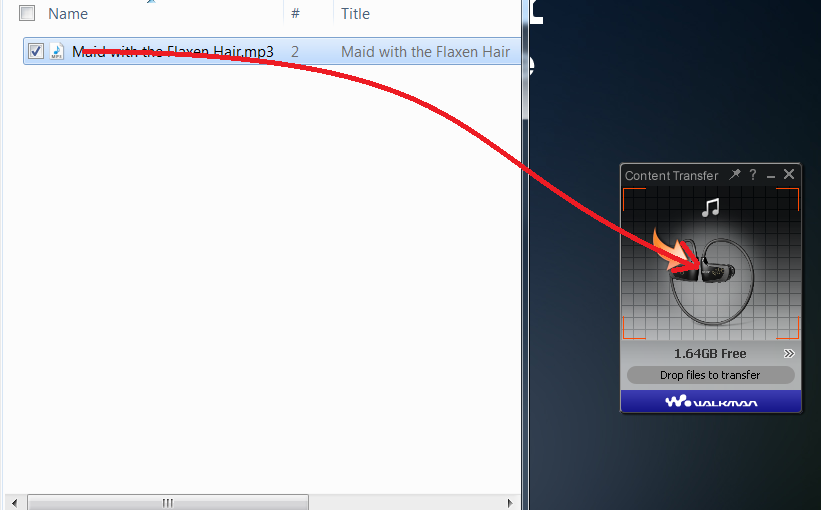
Step 1. Connect your Sony Walkman to your computer with a USB cable.
Step 2. Start Content Transfer or Music Center on the computer.
Step 3. Click the double arrow to confirm your Sony Walkman is recognized.
Step 4. Open the location of the Spotify songs you want to transfer.
Step 5. Drag and then drop Spotify songs from the location onto Content Transfer.
Option 2. Transfer Spotify Songs to Sony Walkman via iTunes
Without using Content Transfer, you are able to transfer Spotify songs managed by iTunes. Just open the Music folder in the Walkman player, then transfer music by drag-and-drop from iTunes to your Walkman player. Once you transfer Spotify playlist to iTunes library first, you can transfer it to your Walkman by doing the following steps.
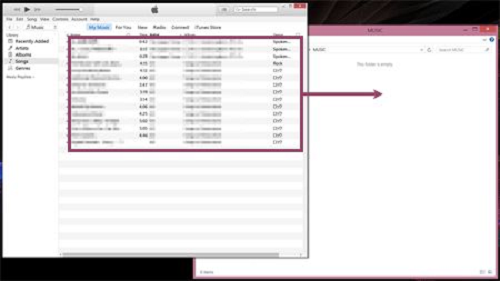
Step 1. Connect your Walkman player to your computer using a USB cable.
Step 2. Open the Music folder of your Walkman player.
Step 3. Run iTunes then drag Spotify music from iTunes to the Music folder of your device.
Option 3. Transfer Spotify Songs to Sony Walkman via Windows Media Player
You can use Windows Media Player to import Spotify music from your computer to your Sony Walkman. Before importing, you need to import Spotify music to Windows Media Player first. Then follow the procedure below.
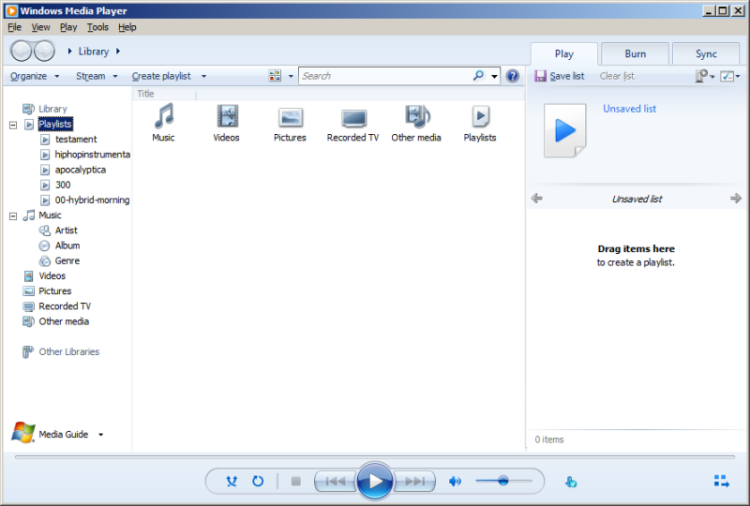
Step 1. Connect your Sony Walkman to your computer via a USB cable.
Step 2. Wait for the computer to detect the Sony Walkman.
Step 3. Start Window Media Player and click Library > Music in the left panel.
Step 4. Find a list of Spotify songs and click the Sync tab.
Step 5. Locate the Spotify songs you wish to transfer and drop them into the Sync List area.
Part 4. Alternatives to Playing Spotify on Sony MP3 Players
Although those traditional Sony Walkman models don’t natively support Spotify, there are still some models that allow you to enjoy your favorite Spotify playlists. Here we will share some tips about how to play Spotify on Sony Digital Media Player.
Method 1. Using Bluetooth for Spotify Streaming
Some Sony Walkman models support Bluetooth, allowing you to stream Spotify via your smartphone. Follow the steps below.

Step 1. Turn on Bluetooth on both your Sony Walkman and smartphone.
Step 2. Run Spotify and select your desired playlist in your music library to play.
Step 3. Enter the playing screen and tap the audio icon.
Step 4. Select your Sony Walkman from the device list.
Method 2. Installing Spotify from the Play Store
Those Sony Walkman models like NW-ZX707 or NW-A306 are compatible with Spotify as they can connect to a WiFi network. Go to install Spotify for playing on your Sony Walkman.

Step 1. Turn on WiFi to connect the player to the internet.
Step 2. Swipe the Walkman Home screen upwards.
Step 3. Tap Google Play Store and search for Spotify.
Step 4. Start installing the app on your device.
Part 5. Conclusion
It’s highly possible to stream Spotify music directly on tablets, laptops, computers, and smartphones, among others. However, it is not possible when it comes to generic MP3 players like your Sony Walkman. Simply because it’s not supported and, therefore, the Spotify songs must be first converted to playable formats. That is exactly what this article shows you. There’s now no limit and you can play Spotify music on Sony Walkman in simple steps. Tunelf Spotibeat Music Converter is highly compatible with numerous devices and also offers a free update and support for a lifetime.
Get this product now:
Get this product now:








