Where to listen to music in HiFi sound quality? Tidal could be a great option. Regarded as the best HiFi music provider, Tidal allows its users to stream music up to 1411kbps or 9216 kbps with a paid subscription. In addition to enjoying CD-quality audio, Tidal also offers the feature of Offline Mode. This means that you can download music from Tidal and listen to them offline. However, the Offline Mode only works on all mobiles and tablets supported by Tidal. In other words, you cannot save Tidal music to your computer. It doesn’t matter! Today, here we’ll walk you through how to download Tidal music on Mac.
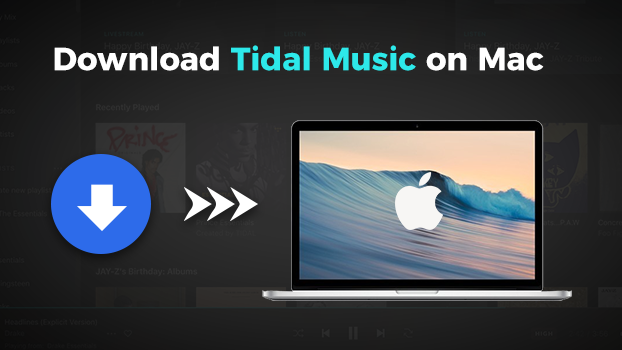
Part 1. Best Method to Download Tidal Music on Mac
Just like other music streaming platforms, those music tracks downloaded from Tidal exist as cache files instead of saved as local files on the computer. If you want to download Tidal music on Mac, the preferred method is to use a Tidal music downloader. To help, we’ll introduce a great Tidal downloader to you so you can download Tidal music on Mac.
1.1 Tidal Downloader Mac: Tunelf Tidal Music Converter
When it comes to using a Tidal music downloader, Tunelf Tidal Music Converter is a trusted name. Tunelf Tidal Music Converter is a powerful and popular music downloader that long provides convenience for Tidal users. It is capable of downloading any song, playlist, album, or artist from Tidal and converting Tidal music to several plain audio formats like MP3 and FLAC.
With up-to-date and smart ID3 tag recognition technology, Tunelf Tidal Music Converter can preserve Tidal music with the original metadata information, including the title, artist, album, track number, and more. Besides, Tunelf Tidal Music Converter can retain 100% of the HiFi sound quality of Tidal audios. The following are the main features of Tunelf Tidal Music Converter.

Key Features of Tunelf Tidal Music Converter
- Download any Tidal content, including songs, albums, playlists, and artists
- Support exporting Tidal music to MP3, AAC, FLAC, WAV, M4A, and M4B
- Preserve a whole set of ID3 tag information in the downloaded Tidal songs
- Handle the conversion of Tidal music up to 5× faster speed and in batch
1.2 How to Download Tidal Music on Mac with Tunelf
Downloading music from Tidal by using Tunelf Tidal Music Converter only takes a few clicks. You can download and install the free trial version of Tunelf Tidal Music Converter on your Mac computer. Then follow the below three steps to download Tidal songs to Mac.
Step 1 Add Tidal Music to Tunelf Software

Open Tunelf Tidal Music Converter on your Mac and it will subsequently load the Tidal music app. Then in the Tidal music app, find and select any song, album, or playlist you want to download on your Mac computer. There are two options to add Tidal music to the converter. You can use the drag-and-drop feature or copy and paste the music link into the search bar on the converter.
Step 2 Adjust the Output Audio Parameters

Then you can personalize the output audio parameters. Simply click the menu bar at the top right corner and select the Preferences option. In the settings window, switch to the Convert tab. Here you can select the output format and set the bit rate, sample rate, and channel. As Tunelf supports six audio formats, you can choose FLAC which inputs the HiFi audio quality.
Step 3 Download Tidal Music to MP3 on Mac

When the settings is completed, you can click the Convert button at the bottom right corner. Then Tunelf Tidal Music Converter will download and save Tidal music to your Mac computer as soon as possible. And you can click the Converted icon to open the history list. You can browse all the downloaded Tidal music saved in your required folder.
Part 2. How to Download Songs from Tidal on Mac Free
By using Tunelf Tidal Music Downloader, you can easily download and save Tidal music to your computer locally. If you don’t want to install any additional apps or save Tidal music to Mac, you can try using an online audio recorder to record Tidal music on Mac.
2.1 Tidal Media Downloader for Mac
Tidal Media Downloader is a practical media downloader for downloading tracks, albums, playlists, and videos from Tidal Web Player. Tidal Media Downloader has two versions, including Tidal-dl and Tidal-gui. Tidal-dl supports Windows, Linux, macOS, and Android, while Tidal-gui supports Windows. Here’s how to use Tidal-dl on Mac.
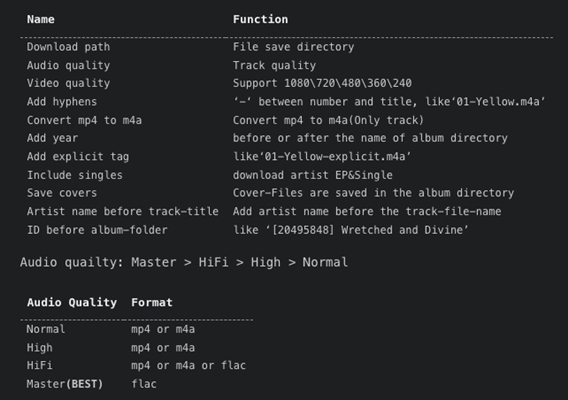
Step 1. Go to download and install Tidal-dl to your Mac computer.
Step 2. Then open Tidal-dl and enter your Tidal username and password.
Step 3. Type 2, then set the output audio parameters on demand.
Step 4. Head to Tidal Web Player and find the music you want to download.
Step 5. Copy the music link and paste it into Tidal-dl. Then your Tidal songs will be saved to your Mac computer.
2.2 Apowersoft Free Online Audio Recorder
Apowersoft Free Online Audio Recorder is a web-based recording tool that can record any sound from various audio inputs and save the recordings to MP3 and other popular audio formats. If you need a free program to record Tidal music online, Apowersoft Free Online Audio Recorder allows you to capture Tidal music you are playing on your Mac computer.
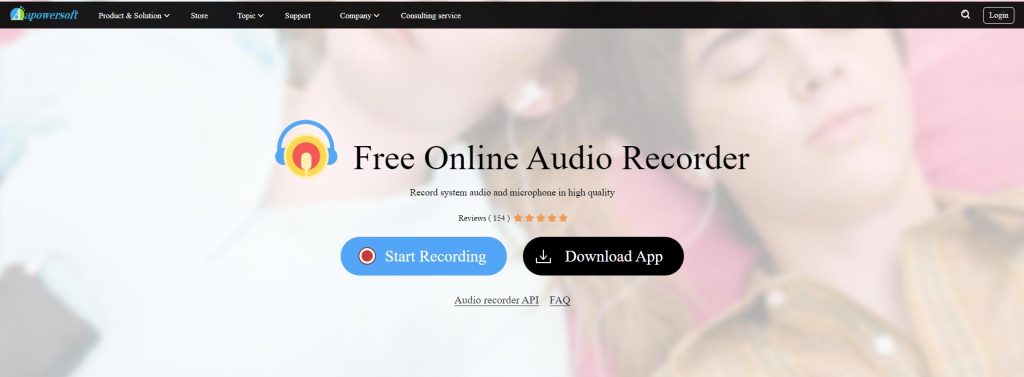
Step 1. Visit Apowersoft Free Online Audio Recorder and click the Start Recording button.
Step 2. Then select System Sound and click the Start Recording button again.
Step 3. Switch to Browser Tab and select Tidal Web Player, then click Share Tab Audio > Share.
Step 4. Once the recording is complete, click the Stop button to end the recording.
Step 5. Simply click the Save button to save the recorded Tidal audios to your Mac.
Conclusion
And voila! The above are all the methods that can help you download music from Tidal to Mac. Tunelf Tidal Music Converter is well known for its work, and it can easily help you download Tidal music to Mac and PC. If you want to save Tidal music with lossless audio quality, Tunelf Tidal Music Converter can be considered. Or you can try the two free tools to record Tidal music on Mac without installing any program.
Get the product now:
Get the product now:








