Is Amazon Music not working on Android Auto or something? Have you ever met this problem while playing Amazon Music in the car through Android Auto? Lots of complaints about Android Auto not playing Amazon Music were stocked in the form of Amazon Music, but still haven’t been solved yet.
Hockey Dan: “My Amazon Music does not work properly on Android Auto. The only function that responds when I pull up Amazon Music on my vehicle touchscreen is ‘Shuffle My Songs’. Everything else that I choose defaults to blank Amazon Music header screen with the “Play triangle” in the middle. Hit the triangle, nothing. Go to shuffle my songs and as soon as I select it my songs start playing. Can’t play any of my playlists, can’t select stations…nothing.“
Most of us usually stream music through a music streaming player on our mobile or desktop devices. But now as technology develops and caters to the public’s needs, it is possible to play music in the car. Usually, third-party applications like Apple CarPlay and Android Auto can help you get it done with ease. What to do when Amazon Music is not working on Android Auto? If you are suffering from this issue, don’t worry! In this article, we are going to discuss the reasons and explore possible ways to help you now.
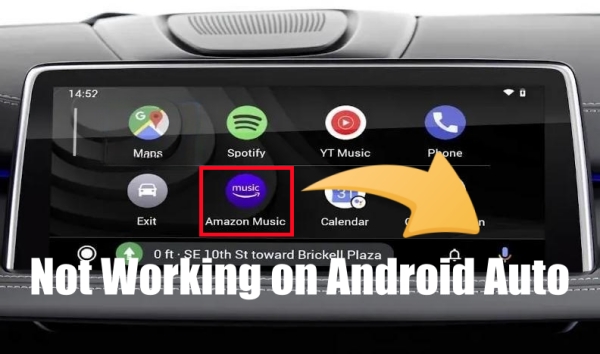
Part 1. Why Is Amazon Music Not Working on Android Auto?
When it comes to the reasons why this happens, the factors can be various. But generally, we can easily conclude and summarize the principles from many users’ experiences. Here are the main reasons causing that Amazon Music is not working on Android Auto.
Reason 1. App Issue
When you find that Amazon Music is not working with Android Auto, then it’s most likely that there has been something wrong with the Amazon Music or Android Auto app, either malfunctioning or outdated. Also, some software bugs and glitches in the process play roles in preventing the app from working normally.
Reason 2. Connection Issue
To use Amazon Music with Android Auto, you need to add Amazon Music to Android Auto for playing in the car. Make sure to connect both of the apps successfully and enable this feature in your car. Also, a good and stable network is required.
Reason 3. Subscription Issue
Amazon Music, offers three different services to users, including Amazon Music Free, Amazon Music Prime, and Amazon Music Unlimited. Once your subscription to Amazon Music Unlimited, you are not able to access your music library in your car through Android Auto.
Reason 4. Device Issue
Some else problems like software version, automotive system, device compatibility, and storage space will affect the working of Amazon Music on Android Auto.
Part 2. How to Fix Android Auto Not Playing Amazon Music
Now that we have figured out the reasons why Amazon Music is not working with Android Auto, try out these powerful solutions then! First of all, to save your efforts, you can do the thing on the checklist. Perhaps it is due to these small factors that you cannot use Amazon Music with Android Auto in your car. If the issue still exists, go to resolve the issue with the following solutions.
Checklist for Amazon Music Not Working on Android Auto
1. Network connection. Make sure your device is under a good and stable network. Try to turn off the network and turn it on again.
2. Enable Bluetooth. If you add your Amazon Music to Android Auto wirelessly, you have to turn on the Bluetooth on your device. Or you can choose to connect your Amazon Music to Android Auto using a USB cable.
3. Turn on the volume. Check whether the volume of the speaker in your car stereo is turned on.
4. Software update. Go to update the Amazon Music and Android Auto app on your device. Also, update the automotive system in your car.
5. Restart the app or your device. Try to restart your device as well as the Amazon Music app on your device.
After checking the above items, if your problem still exists, then you may need to resort to other specific methods. Look at the following solutions, and we offer you the detailed steps below.
Method 1. Clear the Cache of Amazon Music and Android Auto
Probably, apps are running out of your local storage space on your device. So, Amazon Music and Android Auto cannot work properly on your device. Every time you use the app, cache data produced in the process will be stored automatically as default. Some corrupted cache files are likely to destroy the streaming experience. In this case, you can clear the cache in the Amazon Music or Android Auto app to fix the issue.
To clear the cache in the Android Auto app, do as follows:
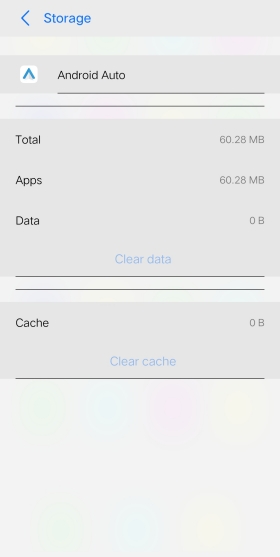
Step 1. Open the Settings app on your device, then tap Applications and Permissions.
Step 2. Select App Manager to find Android Auto and tap the app.
Step 3. Under App Info of Android Auto, tap Storage, then tap Clear Cache.
To clear the cache in the Amazon Music app, do as follows:
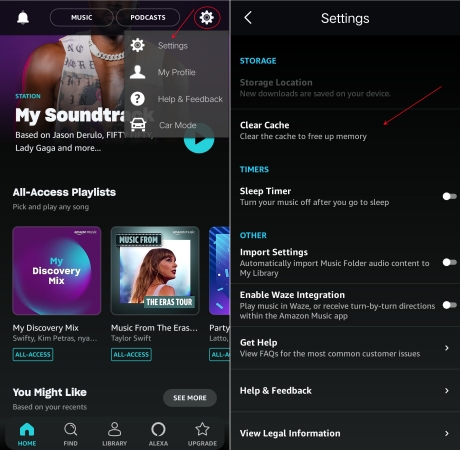
Step 1. Launch the Amazon Music app on your device, then tap the gear icon.
Step 2. From the drop-down menu, select Settings.
Step 3. Scroll down to find Clear Cache, then tap it.
Method 2. Disable Battery Optimization for Amazon Music
Another option for you to fix Amazon Music not working in Android Auto is to disable the Battery Optimization setting. Sometimes, if your battery is slow or in order to save your battery, the optimization system on your device will automatically skill the inactive app, which could result in this issue. So, go to remove Amazon Music from the list of Battery Optimization.
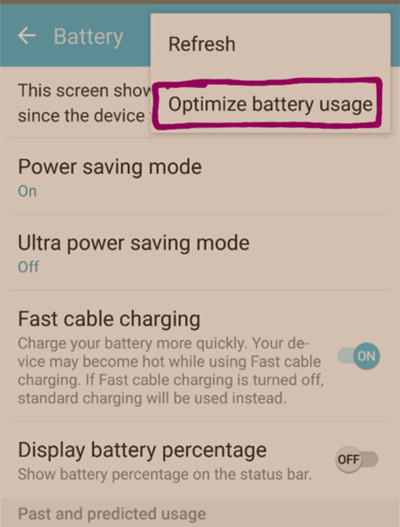
Step 1. Locate Settings on your Android device and tap Battery.
Step 2. On the Battery page, tap High background power consumption.
Step 3. Find Amazon Music and Android Auto, then enable them.
Method 3. Set Amazon Music as the Default Music Player
Say you have installed several streaming music apps on your device, sometimes, it is possible that Android Auto is connected to other streaming services instead of Amazon Music. Or the default music streaming application is set to other streaming services on your device. In this case, Android Auto might not play your Amazon Music songs. So, when you have multiple music streaming apps, you can set Amazon Music as the default music player to end this trouble happening again.
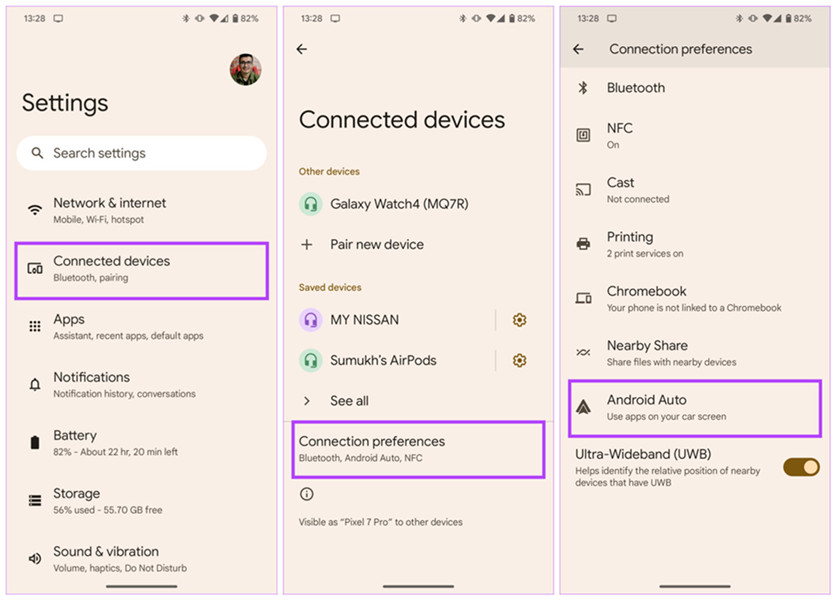
Step 1. Head to Settings on your Android device and tap Connected devices.
Step 2. Tap Connection Preferences, then select Android Auto.
Step 3. Open Customize launcher and set Amazon Music as the only default music player.
Method 4. Reset the Settings of Car Mode in Amazon Music
Maybe some Amazon Music users don’t know there is a Car Mode feature in the Amazon Music app. This feature is specially designed to help users listen to music from Amazon Music while driving. When Amazon Music fails to work with Android Auto for playing in your car, you can go to personalize the settings of Car Mode in your Amazon Music app. Here’s how to.

Step 1. In the Amazon Music app, tap the gear icon at the top right corner.
Step 2. Tap Settings, then select Car Mode to open all the settings.
Step 3. Select Always under the Show Car Mode button.
Step 4. Enable Start Car Mode Automatically and Keep Screen Active.
Method 5. Turn off Stream Only on WiFi in Amazon Music
Before trying to fix the issue, you have to check the internet network on your device. But if you change the network settings of Amazon Music, then it will happen that using Android Auto to play Amazon Music is not working. Especially, when you enable Stream Only on WiFi in the Amazon Music app, you cannot use Amazon Music with Android Auto with cellular data. To avoid this issue, you can change the streaming audio quality in the Amazon Music app.

Step 1. Run the Amazon Music app on your device, then tap the gear icon.
Step 2. Tap Settings > Streaming Audio Quality.
Step 3. Disable Stream Only on WiFi.
Method 6. Check the Settings of Your Paired Car Stereo
Android Auto lets you pair your Android device with various vehicles. If you prepare to use Android Auto to play Amazon Music in a new car, then there would happen this issue. To fix the issue, you can visit the vehicle settings of Android Auto on your device. You can find a list of cars that you’ve approved or rejected for use with Android Auto. If you see your car in the Rejected Cars header, you can remove the car from the blocked list and try pairing it again.
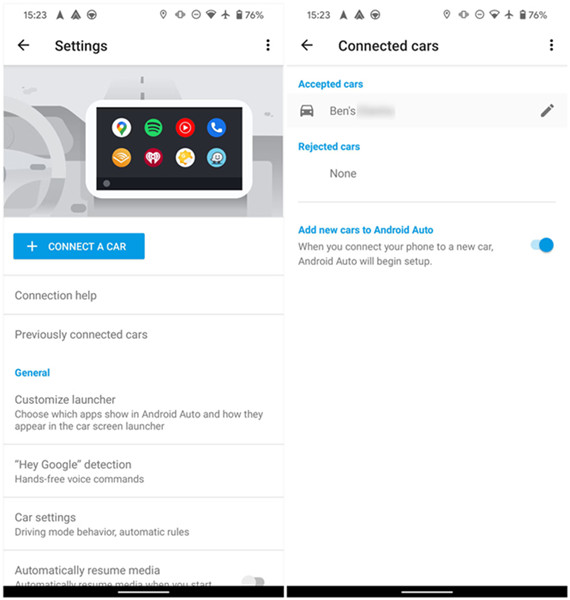
Step 1. In Settings on your Android device, head to the Connected devices section.
Step 2. Tap Connections preferences > Android Auto, then you’ll be taken to the settings of Android Auto.
Step 3. Tap Previously connected cars and continue to tap the three-dot menu.
Step 4. Tap Forget all cars. Then go back to the previous menu and select Connect a car.
Step 5. Go to connect your device to your car’s head unit.
Method 7. Troubleshoot the Infotainment System in the Car
Some users have fixed the Amazon Music not working on Android Auto issue by adjusting the infotainment system. Remember that Android Auto may not be launched automatically as soon as you plug your phone in. Sometimes, you’ll need to open the app manually for it to appear on the display. Follow the below steps to reboot your infotainment system.
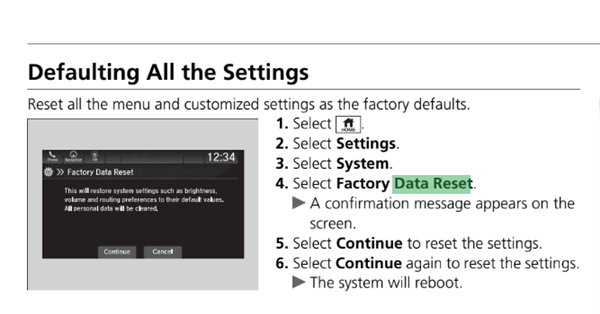
Step 1. Hold HOME + POWER + |<< until you hear a “tap” sound.
Step 2. Select Detailed Information & Settings.
Step 3. Hold BACK + POWER + |<<. Then you’ll see a system reboot option.
Part 3. More Solutions to Amazon Music Android Auto Problems
Keep in mind the above methods are primarily for fixing most Amazon Music Android Auto problems. However, there are still other problems that cannot be fixed with those methods. If you encounter the following problems while using Android Auto with Amazon Music, you can try some other methods.
Problem 1. Amazon Music Not Playing on Android Auto
When Amazon Music cannot be streamed to your car through Android Auto, you can try the above methods we have introduced.
Problem 2. Amazon Music Not Showing in Android Auto
If you find that Amazon Music is not available in Android Auto, then you can try these steps.
Step 1. Open Android Auto and tap the hamburger menu at the top left corner.
Step 2. Tap About > About Android Auto, then enable Developer Mode.
Step 3. Proceed to tap the three dots in the top right corner of the screen.
Step 4. Tap Developer Settings, then scroll down to check Unknown Sources.
Step 5. Quit Android Auto and run it again. Then you can find Amazon Music.
Problem 3. Amazon Music Not Showing Album Art on Android Auto
Album art does not show up on Android Auto. It can be resolved with the following solutions.
Step 1. Go to tap the gear icon in the Amazon Music app and select Settings.
Step 2. Scroll down to find Animated covert art will automatically play and toggle the switch on.
Part 4. Best Method to Fix When Amazon Music Won’t Play in Car
It’s convenient to play Amazon Music in the car by using Android Auto or Apple CarPlay. However, there exist lots of Amazon Music Android Auto problems as we mentioned above. Why not download Amazon Music songs to a USB drive? Then you can directly insert your USB drive into the port of your car and use your car’s media player to play Amazon Music offline. Here you may need the help of Tunelf Amazon Music Converter.
In fact, all the songs from Amazon Music, excluding the purchased music tracks, are only allowed to play within the Amazon Music app, let alone move them to a USB drive. But Tunelf Amazon Music Converter is designed to download and convert Amazon Music from encoded formats to MP3, AAC, FLAC, WAV, M4A, and M4B. Therefore, you can listen to Amazon Music songs on different devices or players as you like, even in the car offline. It’s very easy to handle, so why not have a try?

Key Features of Tunelf Amazon Music Converter
- Download songs from Amazon Music Prime, Music Unlimited, and HD Music
- Convert Amazon Music songs to MP3, AAC, FLAC, WAV, M4A, and M4B
- Handle the audio conversion of Amazon Music at a faster speed of 5×
- Ensure the output audio quality while retaining ID3 tags and metadata
Step 1 Upload Amazon Music Songs to the Converter

Start by opening Tunelf Amazon Music Converter on your computer, then the Amazon Music app will run automatically. Select any song, playlist, or album to download and drag them into the interface of the converter. Or you can copy the music link and paste it into the search bar, then click the + button to load the songs.
Step 2 Adjust the Output Parameter for Amazon Music

To set the output audio parameters, click the hamburger icon at the top right corner, then select the Preferences option. In the settings windows, switch to the Convert tab and set the output format, bit rate, sample rate, and channel. Here you can set MP3 as the output audio format. Click the OK button to save the settings.
Step 3 Download and Converter Amazon Music to MP3

Just click the Convert button at the bottom right corner, and then Tunelf software will start downloading Amazon Music songs to your computer. All the songs will be saved as MP3 files or other required format files. You can click the Converted icon to open the history list where you can find all the converted Amazon Music songs.
Step 4 Start Playing Amazon Music Songs in the Car
Now you can insert your USB drive into the port of your computer and transfer all the downloaded Amazon Music files to the USB drive. After that, plug your USB drive into your car’s port and browse the folder on your car. Then you can use the media player in your car stereo to play Amazon Music songs.
Wrap Up
From the above discussion, we can easily know the reasons why Amazon Music not working on Android Auto. With the methods listed above, your problem can be resolved. Also, you can find solutions to other Android Auto Amazon Music problems. If you want to play Amazon Music on Android Auto or other devices freely, here we also recommend this tool – Tunelf Amazon Music Converter – to you. Just click the Download button below and try our free trial version.
Get the product now:
Get the product now:








