Does Virtual DJ accept Tidal yet as Serato DJ is compatible with Tidal now? I want to use Tidal with Virtual DJ for mixing but don’t know how to get it done. Anyone can help me? Thanks in advance.
With more than 150 million users, Virtual DJ is the most widely used professional DJ software on the planet. After undergoing a revolution of digital DJing, Virtual DJ has a bunch of features that are perfect for mid-level enthusiasts and anyone who wants to become a professional DJ. With Virtual DJ, you can mix music, karaoke, or video. Whether you’re an aspiring DJ or a veteran, Virtual DJ is a good option for you to get the party started. Today, here we are going to talk about how to use Tidal with Virtual DJ.

Part 1. FAQs about Tidal Virtual DJ
If you are unfamiliar with Tidal and DJ software integration, we have compiled a list of frequently asked questions. It is advisable to review them before mixing music on Virtual DJ.
Q1: Does Tidal work with Virtual DJ?
A: The answer is yes! Virtual DJ lets you stream millions of songs from several streaming music services. Currently, Virtual DJ offers you the ability to access tracks from its partner catalogs, including Deezer, SoundCloud, Beatport, Tidal, and Beatsource. Therefore, you can play millions of songs at the highest audio quality within Virtual DJ.
Q2: Does Tidal still have Stems with DJ software?
A: Unfortunately, no. Since October 1, 2023, Tidal has restricted Stems within all DJ apps. Virtual DJ is no exception.
Q3: What DJ apps work with Tidal?
A: Thanks to the official integration between Tidal and various DJ software, you can easily mix over 100 million songs on your favorite DJ apps. These DJ apps include Rekordbox, Serato DJ, djay Pro, edjing, and so on. You can visit this page on Tidal to check more detailed information.
Further Reading
Q4: How to use Tidal Virtual DJ offline?
A: Tidal only supports using and mixing tracks on DJ software online. Since there is no official method to let you mix music on Virtual DJ offline, you will need to use an alternative way. Tunelf Tidal Music Converter is recommended. It can help you download your favorite songs locally so that you are able to import them to Virtual DJ to use them offline.
Part 2. How to Use Tidal on Virtual DJ Online
Virtual DJ allows you to mix millions of songs at the highest audio quality with the most advanced technology at your fingertips only if you have a premium account with the DJ extension. It is noticed that Tidal has revised its subscription plans this year early. Once upon a time, users who had a HiFi account could mix Tidal music on the DJ software. But now, in addition to an individual subscription, you need to pay for the DJ extension to access Tidal music on its partners like Virtual DJ. This DJ extension costs $9 per month. In other words, you need to pay $19.99 per month in order to stream Tidal music on Virtual DJ. If you already paid for that, here’s how to connect your account to Virtual DJ to mix the music you like.
Step 1. Open Virtual DJ on your computer and go to the Online Music folder.
Step 2. In the Online Music folder of the Folder list, find Tidal and right-click Tidal to select Sign In.
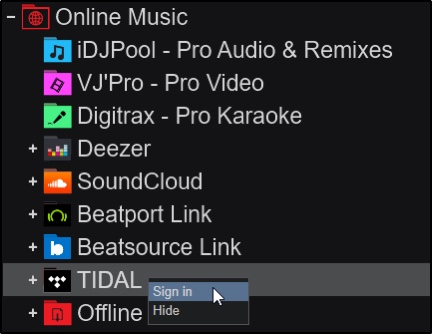
Step 3. On the pop-up browser window, enter your Tidal user account credentials to log into Tidal.
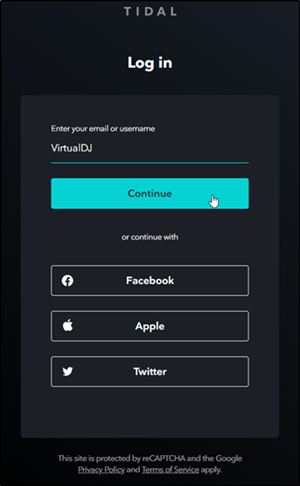
Step 4. Once completed, you will see that you are successfully logged in, then close the window.
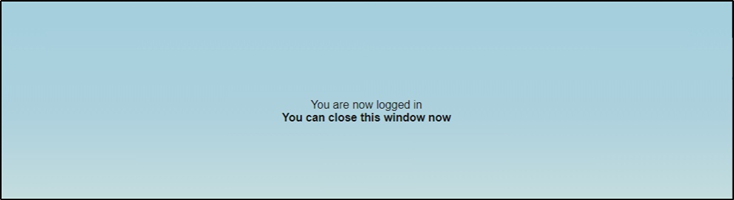
Step 5. Browse music in the Tidal catalog, and you can drag and drop any of the songs from the File list to a deck to begin streaming.
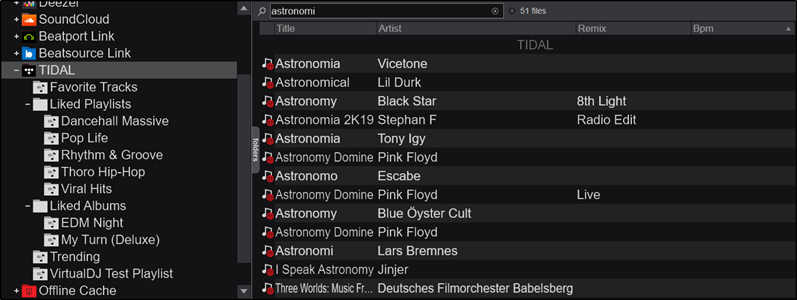
Part 3. How to Mix Tidal Music on Virtual DJ Offline
Currently, a subscription plan and a paid DJ extension are indispensable for using and mixing Tidal songs on Virtual DJ. This may be beyond the budget of some users. Additionally, you are only allowed to use Tidal with Virtual DJ online. How about playing music on Virtual DJ offline? To enjoy offline music mixing, you can use a Tidal music downloader.
Here we do recommend Tunelf Tidal Music Converter to you. As a professional yet easy-to-use music downloader, Tunelf Tidal Music Converter can help all Tidal users download songs, albums, and playlists and convert Tidal music to MP3, AAC, and more popular audio formats. Whether you subscribe to Tidal or not, the Tunelf software is easy to access and use on your desktop. Thanks to its advanced decryption technology, you can save Tidal downloads as local music files and listen to them at any time on any device you like. Once you download your preferred songs or playlists locally via the Tunelf software, there is nothing easier than importing them to Virtual DJ for mixing offline.

Key Features of Tunelf Tidal Music Converter
- Download any Tidal content, including songs, albums, playlists, and artists
- Support exporting Tidal music to MP3, AAC, FLAC, WAV, M4A, and M4B
- Preserve a whole set of ID3 tag information in the downloaded Tidal songs
- Handle the conversion of Tidal music up to 5× faster speed and in batch
3.1 Download Tidal Songs/Playlists Locally
Tunelf Tidal Music Converter is available on both Windows and Mac computers. You can download and install the right version on your computer. Then follow the below steps to save Tidal music locally for mixing in Virtual DJ offline.
Step 1 Load Tidal Music into Tunelf

Start by opening the Tunelf Tidal Music Converter on your computer, then the Tidal Music app will be immediately loaded. In Tidal, find any music track, album, or playlist you want to download and drag the target items into the main interface of the converter.
Step 2 Set the Audio Parameters

To make Tidal music playable in Virtual DJ, you need to set the output format as the format compatible with Virtual DJ. Here you can set MP3 as the output format by clicking the menu bar > Preferences. Also, you can change the bit rate, sample rate, and channel.
Step 3 Download Tidal Music Locally

Now you can click the Convert button at the bottom right corner, and the Tunelf Tidal Music Converter will save Tidal music to your computer. After conversion, you can view the converted Tidal music in the history list by clicking the Converted icon.
3.2 Import Tidal Downloads to Virtual DJ
With the help of the Tunelf Tidal Music Converter, you have Tidal music saved as local audio files on your computer. Then you can easily import offline music files to the Virtual DJ app for use when you don’t have an internet connection.
Option 1. Import Tidal Music to Virtual DJ from Local Folder
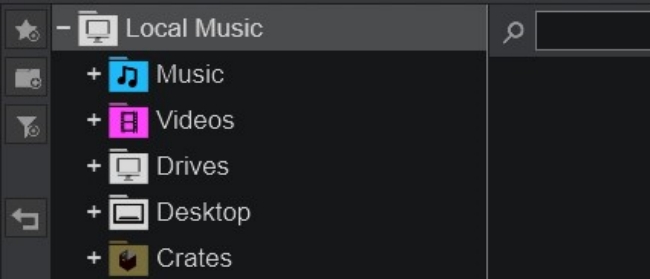
Step 1. Head to the Local Music folder in Virtual DJ and from the drop-down list, select Music or Hard Drives.
Step 2. After clicking Music or Hard Drives, browse the music on your computer and locate the folder where you store the converted Tidal music.
Step 3. Open the folder and select the music track you want to use in Virtual DJ. Or you can select the whole folder to add all the music.
Option 2. Add Tidal music to Virtual DJ from iTunes Library
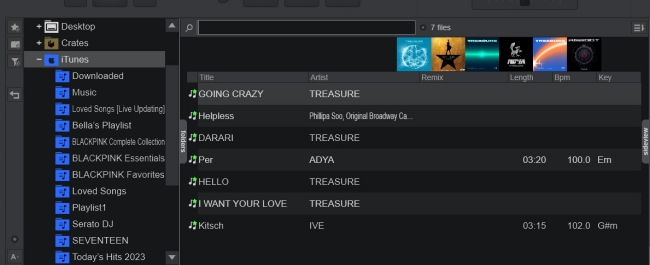
Step 1. Open iTunes and upload the converted Tidal music to your library.
Step 2. Then go to the Virtual DJ app on your desktop and click the Local Music folder to find iTunes.
Step 3. Right-click on the iTunes option and browse the Tidal songs you’ve uploaded.
Step 4. Select your Tidal music, then add it to Virtual DJ for mixing.
Part 4. Conclusion
It’s pretty to use Tidal with Virtual DJ after reading this article. You can choose to link Tidal to Virtual DJ for use or use Tunelf Tidal Music Converter to download Tidal music for mixing with Virtual DJ. But what are you hesitating about? Just head over here and give it a try! Then you would get a better listening experience of Tidal music.
Get the product now:
Get the product now:








