In today’s media-driven world, music streaming has become a hot market. Spotify is one of the leading names in that market but it is not the only option for music lovers. Apple Music also has attracted lots of music lovers since it first launched in 2015. And now it becomes the first-choice streaming service for most Apple device owners, along with millions of others.
However, there is a group of users who enjoy the service from both Spotify and Apple Music. In the process of accessing music, you would build your personal music playlist for saving the music you prefer. So, is it possible to transfer Spotify playlists to Apple Music if you want to switch from Spotify to Apple Music? Sure, and here we’ll share how to transfer Spotify playlist to Apple Music on mobile devices and desktops.
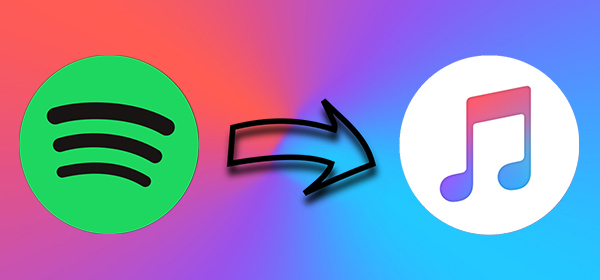
Part 1. Can You Transfer Playlists from Spotify to Apple Music?
If you think about canceling the subscription to Spotify and enjoying songs on Apple Music, you probably don’t want to lose those playlists you carefully created on Spotify. It is possible to transfer Spotify playlist to Apple Music but the process isn’t simple. Because Spotify and Apple Music are two different streaming music platforms for accessing music resources.
On the one hand, there is no connection between Spotify and Apple Music. On the other hand, all the songs from Spotify are streaming content protected by digital rights management. If you want to transfer Spotify playlists to Apple Music on your iPhone or iPod, you may not get it done directly. The method to move Spotify playlists to Apple Music is to make use of a third-party tool.
Part 2. Best Method to Convert Spotify Playlist to Apple Music
To transfer Spotify songs to Apple Music, you can use Tunelf Spotibeat Music Converter – a professional and powerful Spotify to Apple Music playlist converter. It allows you to download songs from Spotify and save them into several universal audio formats like MP3 and WAV. So, you are able to transfer Spotify songs to Apple Music.
Why we do recommend this tool to you? Unlike others, Tunelf Spotibeat Music Converter can really download Spotify songs locally. Then you can own those music files instead of some cache files downloaded with a Premium account. Then you can use those Spotify songs anytime and move them to other streaming music platforms for playing.
Tunelf Spotibeat Music Converter is compatible with Windows and Mac computers. Just download and install Tunelf Spotibeat Music Converter. The following guide also tells you how to transfer a Spotify playlist to Apple Music or even more Spotify playlists.

Key Features of Tunelf Spotify Music Converter
- Download Spotify playlists, songs, and albums with free accounts easily
- Convert Spotify music to MP3, WAV, FLAC, and other audio formats
- Keep Spotify music tracks with lossless audio quality and ID3 tags
- Remove ads and DRM protection from Spotify music at a 5× faster speed
Step 1 Upload Spotify Playlist to Tunelf Interface

Open Tunelf Spotibeat Music Converter on your computer and it will automatically load the Spotify app. You could log into Spotify with your personal credentials and navigate to your music library. Now you could drag and drop Spotify playlist you love to the interface of Tunelf or copy and paste the URL of the playlist to the search box on Tunelf interface.
Step 2 Set Output Audio Formats and Parameters

After all the songs have been added to the downloading list of Tunelf, you could configure the output audio parameters by clicking the Format button. There are six audio formats including MP3, FLAC, AAC, WAV, M4A, and M4B available on Tunelf, and you could set the output format as MP3. Also, you could adjust the audio quality like bit rate and sample rate.
Step 3 Convert Public Spotify Music to Apple Music

Once all the setting is completed, you can click the Convert to start loading Spotify music tracks. Then Tunelf software will immediately download Spotify music to the folder you specified on your computer. You could browse all the downloaded songs in the converted list and locate them in the folder where you save Spotify music tracks.
Step 4 Transfer Playlists from Spotify to Apple Music
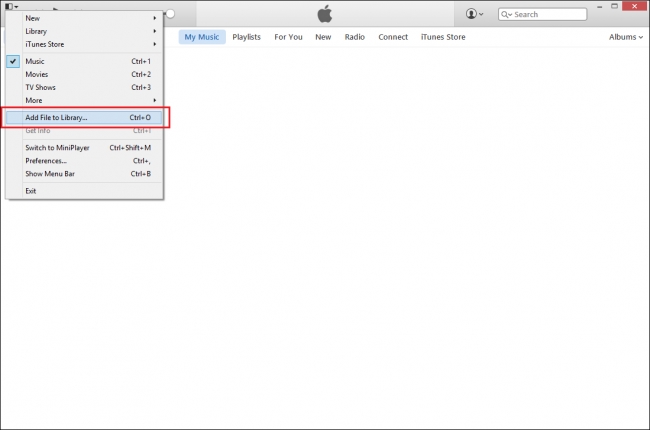
Launch the Apple Music app on your Mac, and choose File > Add To Library or File > Import. Move on to locate a Spotify music file or folder, then click Open. If you add a Spotify music folder, all the Spotify music files it contains are added to your library. Or you can also drag a Spotify music file or folder from the Finder to the Music window to import it to Apple Music.
Part 3. How to Move Spotify Playlist to Apple Music Online
If you want to directly sync Spotify playlist to Apple Music online, then you can choose an online tool such as Soundiiz and TuneMyMusic. Both of them are great online platforms that can help you transfer songs from Spotify to other streaming music services like Apple Music, Amazon Music, Deezer, and more. To move Spotify playlist to Apple Music online, follow the below steps.
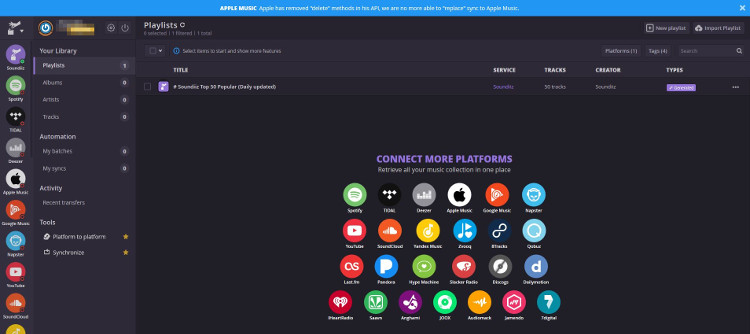
Step 1. Navigate to https://soundiiz.com/tutorial/spotify-to-apple-music and click on the Start button.
Step 2. Select Sign in with Google or other options and then click Spotify in the left column.
Step 3. Click Connect to enter your Spotify account and password for logging into Spotify.
Step 4. In the music library of Spotify, select Spotify playlists you’ve created and then check the corresponding box on the left of each playlist.
Step 5. Click on the Convert button in the top toolbar and then select Apple Music as the destination.
Part 4. How to Transfer Songs from Spotify to Apple Music on iPhone
Songshift is such an app that allows simple transfers from and to many popular streaming music services. With its help, you are able to transfer music from Spotify to Apple Music in just a few seconds. The first thing you need to do is to download the Songshift app from the App Store, then follow these steps.
Songshift is an app that allows simple transfers to and from many popular music streaming services. With its help, you are able to transfer music from Spotify to Apple Music in just a few seconds. The first thing you need to do is to download the Songshift app from the iOS App Store, then follow these steps:
Step 1. Launch the Songshift app on your iPhone or iPad.
Step 2. Tap the Songshift icon at the bottom to get started.
Step 3. Tap Setup Source at the next screen, then tap Connect music services.
Step 4. Scroll down until you find Spotify, then tap Connect next to Spotify.
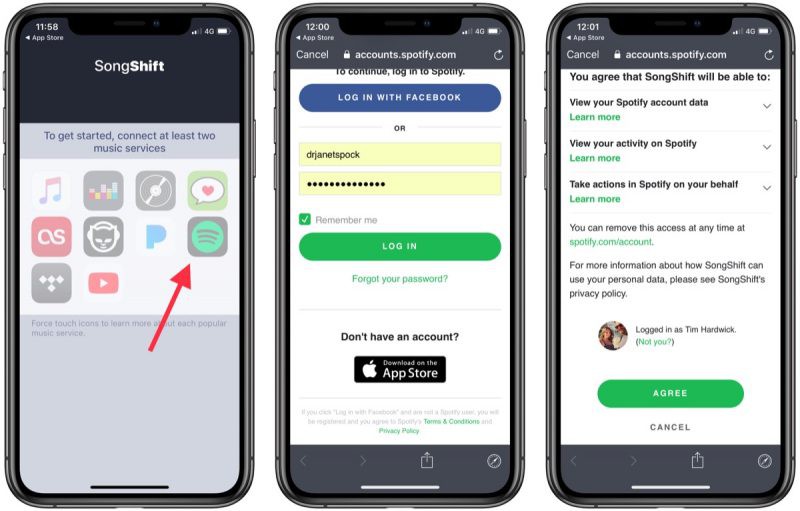
Step 5. Enter your Spotify credentials to sign in and repeat this for Apple Music.
Step 6. After both services are connected, go back to the setup screen and tap Setup Source again.
Step 7. Select Spotify as your setup source, then tap Playlist to select a Spotify playlist to transfer.
Step 8. Tap Setup Destination, then select the Apple Music icon.
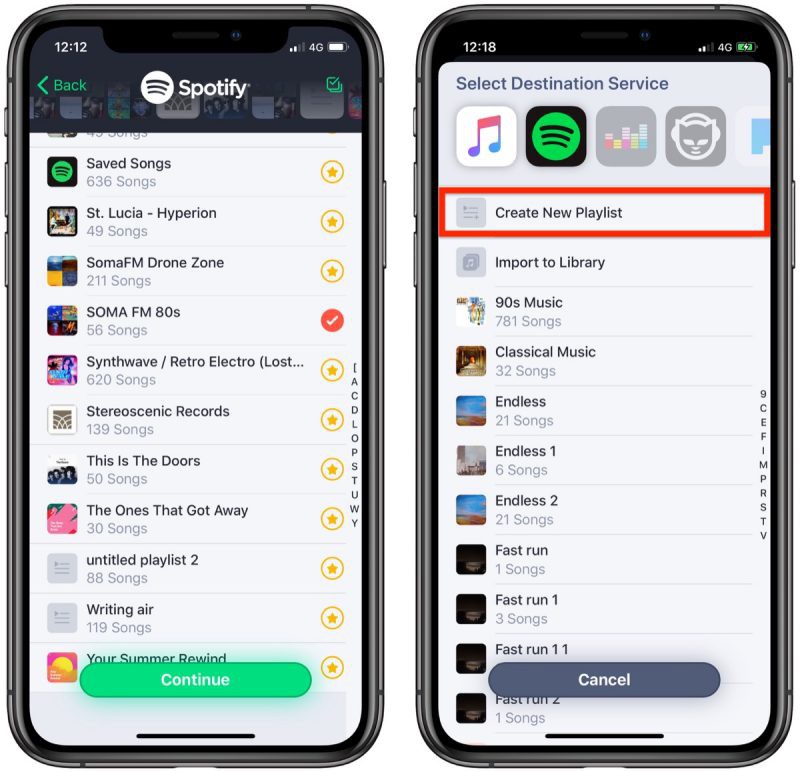
Step 9. Tap Create New Playlist, then tap Destination to choose the newly created playlist.
Step 10. Tap OK, then tap Process to start to transfer Spotify playlists to Apple Music.
Conclusion
In some cases, some of your Spotify playlists cannot be moved to Apple Music by Songshift because some tracks in the playlist are not in Apple Music. Spotify has a number of exclusive music resources that you can’t listen to outside of the service. However, Tunelf Spotibeat Music Converter can solve any of these issues, and it can help you download Spotify contents without limits. Then you can transfer Spotify songs to Apple Music with ease.
Get this product now:
Get this product now:








