Apple Music, as a preinstalled music streaming service app in Apple products, owns large fans worldwide. While Android phone users are hesitating to subscribe to Apple Music as they’re not sure whether it is available on Android devices or not. Among these requests and worries, Samsung phone users seem to be the biggest group who have doubts about this. And if you’re using a Samsung Phone and feel the same as we said, then no worries. I completely get your feelings. Therefore, we wrote this article writing to discuss the issue and figure out how to play Apple Music on Samsung phone. For the details, please continue reading below.

Part 1. Can I Get Apple Music on a Samsung Phone?
First of all, the most important thing we need to solve is the availability of Apple Music on Samsung phones. we’re going to tell you the truth that you can get access to the Apple Music service the official way without any problems. Apple Music is no longer a unique app on iOS devices. It has come to Android devices for a long time, but still, many people have no idea about it. Since the Android phone and iPhone are using separate operating systems, Apple Music has made a version specially designed for Android phones, which includes Samsung phones surely. If you are using an old Samsung device and can not install the Apple Music app, you can also access your Apple Music library on its web player through any browser app on your phone.
Beyond that, we will introduce one best alternative method to let you enjoy Apple Music on your Samsung phone and many other devices offline without hassle. Thus, if you have a Samsung Phone and want to listen to Apple Music on your phone, then go ahead! All the detailed information and steps are listed below. Keep reading to get everything you need.
Part 2. How to Play Apple Music on Samsung Phone via App
With the Apple Music Android app, it’s easy to play your favorite tracks from Apple Music on your Samsung phone. To get Apple Music, your device should be an Android phone with Android 5.0 Lollipop or later. Now follow the steps below to get Apple Music for Samsung phone.
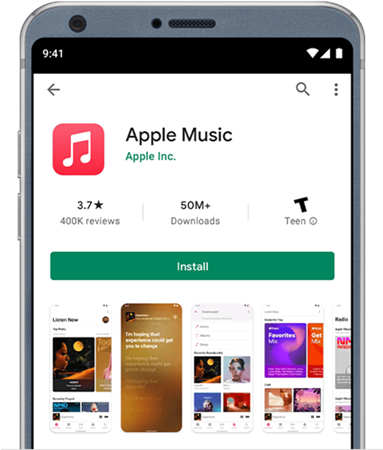
How to Install the Apple Music app on Samsung phone
As mentioned above, the Apple Music app is available on the Google Play Store. Thus, you can install it from the Play Store on your Samsung phone directly. Alternatively, you can visit the Apple website to download it if your country or region doesn’t support the Google Play Store.
Option 1. Download Apple Music from the Google Play Store

1. Download and open the Google Play Store on your Samsung phone.
2. Type in Apple Music in the search bar and enter to search for the app.
3. Select Apple Music from the results and go to the details page.
4. Tap the Install or Download button to get the app.
5. It takes a few seconds to download and then when it is finished, the button shows as Open or Launch.
Option 2. Download Apple Music from Apple Website
1. Go to Apple’s website and choose the download option to get the Apple Music APK.
2. Then, go to the download section of the browser and tap the APK file to install Apple Music on your Samsung phone.
3. If you see “Install Blocked”, you should go to Settings and select the box next to Unknown Sources.
How to Play Apple Music Songs on Samsung Phone
After a successful installation, you can now use the Apple Music app to stream the music you like. If you already have a valid Apple Music subscription, you just need to follow the steps below to sign in.
1. Open the Apple Music app on your Samsung device.
2. If you see a free trial, you can tap Sign In at the top right corner. Or, choose the three dots icon > Sign In.
3. Enter the Apple ID and password that you use to subscribe to Apple Music.
How to Subscribe to Apple Music on Samsung Phone
For users who have not subscribed to Apple Music, here we prepared exact steps to walk you through how to become an Apple Music member.

1. Launch the Apple Music app on your Samsung phone.
2. The first time you open the app, you’ll see a “Welcome to Apple Music” message. If you don’t see this message, tap Listen Now at the bottom of your screen.
3. Tap the trial offer (one trial per person or family).
4. Now choose an individual subscription, family plan or student subscription.
5. If you have an Apple ID, tap Use Existing Apple ID and sign in. If you don’t have an Apple ID, tap Create New Apple ID, then follow the on-screen instructions.
6. Confirm your billing information and add a valid payment method.
7. Finally, tap Join Apple Music.
After you subscribe to Apple Music, you can change your subscription to a family, student, individual, or annual plan.
Part 3. How to Get Apple Music on Samsung Phone via Web Player
Beyond the Apple Music app, the Apple Music web player is also a feasible method for streaming your favorite Apple Music songs on your Samsung phone. This method is suitable for users who are using an old device that does not meet the minimum requirements of downloading the Apple Music app and whose country or region doesn’t support the Google Play Store.
1. Open any browser on your Samsung phone.
2. Visit music.apple.com and sign in to your Apple ID.
3. Now you can stream any song you like with ease. You can use almost all functions in the Apple Music app except for downloading songs.
Part 4. Best Way to Play Apple Music on Samsung Devices Offline
Besides the official methods above, here comes the greatest guide on how to get Apple Music songs on your Samsung phone and even download them for listening offline without a subscription. That is to download songs through a third-party tool instead of the Apple Music app. Since the Apple songs are encrypted due to the DRM agreement, you can’t access them locally even though you’ve downloaded them. Meanwhile, once your premium subscriptions expire or outdated, these downloaded songs will be greyed out at once. Therefore, if you want to save your wallet, but also keep your favorite tracks offline playable, there’s a tool that can give you assistance.
Tunelf Apple Music Converter is a powerful and functional audio converter for Apple Music users. It is helpful to download Apple Music songs offline locally and convert them to multiple popular audio files so that the music songs can be played on any other device. Depending on your needs, you can choose to download Apple Music songs, playlists, and albums in MP3, FLAC, WAV, M4A, AAC, and more formats. The songs you downloaded with Tunelf will be saved in your local folders forever. The conversion will not destroy the original music quality or music content, you don’t have to worry about that. So, you can still enjoy the high quality after conversion. After converting, it’s a pierce of cake for you to transfer the local music files top your Samsung device and enjoy them offline. Can’t wait to start conversion? Here’s the tutorial on how to use Tunelf Apple Music Converter.

Key Features of Tunelf Audio Converter
- Convert Apple Music to MP3, WAV, FLAC, AAC, and other audio formats
- Remove DRM from Apple Music, iTunes audios, and Audible audiobooks
- Preserve the converted audio with lossless audio quality and ID3 tags
- Support the conversion of audio format at a 30× faster speed in batch
Step 1 Select Apple Music to Import
Before conversion, you’re supposed to sign up for Tunelf Audio Converter first. Then don’t forget to download and install the iTunes app on your device. When you launch Tunelf, the iTunes app will run simultaneously. You can browse your music library and choose a song to import to the program by clicking the Add Files icon.

Step 2 Configure the Output Audio Formats
Then before downloading, click the Format tab located at the left bottom of the converter. Now you can set the output audio format as MP3 or others and adjust some audio parameters such as bit rate, sample rate, and channel.

Step 3 Transfer Apple Music to Samsung Phone via a USB Cable
Once you’ve set the output formats and archives, click the Convert button, then Tunelf will start the conversion automatically. It will only take a while to convert thanks to its super-fast conversion speed. You can locate the audio files from the folder you’ve set before or just click the history icon on the top interface to check.

Step 4 Play Apple Music on a Samsung phone via a USB drive
Congratulates! You’ve saved the Apple Music songs to your computer successfully. Now all you need is to transfer your downloaded Apple songs to your Samsung phone with a USB cable and then you can listen to Apple Music on your Samsung phone offline with ease.
Part 5. Summary
The Apple Music app is available on your Samsung phones! Just try the above steps to download and install one. To keep your downloaded Apple songs forever available after subscription, Tunelf Apple Music Converter is strongly recommended!
Get the product now:
Get the product now:










