The MP3 player, as a portable music player, has been a good option to listen to music anytime and anywhere. However, as smartphones and smartwatches debut in the market, MP3 players are not as popular as they used to be. It is easy to access streaming music services on the smartwatch and smartphone, but almost MP3 players can’t be compatible with music streaming services. Today, here we will talk about how to transfer music from Deezer to MP3 player for listening. Let’s check out now!
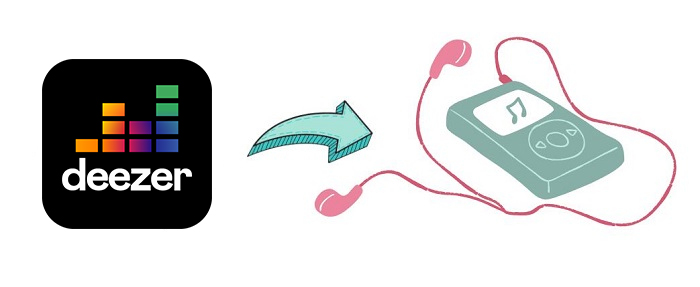
Part 1. Best Method to Download Deezer Music to MP3 Player
Unlike Amazon MP3 Music, all streaming music services including Deezer don’t offer their features to those MP3 players. This means that you are not able to directly access the music library of Deezer and other streaming music platforms on your MP3 player. But there is a way to help you get Deezer songs on the MP3 player. That is to download songs from Deezer to MP3 for playing on an MP3 player.
For this purpose, you need the help of a third-party tool that can download and convert any music track, album, and playlist from Deezer to MP3. Here we do recommend Tunelf Deezer Music Converter to you. It is an easy-to-use yet professional music downloader and converter for Deezer Free, Premium, and HiFi users. With Tunelf program, you can easily save Deezer songs to MP3 and transfer them to your MP3 player for listening.

Key Features of Tunelf Deezer Music Converter
- Keep Deezer songs with the lossless audio quality and ID3 tags
- Remove DRM and ads from Deezer music after the conversion
- Download Deezer songs, albums, playlists, podcasts, and radios
- Convert Deezer music tracks to MP3, FLAC, and more in batch
- Freely customize lots of parameters like format, bit rate, and channel
Part 2. How to Transfer Music from Deezer to MP3 Player
After knowing the way of downloading Deezer songs to an MP3 player, you can try using this way to start your listening. First of all, you need to download and install Tunelf Deezer Music Converter on your Windows or Mac computer. Then, follow the below steps to move music from Deezer to MP3 player.
Step 1 Import Deezer Music Tracks to Tunelf Porgram
After installing Tunelf program on your computer, launch it and the Deezer app will be opened automatically. You can search and select an album or playlist you want to listen to on your MP3 player from the Deezer music app. Then you can copy the music link and paste it into the search bar on the converter.

Step 2 Set the Output Preferences of Deezer Music
After successfully adding Deezer songs to the conversion list, you need to configure the output preferences, including the output format, bit rate, sample rate, and channel. Simply click the menu bar at the top right corner and select the Preferences option. In the settings window, you can set MP3 as the output format for playing on an MP3 player.

Step 3 Download and Convert Deezer Music to MP3
Clicking on the Convert button at the bottom right corner starts downloading and converting Deezer music to MP3. Tunelf program will export Deezer songs to the folder you specify in advance. After conversion, you can click the Converted icon to load the history list and browse all the converted Deezer songs.

Step 4 Transfer Music from Deezer to MP3 Player
Now you can move those converted Deezer songs to your MP3 player. Simply use a USB cable to connect your MP3 player to the computer. Then locate the folder where you save the converted music files, and copy and paste them to your mP3 player. You can listen to Deezer music with your MP3 player.
Conclusion
It is not possible to find a Deezer-compatible MP3 player as Deezer is a subscription-based music provider. Even though you cannot use the Deezer music app on your MP3 player, you can download Deezer songs to MP3 by using Tunelf Deezer Music Converter and transfer them to your device for playing.
Get the product now:
Get the product now:








