Can we play Apple Music on Android TV? Recently many people arose this question. Android TV refers to the digital smart TV set preloaded with the Android operating system developed by Google. Famous Android TVs like Sharp, Sony, AirTV, and Hisense have all used Android TV OS to power their TVs’ smart capabilities. And most popular apps such as Netflix, YouTube, and others are pre-installed on your Android TV. You can also download more apps through the Google Play Store. Therefore, Android TV is now popular and became a strong competitor of Apple TV as well as other smart TVs. But unfortunately, there is no Apple Music on Android TV yet and when will it be established or added is unknown.
If you’re an Apple Music user and want to stream on any Android TV, no worries. We have your back! This post will give you a guide on how to play Apple Music on Android TV via the best 6 methods. Whether you want to play Apple Music on your Android TV online or offline, you can find the suitable methods. All you need to do is to follow the detailed guidance stepwise.
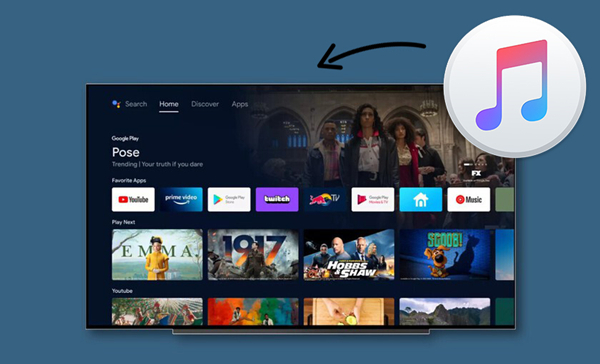
Method 1. Play Apple Music Songs on Android TV Offline via USB
Until now, installing the Apple Music app on Android TV is not supportable and there is no official method that allows you to stream Apple Music on Android TV directly. In this case, the best way to play your favorite Apple Music tracks on your Android TV is to download them locally. Then, you can import them to a valid USB cable and insert the USB to your TV. As a result, you can enjoy the downloaded Apple Music songs on your TV offline. However, when you try to do so, you will be blocked by the Apple Music FairPlay DRM protection. Apple puts this restriction to prevent users from listening to music on non-Apple devices. Fortunately, you got the Tunelf Audio Converter to help you remove this restriction.
Tunelf Audio Converter is an all-in-one and professional converter. It is designed to download Apple Music songs, iTunes audio, and Audible audiobooks as DRM-free files. Through this software, you can easily download your favorite Apple Music tracks, albums, and playlists in diverse audio formats with their high sound quality and all ID3 tags. The formats you can choose include MP3, WAV, AAC, FLAC, M4B, and M4A. Once the downloading process is finished, you can simply import the Apple Music downloads to your USB drive and enjoy them on Android TV. To enhance your music enjoyment, the Tunelf software even supports you in resetting the audio output parameters.

Key Features of Tunelf Audio Converter
- Convert Apple Music to MP3, WAV, FLAC, AAC, and other audio formats
- Remove DRM from Apple Music, iTunes audios, and Audible audiobooks
- Preserve the converted audio with lossless audio quality and ID3 tags
- Support the conversion of audio format at a 30× faster speed in batch
Step 1 Add Apple Music to Tunelf Apple Music Converter
Before adding music to Tunelf, please make sure you have both the Tunelf and iTunes app installed on your device. And you’re supposed to sign up for Tunelf to get the full version instead of the trial one. When you launch Tunelf, the iTunes app will work at the same time. You can click the Add Files icon on the top of the interface and browse in your music library, then select the song you want to play to load the files. You can also simply drag and drop the music tracks to add files to the program.

Step 2 Tune audio parameters for conversion
Just click the Format button on the left bottom of the screen, you can set the output format and parameters there. And in the top right menu, click that menu icon, go to Preference > Convert to manage your archives, and set the output storage folder. Here I suggest you set the format to MP3 which is the most popular among many platforms.

Step 3 Get the DRM-free Apple Music tracks
Once you’ve set the output formats and archives, click the Convert button, then Tunelf will start the conversion automatically. It will only take a while to convert thanks to its super-fast conversion speed. You can locate the audio files from the folder you’ve set before or just click the history icon on the top interface to check.

Step 4 Play Apple Music on Android TV
Now you can insert the USB drive to your computer and import the Apple Music files by dragging and dropping. Then, you can plug the USB into your Android TV and begin playing the downloaded Apple Music songs on the media player. Here we will take Sony TV as an example. You can take the following steps into consideration.
1. Open your Android TV and connect the USB to the TV.
2. Press the HOME button on the remote control, then wait for the notification to show.
3. Choose Options when the notification appears. Then, select Media Player > Music.
4. Next, you should press the left arrow on the remote control so that the cursor can be moved to the left edge. Then, select Folders and find the downloads to play them offline.
Method 2. Stream Apple Music on Android TV via App/Web Player
Although the Apple Music app is not available for download from the Google Play Store, there are alternative methods to access the Apple Music app or website on your Android TV. Want to know how to do that? Let’s explore the exact steps in the following content.
2.1 Download the Apple Music Android TV APK
As Apple Music is not supported on Android TV, we can sideload and get the Apple Music Android TV APK. Here’s how to.
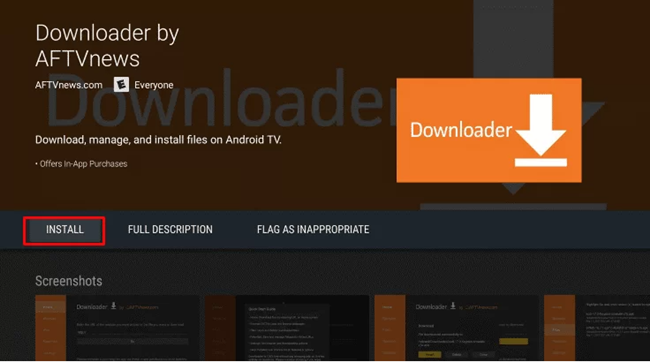
1. Open the Google Play Store on your Android TV.
2. Click the Search icon and type the Downloader app.
3. Select Install/Download to get the Downloader app from the result.
4. Return to the Home screen, and go to Settings > Security & Restrictions > Unknown Sources > Turn On toggle.
5. Open the Downloader app on your Android TV and click the allow button.
6. Enter the Apple Music Android TV APK URL in the required tab.
7. Select Go and click Download to install the Apple Music app.
8. Once downloaded, select Install to get the Apple Music app on Android TV.
Now you can open the Apple Music app and stream your favorite Apple Music songs on Android TV.
2.2 Access the Apple Music Web Player on Android TV
Some of you may think the former option is a little bit complicated, here is an easier method. If your Android has a built-in browser, you can visit the Apple Music web player to enjoy your preferred music directly.
1. Fire up your Android TV and enter one browser app by using your remote control.
2. Enter “music.apple.com” to the top search bar.
3. When you are on the Apple Music website, you can sign in to your account.
4. Now, feel free to stream your favorite Apple Music songs with ease.
Method 3. Cast Apple Music to Android TV
Another feasible method is to cast Apple Music from your mobile phone to the Android TV. It is not difficult at all as you have the Apple Music app installed on your mobile phone. Here are the available options that you can use to cast Apple Music songs. You can choose the one that suits your personal situation most.
3.1 Via Bluetooth
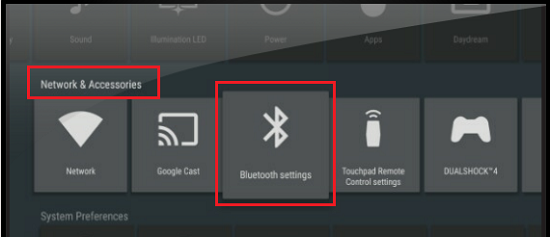
One of the easiest ways to stream Apple Music on your Android TV is to connect your phone to your smart TV with Bluetooth. You can connect your mobile phone and TV for playing Apple Music. Some smart TV sets support this, while some don’t. You’ll need to make sure your TV enables this. Since the procedure on Android TVs are various and have differences from each other, here I’ll just show you how to connect your smartphones to Sony TV with Bluetooth.
1. On your remote control, press the Home button.
2. Under settings, go to the Selected section.
3. Navigate to NETWORK & ACCESSORIES > Bluetooth Settings.
4. Toggle the option to open the Bluetooth by pressing the Selected button on your remote.
5. Open Bluetooth under Settings on your mobile phone.
6. In the available devices list, select your Android TV to pair it with your phone.
Once connected, you can listen to Apple Music on Android TV successfully.
3.2 Via AirPlay
AirPlay 2 is a powerful service on iOS devices that allows you to stream any media files to smart TVs or other places. We can use this method to AirPlay the Apple Music songs to your Android TV. The only thing you need to make sure that your Android TV set is AirPlay 2-enabled smart TV so that you can use it without any hassle. Now read the guide as follows:
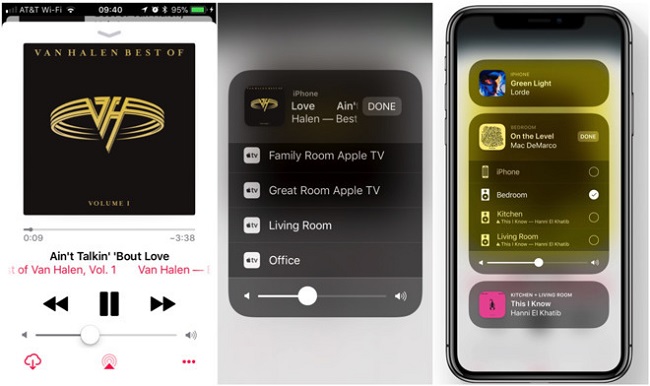
1. Make sure your iOS device and your Android TV are connected to the same network.
2. Open the Apple Music app from your device and play a song.
3. Go to the Now Playing page and tap the AirPlay Audio icon.
4. In the available devices list, select your Android TV.
Now you can transfer what you’re listening to from your iOS devices to Android TV.
3.3 Via Chromecast
For Android users, Chromecast is an ideal choice to cast Apple Music on Android TV. With an Android phone or tablet that runs Android 5.0 and higher, or a Chromebook that supports Android apps, you can enjoy Apple Music songs on your TV easily. You will need to install the Apple Music app on your Android phone in advance.
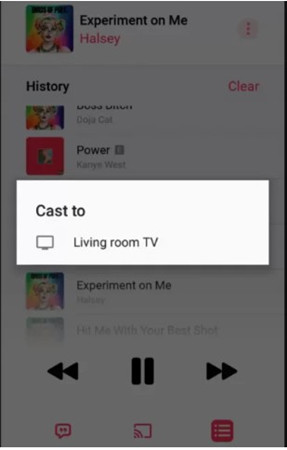
1. Make sure both your Android phone and Android TV are under the same network.
2. Open Apple Music on your Android-based phone, tablet or Chromebook.
3. Choose a song you want to cast to TV and play it.
4. Go to the playing page and tap the Cast icon at the middle of the bottom.
5. Select your Android TV and then it will stream Apple Music on it.
Conclusion
To stream Apple Music on Android TV, the best method is to download your favorite music offline and play it on your Android TV via a USB drive. Tunelf Audio Converter can help you do so easily even if you don’t have a subscription. Alternatively, you can choose to sideload the Apple Music app on the TV or visit the official web player directly. Casting Apple Music from your mobile device to the Android TV is also feasible.
Get the product now:
Get the product now:








