With the rich music catalog and well-functioned streaming platform, Amazon Music has reached millions of people around the world to enjoy attractive music songs online or offline. Generally, Amazon Music offers the download feature for its premium users. Here users include Amazon Prime users and Unlimited subscribers that are obtained from other official discounts or sales. With Amazon premium accounts, it’s easy to download music, playlist, artist, or album you like from Amazon Music and take them as offline playback. Well, there are still some people who don’t know how to download playlist from Amazon Music. Don’t worry! Let me show you the how-to guide as follows.
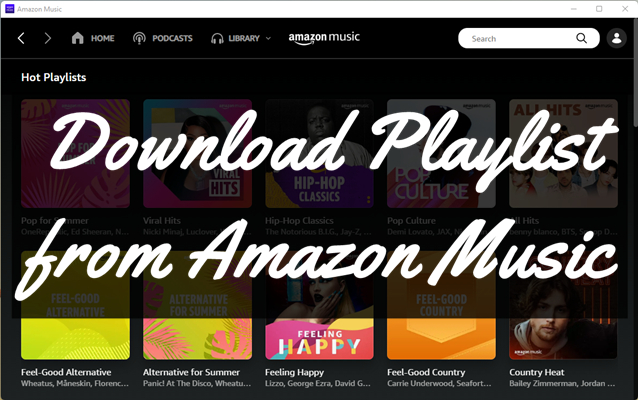
Part 1. How Do I Download a Playlist from Amazon Music with Premium
In the past years, we’ve advanced the technology without the need to download and then listen to MP3 players. And we usually listen to music through some music streaming services online, does that mean downloading and listening offline has left its role in music streaming? This is absolutely wrong. For some specific situations, downloading music offline seems to be the optimal option. Here I’m going to show you how to download a playlist from Amazon Music. Now check the instructions below.
Download Playlist from Amazon Music on iPhone/Android
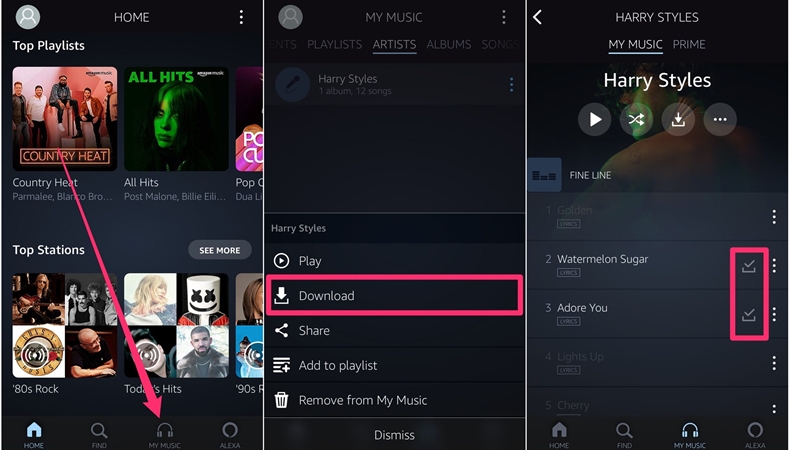
Step 1. Open the Amazon Music app on your iPhone, Android, or iPad.
Step 2. Go to search and select the playlist you want to download.
Step 3. Tap the More Options menu and tap Download.
Then you can download and add the playlist to your music library. Afterward, you can quickly access the recent downloads by opening Recents from the Amazon Music menu and selecting the Recently Downloaded Songs list.
Download Playlist from Amazon Music on PC/Mac
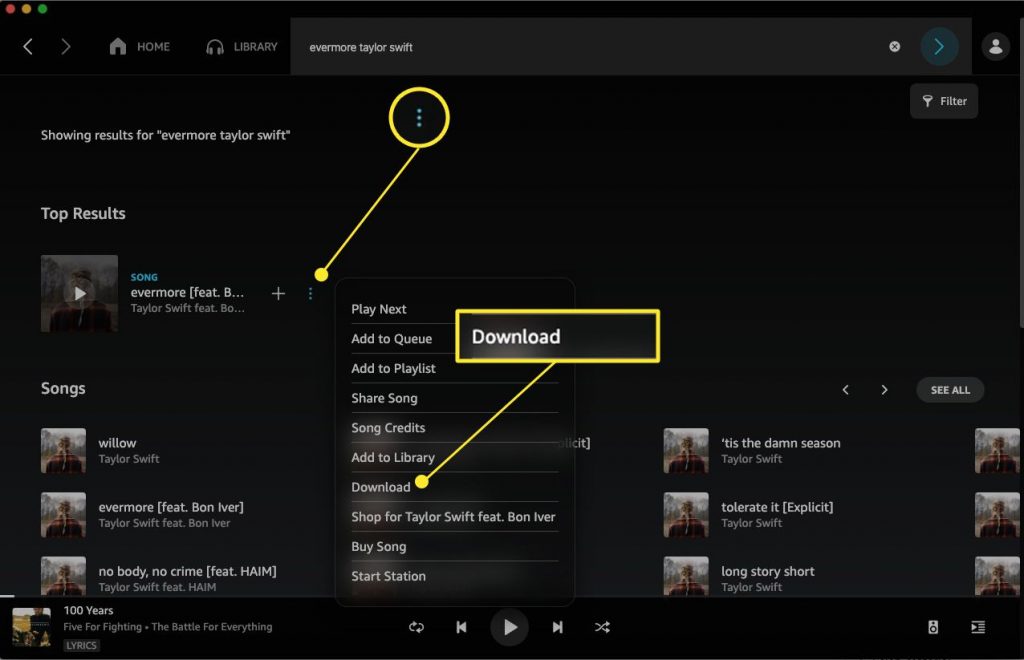
Note: you cannot download a playlist when you haven’t bought it. As long as you’re a premium user, you can purchase the playlist and download then.
Step 1. Select Library, click on Songs and then choose Purchased to see all the music you own.
Step 2. Click the Download icon beside the playlist or album.
Step 3. You can also drag and drop songs and albums to the Download section under Actions in the right sidebar.
After that, the downloaded Amazon Music playlist will be saved to the default storage folder on your computer. You can go to My Music on PC computers to check. On Mac, the option is changed to the Music folder.
How to Play Downloaded Amazon Music Songs Offline
If you’d like to listen to the downloaded Amazon Music songs without using your own cellular data, please make sure to download the songs or playlists in Best Available Quality. And turn on the Stream Only on Wi-Fi option so that it will not use your mobile data to load the song. Next, go to Settings of the app and select Play downloads first to make it play the downloaded songs automatically and prevent streaming again.
Part 2. How to Download Playlist from Amazon Music to MP3 Player
While offering the download service in its app, Amazon Music has also restricted the downloaded songs from playing anywhere. To cater to the requirements of artists and abide by Digital Right Management (DRM), the downloaded or purchased songs from Amazon Music are only accessible and available within its app during the subscription period.
It seems to be a tricky thing to download Amazon Music offline and keep them available forever, let alone transfer them to other MP3 players for listening. Luckily, here is a method that perfectly matches your needs! All you need is Tunelf Amatune Music Converter. This efficient software is equipped with functions that combine both of your needs to download playlist from Amazon Music to MP3. Then you can play them on other MP3 players.
Tunelf Amatune Music Converter is designed to remove DRM from Amazon Music and keep the downloaded Amazon Music playable offline forever. With the innovative technology, Tunelf allows you to convert Amazon Music to MP3 and WAV, M4A, FLAC, AAC, and M4B with lossless music quality. In addition, you’re able to adjust audio parameters like sample rate, bit rate, and channel for your personal needs. You can set the bit rate as 320 kbps which is almost the same quality as streaming on Amazon Music. Here’s the tutorial on how to use Tunelf Amatune Music Converter:

Key Features of Tunelf Amazon Music Converter
- Download songs from Amazon Music Prime, Music Unlimited, and HD Music
- Convert Amazon Music songs to MP3, AAC, FLAC, WAV, M4A, and M4B
- Handle the audio conversion of Amazon Music at a faster speed of 5×
- Ensure the output audio quality while retaining ID3 tags and metadata
Step 1 Install Tunelf and import target Amazon Music songs

First, you’ll need to download and install Tunelf Amatune Music Converter. When you launch Tunelf, the Amazon Music app will pop up and work at the same time. Simply drag &drop will add the Amazon Music you want to download to the Tunelf program.
Step 2 Edit the output audio parameters

To listen to Amazon Music on MP3 players, here you’re supposed to set MP3 as the output audio format. Now click on the menu icon and select Preferences. In the pop-up window, go to the Convert to customize all of the output audio settings. For a better listening experience, you can set the bit rate as 320 kbps.
Step 3 Download the DRM-free MP3 files from Amazon Music

Now click the Convert button, the conversion will start at 5× speed and cost a few minutes to convert Amazon Music to MP3. After the conversion, the converted Amazon Music files will be saved in your default storage folder. You can click the Converted icon to locate your converted history.
Step 4 Transfer Amazon Music to any MP3 player
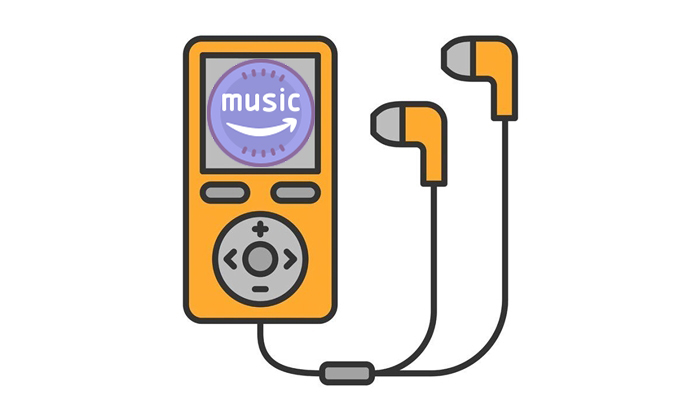
Now you have obtained the DRM-free Amazon Music in your local folder. To play Amazon Music on MP3 players, you need to connect your MP3 player to the computer by using a USB cable. When connected successfully, you can create a music folder in your MP3 player. Then you can move the converted Amazon Music files to the folder in your MP3 player. After transferring, plug your MP3 player out of the computer and go to play Amazon Music song on the MP3 player.
Final Thought
You can adapt the above methods to download playlist from Amazon Music. If you’d like to transfer Amazon Music to any other MP3 players for listening, you’re supposed to choose Tunelf Amatune Music Converter to download the DRM-free Amazon Music tracks offline. After then, it’s no problem to play Amazon Music on multiple devices or MP3 players.
Get the product now:
Get the product now:










