Amazon Music has been one of the popular music streaming services for a long time. It caters to several types of subscription plans for people, including Amazon Music Prime, Amazon Music Unlimited, and Amazon Music Free. Amazon Prime users and Amazon Music Unlimited subscribers have the privilege to download Amazon Music as offline playback. So, they can listen to Amazon Music offline when there is no network. However, do you know where are Amazon Music downloads stored? Don’t worry! You’re in the right place. Today in this article, I’m going to show you the location of your Amazon Music downloads on multiple devices and share an alternative way to download Amazon Music as local normal files.
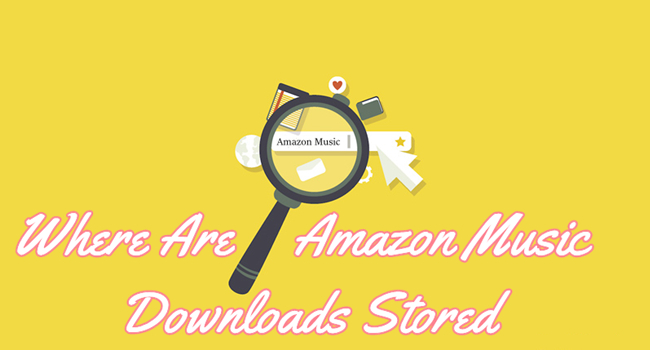
Part 1. How to Download Amazon Music Songs
If you subscribe to Amazon Music Prime or Amazon Music Unlimited, you are allowed to download the tracks or playlists you like. Here is the guide on how to do it on your devices.
Step 1. Launch the Amazon Music app on your desktop and log in to your Prime or Unlimited account.
Step 2. Find the track you want to download. Click the three dots icon next to it and choose Download. When there appears a little arrow icon next to it, it means that this song has been downloaded successfully.
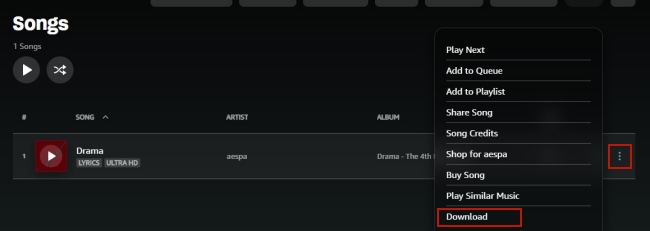
Step 3. If you want to download a playlist. You should first click it on LIBRARY > Music > PLAYLISTS.
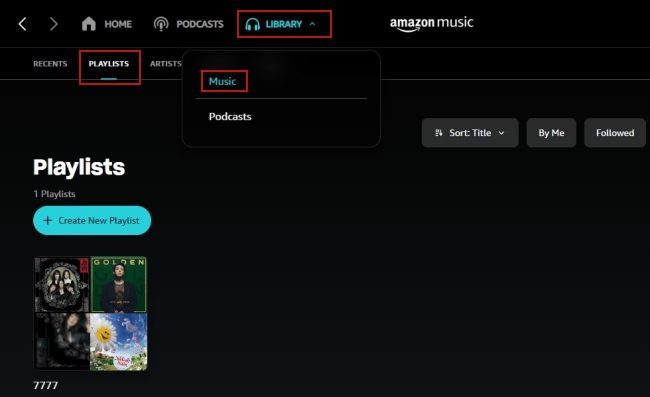
Then, locate the cursor at the playlist’s name. Next, hit the Download icon to get it for offline playback.
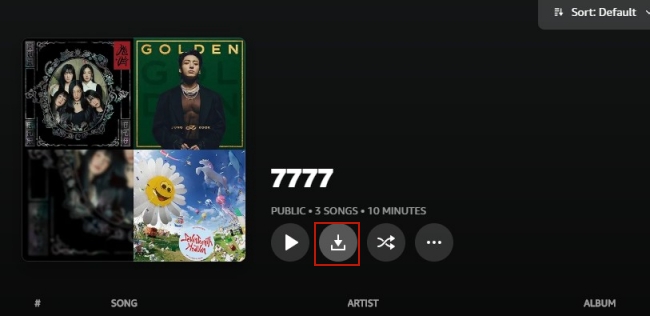
Part 2. How to Find Downloaded Songs on Amazon Music App
Once you downloaded the songs or playlists successfully, you can have offline playback on your devices. If you are curious about where do Amazon Music downloads go, you can try the steps below to find them on the Amazon Music app.
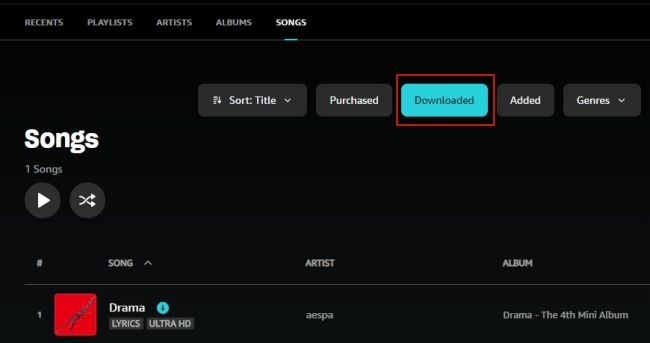
Step 1. Open the Amazon Music app, then head to LIBRARY > Music > Songs/PLAYLISTS.
Step 2. Click the Downloaded button at the upper right corner. Then you can see all the downloaded Amazon Music songs and playlists.
Part 3. Where Are Downloaded Amazon Music Files Stored on Your Device
Apart from finding the downloaded music in the Amazon Music app, there are many people asking about the location of their downloaded Amazon Music files on multiple devices. Therefore, I made this full guide for you to look through. You can follow the below steps to find where they are.
Where Are Amazon Music Downloads Stored on iPhone
iPhone users may have trouble with where downloaded Amazon Music is stored on their iPhones. However, the disappointing truth is that you cannot find the accurate location of your downloaded music tracks on your iPhone. As Amazon Music is encrypted in special formats, you cannot get the physical audio files in your local folder. Though Amazon Music allows its Premium users to download Amazon Music to iPhone, they won’t own the downloaded songs forever.
Where Are Amazon Music Downloads Stored on Android
Thanks to the Amazon Music app for the Android version. It’s possible for Android phone users to enjoy Amazon Music on their devices. So, you may wonder where are my downloaded Amazon Music stored on my Android device. There are three ways that can help you:
Way 1. Search from the File Manager Application
On Android devices, there is a default File Manager or File Explorer. You can use it to locate your Amazon Music downloads. The File Manager manages your device and classifies your files with audio, photos, videos, apps, etc.
1. Open the File Manager and tap the three dots from the top right corner.
2. Click the Show hidden files option to display all the hidden files like M4A files.
3. Now you need to find the direct storage folder of the files.
4. Go to “/storage/emulated/0/android/data/com.amazon.mp3/files/music” or “/data/com.amazon.mp3/files/music”.
Way 2. Use File Management Applications
When you can’t find the hidden M4A files, even tick the Show hidden files option in your default File Manager, you can try this method. Sometimes, the audio files show up by using some third-party file management applications. You can search and download a file management app in the Google Play Store.
Way 3. Check the Amazon Music Application
1. Go to Settings to check the Amazon Music Application menu.
2. Select Storage Location.
3. Go to the sub-folders on your Android phone.
4. For Internal Storage, go to Phone\Android\Media\com.Amazon.mp3\files\media\Music.
5. For External Storage, go to SD Card\Android\Media\com.Amazon.mp3.
Where Are Amazon Music Downloads Stored on Windows/Mac
Step 1. Open the Amazon Music app on your desktop. Going to the Settings section.
Step 2. Scroll down and click Download Location. Then you can see the storage location.
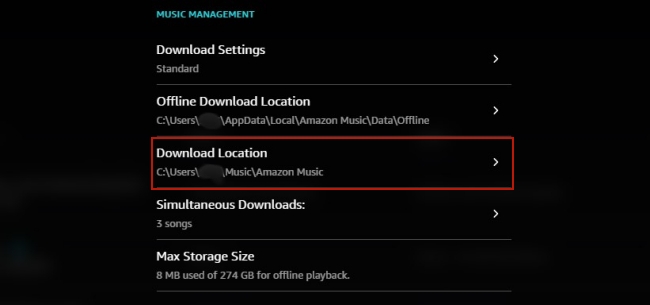
Step 3. Go to the File Explorer or Finder on your computer. Then follow the trace pace on Download Location so that you can find the downloaded music.
Part 4. Troubleshooting: Amazon Music Not Playing Downloaded Songs
Sometimes you may fail to download Amazon Music songs. The potential reasons can be various. What can you do when you encounter this problem? Don’t worry. We found some fixes for you to take as references.
1. Check your Amazon Music subscription. We all know that the Amazon Music downloading feature is only valid for subscribers. Thus, if your subscription expires, you will not be able to access any downloaded songs.
2. Refresh your music library. The Amazon Music app may lag occasionally. You can go to Settings, and scroll down to the bottom. Hit the Refresh My Music button to fix this issue.
3. Delete the song and download it again. Another reason for Amazon Music not playing downloaded songs is that the downloaded files are corrupted. Thus, you can delete it from your library and download it again. After that, tap it to see whether it can be played normally.
Reinstall the Amazon Music app. If there are bugs exist in the app itself, you should better to reinstall it on your device. Press and hold it and then choose Delete or Uninstall. Next, go to the App Store or the Google Play Store to install it again.
Part 5. How to Download Amazon Music Songs as Local Files
Well, I have to notify you that you can follow the above instructions to locate where are Amazon Music downloads stored. But you should also know that the downloaded Amazon Music is protected by the DRM format, because of which, only the Amazon Music app can play them. It is a security measure to protect the copyrights of their music. Therefore, even if you can find your downloaded Amazon Music, you can never do any other things such as uploading or transferring them to other platforms.
Well, I’m going to introduce a great alternative method here. It can not only help you download Amazon Music to MP3 but also play Amazon Music on multiple devices with no hassle. All you need is to download and install the professional software – Tunelf Amatune Music Converter.
Download Amazon Music for Offline Listening with Tunelf
Tunelf Amatune Music Converter is specially designed to remove DRM from Amazon Music and save Amazon Music songs as local files. Tunelf makes it easy to download Amazon Music to MP3 files and enjoy them on any device. The conversion will not destroy the original quality of Amazon Music as well as the ID3 tags. With this one-click efficient software, you only need 3 simple steps to download Amazon Music.

Key Features of Tunelf Amazon Music Converter
- Download songs from Amazon Music Prime, Music Unlimited, and HD Music
- Convert Amazon Music songs to MP3, AAC, FLAC, WAV, M4A, and M4B
- Handle the audio conversion of Amazon Music at a faster speed of 5×
- Ensure the output audio quality while retaining ID3 tags and metadata
Step 1 Import Amazon Music to the program
If you’re using a trial version, please sign up for Tunelf Amatune Music Converter to unlock more features. Since Tunelf will need to access your music data, please download and install the Amazon Music app in advance. Now just select a song by copying the link and paste it to the search bar. Then click the Add + icon to load files.

Step 2 Select the output audio format
Once loaded, click the menu icon on the top right of the interface and then choose Preferences > Convert to set the output audio format and other parameters. Here, you can also customize the output archive and select lossless quality if you need it.

Step 3 Convert Amazon Music to MP3
Once complete the settings, click the Convert button and Tunelf will start conversion automatically. After finishing, just open the Converted panel at the bottom to check your converted history and locate their storage folders on your computer.

Summary
In the above discussion. We’ve made a clear answer about where are Amazon Music downloads stored on multiple devices. However, what you need to know is that even if you find those downloaded Amazon Music, you cannot put them on any other players or platforms. You cannot transfer or upload them either. In this case, a third-party tool does really matter. Tunelf Amatune Music Converter is a must-have software with powerful functions. After conversion, it’s easy to download Amazon Music and keep it playable offline forever. And you can also stream them on any compatible devices you like. Why not download Tunelf and have a try?
Get the product now:
Get the product now:









1 reply on “Where Are Amazon Music Downloads Stored? Find Here!”
do you have an android option. finally realized why I’m not hearing my amazon music downloads.