The Amazon Music app is excellent for us to stream millions of songs online. While sometimes just listening to them via phone or desktop cannot meet our needs, especially when we want to share beautiful music songs with many people. It is a good way to play Amazon Music on a bigger screen like smart TVs.
The good news is that Amazon Music has built partnerships with many smart TVs or platforms. Roku TV is what people often use to stream Amazon Music. However, do you find that Amazon Music not working on Roku TV? A lot of people are experiencing this annoying problem now. Why does this happen and how to fix it? All of the troubles like this will get resolved in this article.

Part 1. How to Fix Amazon Music on Roku Not Working Issue
When your Amazon Music not working on Roku TV, you can try the methods below. The possible and most common reasons for this issue can be network failure, software bugs, and malfunctions of apps or devices. According to different situations, there are different solutions. And you can check them in the following paragraphs.
Solution 1. Check your Internet connection
Roku TV provides you with access to stream Amazon Music from the internet. To make sure it works, you have to maintain a good connection to your network and the internet. And now you can check the quality of the internet connection by the following steps.
1. Press the Home icon on Roku TV with your remote control.
2. Scroll up and down, then choose Settings.
3. Select the Network option.
4. Select Check Connection to have your Roku TV checked automatically.
Note: If your Roku TV is not connected to your network, you need to select the Set up connection option to connect your Roku TV to the internet connection.
Solution 2. Check the subscription status of your Amazon Music
Does your Amazon Music subscription plan still available? If not, then it probably is the reason why Amazon Music not working on Roku TV. On Amazon’s official website, you can go to Your Memberships and Subscriptions to view and manage your Amazon subscriptions. Or you can just go to Amazon.com and choose Music > Settings to check your Amazon Music settings.
Solution 3. Check the system updates on your Roku
Generally, all the Roku devices or Roku TV models are designed to make sure they’re running the latest version of the software. And Roku TV will check every 24-36 hours if there is an available version for downloading at any time when the power is on. And when Amazon Music on Roku not working, you may need to check the updates manually. Here’s the guide for you:
1. Press the Home icon on your Roku remote.
2. Scroll and select Settings.
3. Select System > System update.
4. Select Check now to manually check for updates.
If it finds an available one for downloading, it will download and install it automatically. And once completed, the Roku TV will reboot.
Solution 4. Restart your device
Restarting your device is the step you must try when the above methods are not working to solve your problem. Almost every small glitch or software error can be removed after this manual refresh. After restarting, open the Amazon Music app and connect it to your Roku TV again to see if it works well.
Solution 5. Remove the Amazon Music app from Roku and reinstall it
The final fix is to remove the Amazon Music app from Roku TV and reinstall it. This can be a little bit complicated and you may need to cancel your subscription first to remove a channel from Roku TV. There are three ways to remove the Amazon Music channel from Roku: remove it from your channel lineup, remove it from the Roku Channel Store and remove it within the Roku mobile app. For the details, you can go to Roku Support > Channels & viewing to check.
Part 2. Ultimate Method to solve Amazon Music Not Working on Roku TV
Well, in this part, I’d like to introduce a great alternative way to stream Amazon Music on Roku TV and you don’t have to worry about the Amazon Music not working issue. The method is simple. If Amazon Music is not available or not working on Roku TV, why not we put the Amazon Music app aside and stream their music songs on Roku TV directly? You may be skeptical and ask “how come?” Well. Actually, it’s easy to achieve that with intelligent software – Tunelf Amatune Music Converter.
Tool Required – Tunelf Amatune Music Converter
Tunelf Amatune Music Converter is designed to download and convert Amazon Music to main audio formats which are compatible with other devices. With Tunelf, you can download Amazon Music and keep them as local files forever. After conversion, you can play Amazon Music on Roku TV without Amazon Music. Here is a detailed guide on how to start your conversion.

Key Features of Tunelf Amazon Music Converter
- Download songs from Amazon Music Prime, Music Unlimited, and HD Music
- Convert Amazon Music songs to MP3, AAC, FLAC, WAV, M4A, and M4B
- Handle the audio conversion of Amazon Music at a faster speed of 5×
- Ensure the output audio quality while retaining ID3 tags and metadata
Step 1 Select Amazon Music you want to download
You should download and install the Amazon Music app on your device before starting the conversion. When you launch Tunelf, the Amazon Music app will open automatically. You can select the song or playlist you want to download from the Amazon Music library and copy the link to paste it to the search bar. Then you can load them to Tunelf successfully.

Step 2 Customize the output settings
After loading, you can click the menu icon on the top right of the main screen and select Preferences > Convert to adjust the output audio parameters. Here you can set the output audio format as MP3 and change sample rate, bit rate, channels, and archive.

Step 3 Download Amazon Music as MP3 local files
Now confirm all of your settings and click the Convert button to download Amazon Music files. Just wait for a while till it is finished and then you can locate them in the Converted window. You can also click the Converted icon to check them in your local storage folder.

Step 4 Listen to Amazon Music on Roku TV
The Roku Media Player allows you to stream your own music files, watch videos, and view photos via a USB drive. And now you have downloaded Amazon Music locally, then you can play Amazon Music on Roku TV without the Amazon Music app. You can install the Roku Media player from Roku Channel Store. Then you can follow the steps below to transfer your Amazon Music to Roku Media Player for offline listening right now.
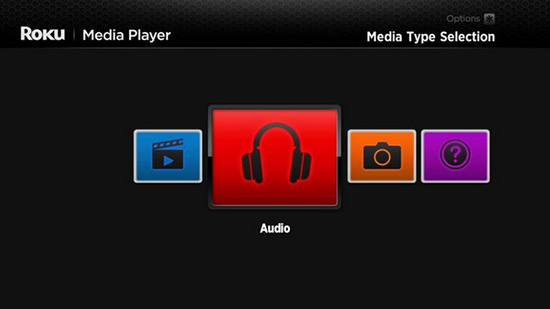
1. Open Roku Media Player and go to the media type selection.
2. Select Audio to access the Amazon Music files from your USB drive.
3. Select your USB drive from the menu and choose the songs you want to upload.
4. Click a song to play, then you can listen to Amazon Music on Roku TV without the Amazon Music app now.
Conclusion
In the above discussion, we’ve specified 6 methods to fix Amazon Music not working on Roku TV issue. You can check them if you need them. And for the most efficient way to solve it, I’d like to recommend a great tool – Tunelf Amatune Music Converter. It is a professional software for dealing with Amazon Music files and removing DRM from Amazon Music. So that you can play Amazon Music on Roku TV without the Amazon Music app. And it is workable and compatible with multiple devices. Why not download Tunelf and have a try?
Get the product now:
Get the product now:










