As the most popular smartwatches, Garmin Watch has been the first choice of lots of sports lovers. On the smartwatch, you can receive notifications like emails, texts, and alerts from your smartphone and tune in to your body to track your health. The great advantage is that there’s onboard storage for 650 songs. Plus, you can download songs from your Deezer, Spotify, or Amazon Music accounts for phone-free listening. In this post, we’ll go over how to play Deezer on Garmin Watch with or without premium.
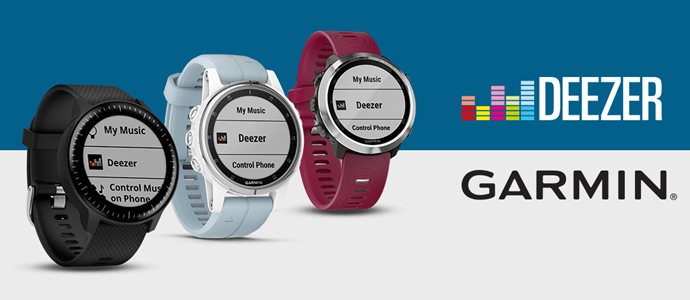
Part 1. Can You Play Deezer Music on Garmin Watch?
Garmin Watch has established cooperation with various third-party music apps, including Deezer, Amazon Music, and Spotify. If you have an account with those streaming music services, then you can access their music library on the watch. Currently, Garmin includes Deezer preloaded on a series of Garmin watches. So, you can listen to Deezer on Garmin Watch with a Deezer account.
Part 2. How to Stream Deezer on Garmin Watch with Premiums
With Deezer installed on Garmin Watch, you can enjoy Deezer’s catalog of 73+ million songs. If you are using a Deezer Premium account, then you can take all your Deezer music with you on your Garmin watch. Here’s how to set up Deezer on Garmin for playing your favorite songs.
2.1 How to Download and Install Garmin Deezer App
Deezer is preinstalled on most Garmin watches. But some watches haven’t Deezer installed. Follow the below steps to download Deezer on your Garmin watch.
1) Run Garmin Connect on your phone and tap the hamburger menu located in the top-left corner.
2) Select the Connect IQ Store and search for the Deezer app then download it.
2.2 How to Connect Deezer Account to Garmin Watch
The below steps are for linking the Deezer account to the Garmin watch. After downloading Deezer to the watch, you can connect your Deezer account to Garmin.
1) Go to Manage settings and select Manage using the top-right crown then tap Music Providers.
2) Under Music Providers, select Deezer and go to open Garmin Connect on your watch.
3) Tap Next and follow the on-screen instructions to sign in to your Deezer account.
2.3 How to Download Deezer Music to Garmin Watch
After logging into your Deezer account to Garmin, then you can add your favorite songs and download them to the watch for offline listening.
1) Open Deezer and select My Playlists to choose the playlists you want to download to the watch.
2) Tap Start to select the playlists and press Up until you reach Done and then tap Start again.
3) Press Back until you see the Ready to sync notification appearing on the screen and then confirm to sync Deezer with your watch.
Part 3. How to Download Deezer Music to Garmin Watch Without Premium
If you’re new to the Garmin watch, you should know that only those paid Deezer users can enjoy Deezer on Garmin watch. And to make Deezer playlists not disappear from your Garmin watch, you need to verify your account status once every 15 days and continue subscribing to Deezer. Since then, some Deezer Free users would want to know whether they can listen to Deezer music on Garmin watch.
The answer is sure, and you can download Deezer songs and playlists to Garmin watch by using a Deezer music downloader like Tunelf Deezer Music Converter. It is a brilliant music downloader and converter for Deezer users. With it, you can export Deezer music to MP3, FLAC, AAC, WAV, and more formats. Then you can transfer those converted Deezer music files to the watch for playing anytime.

Key Features of Tunelf Deezer Music Converter
- Keep Deezer songs with the lossless audio quality and ID3 tags
- Remove DRM and ads from Deezer music after the conversion
- Download Deezer songs, albums, playlists, podcasts, and radios
- Convert Deezer music tracks to MP3, FLAC, and more in batch
- Freely customize lots of parameters like format, bit rate, and channel
Step 1 Import Deezer Playlist to Tunelf Software
Start by opening Tunelf Deezer Music Converter on your computer, then the Deezer app will be launched automatically. Locate your music library in Deezer and find any song, album, or playlist you want to play on the watch. Then you can copy and paste the music link into the search bar on the converter to load those songs.

Step 2 Configure the Output Audio Parameters
The next step is to personalize the output audio parameters according to your Garmin watch. Garmin watch supports the most common audio formats like MP3 and FLAC. Go to menu > Preferences, and there will pop up a window where you can set MP3 as the output format and adjust the bit rate, sample rate, and channel.

Step 3 Download Deezer Playlist to MP3/FLAC
To start downloading Deezer music to your computer, you only need to click the Convert button at the bottom right corner of the converter. Then Tunelf software will save the converted Deezer songs to the folder you’ve specified in advance. After the conversion, you can click the Converted icon to locate the folder for viewing them.

Step 4 Transfer Deezer Music to Garmin Watch
It’s time to move those converted Deezer music files to your Garmin watch. Simply connect your watch to the computer using a USB cable. Then open Garmin Express, select your watch, tap Music, and select the Deezer music files you want to sync to your watch for playing.
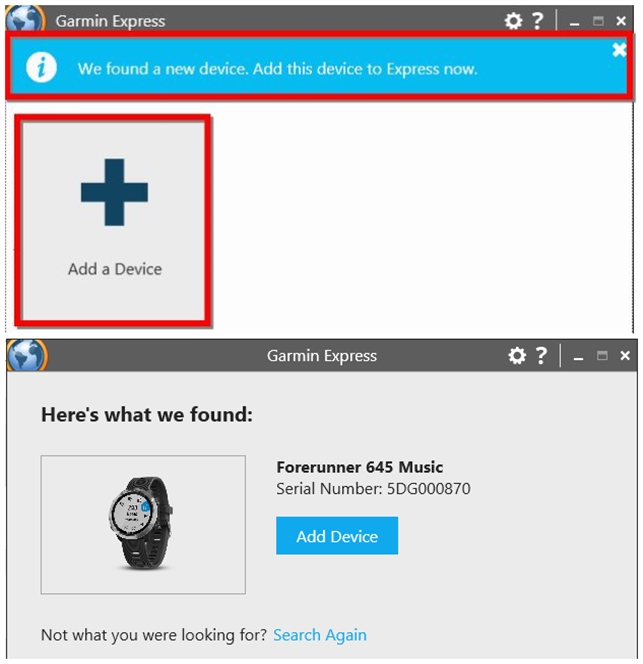
Conclusion
With a Deezer Premium or Family account, you can access Deezer’s catalog on your Garmin Watch. But Deezer HiFi users are not possible to listen to FLAC quality music on Garmin Watch. By using Tunelf Deezer Music Converter, you can download Deezer music to MP3 or FLAC and then play them on your watch even without a Deezer Premium account. Have a try, and you’ll find it out!
Get the product now:
Get the product now:








