In recent years, the streaming music field is highly competitive, but for users, it would be easier to find a great place to listen to music. There are kinds of streaming music providers, and you can choose music-focused companies like Spotify, tech giants like Amazon Music and Apple Music, or HiFi music providers like Deezer and Tidal. Although listening to music on the streaming music service becomes far, far simple than ever, the backup of streaming music to a USB drive is impossible. Fortunately, in this post, we will share a way to help you download Deezer to USB stick for playing.
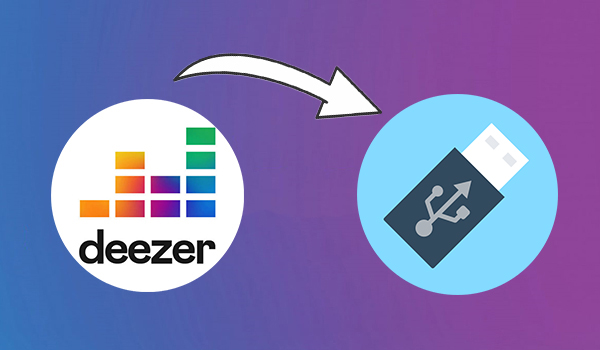
Part 1. Best Method to Download Deezer to USB Stick
Like all subscription-based streaming services, Deezer is available on pretty much every platform like a mobile device and lets you listen to the songs and podcasts you love and discover your new favorites easily. However, with a paid subscription to Deezer, you cannot download Deezer songs locally. All the downloaded songs on Deezer are cache files that are only playable within the Deezer music player and during the subscription.
In addition, all songs from Deezer are encoded with digital rights management. So, if you want to transfer music from Deezer to USB, you need to remove DRM from Deezer and save Deezer songs to a playable format. Here you can utilize a Deezer music downloader like Tunelf Deezer Music Converter. It enables you to download any content from Deezer to MP3 and more plain formats even with a Deezer Free account.

Key Features of Tunelf Deezer Music Converter
- Keep Deezer songs with the lossless audio quality and ID3 tags
- Remove DRM and ads from Deezer music after the conversion
- Download Deezer songs, albums, playlists, podcasts, and radios
- Convert Deezer music tracks to MP3, FLAC, and more in batch
- Freely customize lots of parameters like format, bit rate, and channel
Part 2. How to Copy Music from Deezer to USB Drive
The help of Tunelf Deezer Music Converter makes it possible to download and save Deezer songs to your USB drive. So, you can try downloading and installing it on your computer. Then perform the below steps to save Deezer songs to MP3. After that, you can copy Deezer music files to your USB drive or other devices freely.
Step 1 Select Songs Downloaded from Deezer
Head into Tunelf Deezer Music Converter to start and then the Deezer music player on your computer will be opened immediately. In the Deezer music app, find and select songs, albums, or playlists you want to download. To add them to the conversion list, you can copy the music link and paste it into the search bar on the converter.

Step 2 Set the Audio Parameters of Deezer Music
After successfully adding Deezer songs to the converter, you need to configure the output audio parameters, including the output format, bit rate, sample rate, and channel. Go to click the menu bar > Preferences, and then you can start personalizing the audio settings. Remember to confirm the settings by clicking the OK button.

Step 3 Download Deezer Songs with Free Accounts
Now click on the Convert button at the bottom right corner and let Tunelf Deezer Music Converter download songs from Deezer. All the selected songs will be saved in the format of MP3 to your computer. Once the conversion is completed, you can check all the converted songs in the history list.

Step 4 Transfer Deezer Music Files to USB Drive
Simply insert your USB drive into your computer and it will be read by the computer immediately. Then create a new folder in the USB drive and go to open the folder where you save the converted Deezer music files. Copy and paste the music files to the folder of a USB drive. You can play Deezer music through your USB drive anywhere and anytime.
Conclusion
If you are looking for a way of helping you download Deezer songs to USB drive, you should carefully read this post. By using the tool introduced in the post, you can easily download songs from Deezer and save them to a playable format. By the way, try using Tunelf Deezer Music Converter, and you’ll find it out.
Get the product now:
Get the product now:








