Amazon Music offers us 70 million songs to stream online. We don’t listen to Amazon Music offline most time because there is no need to do that. As long as we have a Prime account or subscribe to Amazon Music, we can freely enjoy them online. Though Amazon Music offers a download service, if we cancel the subscription, we cannot play Amazon Music anymore. Even those downloaded will be greyed out and cannot be heard.
So, many of you guys may wonder, can we export the Amazon Music playlist? You’re not alone. I was stuck on this issue before, and then I found the best solution to export Amazon Music songs. In the following parts, I’ll show you how to export Amazon Music playlists to local files, CSV or TXT files, and even other music platforms. Just check the detailed guidance below to export your Amazon Music playlists by using the free, online, and effective tools.
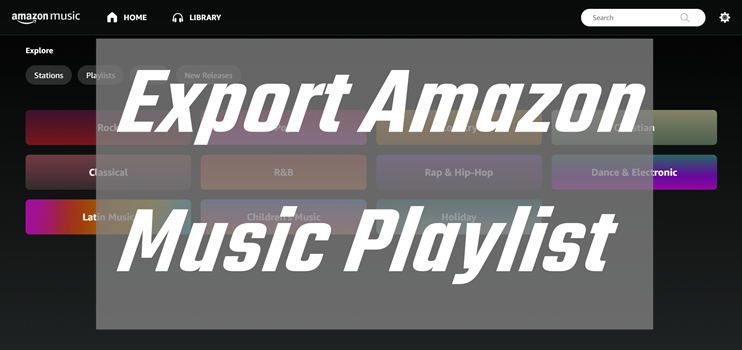
Part 1. Can I Export a Playlist from Amazon Music?
There are several reasons why Amazon Music users might want to export their playlists. Some users may wish to back up their favorite songs by exporting playlists to CSV/TXT files or downloading them as local MP3 files. Others may want to switch to a different music streaming platform without losing their carefully curated playlists. Therefore, exporting playlists is the most straightforward solution. Exporting playlists ensures you retain your personalized music libraries, making the transition to a new service smoother and less time-consuming.
Although Amazon Music does not officially provide such an exporting feature, there are still ways to achieve this using third-party tools. These tools include both online services and mobile applications, which can facilitate the export process. Among them, the best one is Tunelf Amazon Music Converter without a doubt. It offers a one-stop answer to all your exporting and transferring difficulties. Now, dive into reading the next parts and concentrate on selecting the most convenient way for you to export playlists from Amazon Music.
Part 2. Best Way to Export Amazon Music Music to MP3 Unlimitedly
Well, we’ve always failed to export Amazon Music due to its copyright restrictions. Even Amazon Prime users or Amazon Music Unlimited subscribers can only stream them before the subscription expiration date. You cannot completely own them as local files, because those downloaded music files are just stored as cache data on your device. So, how to download the Amazon Music playlist and play it offline forever? This is exactly what I’m going to explain in this part, please continue to read below.
If you’re eager to download Amazon Music and keep them playable offline forever, you can consider a third-party tool – Tunelf Amazon Music Converter. Tunelf Amazon Music Converter is a professional and easy-to-handle software. Its main function is to help us remove those encryption codes and download Amazon Music to your local drive. With Tunelf, you can convert Amazon Music to multiple compatible audio formats including MP3, M4A, M4B, WAV, FLAC, and AAC. After conversion, you can own the converted Amazon Music as your local music files. If you have downloaded Amazon Music files successfully, you have exported them too. And you can also play Amazon Music playlists on multiple compatible devices without premium or network.

Key Features of Tunelf Amazon Music Converter
- Download songs from Amazon Music Prime, Music Unlimited, and HD Music
- Convert Amazon Music songs to MP3, AAC, FLAC, WAV, M4A, and M4B
- Handle the audio conversion of Amazon Music at a faster speed of 5×
- Ensure the output audio quality while retaining ID3 tags and metadata
😀 Pros
- Remove DRM protection of Amazon Music songs
- Download songs, playlists, albums, and podcasts from Amazon Music
- Convert Amazon Music to diverse audio formats
- Allow Amazon Music Free users to download Prime/Unlimited music
- Preserve lossless audio quality
- Keep original ID3 tags and metadata information
- Play Amazon Music on diverse devices offline
☹️ Cons
- Limited features for free version
Rip Amazon Music with Tunelf Amazon Music Converter
Tunelf Amazon Music Converter has been downloaded and used by many people. With the clear interface and powerful function, Tunelf is also relied on by people and gained popularity in recent years. Now let’s see how it works with 3 simple steps.
Step 1 Import Amazon Music Files to the Tunelf
For a better user experience, you’d better purchase our product and get the full version. And please make sure to download and install the Amazon Music app on your device. When you launch Tunelf software, it will run the Amazon Music app automatically. Then you’ll enter your music library. You can choose a song or playlist and copy the link, then paste it to the search bar on the top of the interface. After that, you can click the Add + icon to get the Amazon Music files.

Step 2 Select the Output Formats and Parameters
To set the output formats, you can go to the menu icon on the top right of the main screen. Under the menu setting, click Preferences > Convert to set up. We suggest you set MP3 as the output format as it is compatible with most devices. Also, you can change the sample rate, bit rate, channels as well as output archives here. The conversion speed is 5×, you can set it to 1× for a more stable conversion.

Step 3 Export playlist from Amazon Music
After confirming the output format you’ve set, you can click the Convert button to start the conversion. You can convert a batch of Amazon Music files at a time. Just wait for a while till it is finished. Later, you can check them in your local folders that you’ve set before.

Now you have exported the Amazon Music playlist successfully. Then you can keep these Converted Amazon Music tracks as offline playback. It’s also quite easy to transfer these converted Amazon Music tracks to other platforms. No matter whether you want to transfer Amazon Music to Tidal, Spotify, SoundCloud, YouTube, or other streaming services, they can be easily achieved!
Part 3. How to Export Playlist from Amazon Music Online
When you don’t want to download an extra app on your device, online tools are your best choice. These online tools often provide concise UI design and are easy to use. Here we will introduce 2 helpful tools. They both allow you to export your Amazon Music playlists to CSV/TXT files or transfer them to other music services.
3.1 Via TuneMyMusic
TuneMyMusic is a free online tool designed to help you manage your music library. It serves as a bridge to ensure you can transfer your favorite music across various streaming services. It is easy to access and use on any browser on your device. You can follow the steps below to try them.
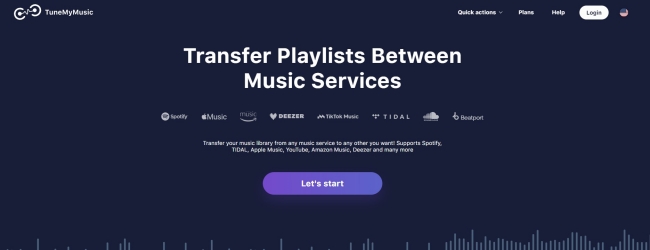
😀 Pros
- Don’t need to download extra apps
- Easy to use
☹️ Cons
- Transfer up to 500 songs for free users
- Need to pay to unlock full features
- Compatible with limited music services
- Risk of leaking account information
1. Open the browser on your device and head to the TuneMyMusic website.
2. Click Let’s start to begin your exporting journey. Then, you should click Amazon Music from all available music services to select it as the source.
3. In the new pop-up window, you should log in to your Amazon Music account and authorize this tool to access your music library.
4. Next, select the playlists you want to transfer to other services or export as local files. Click the Choose Destination button.
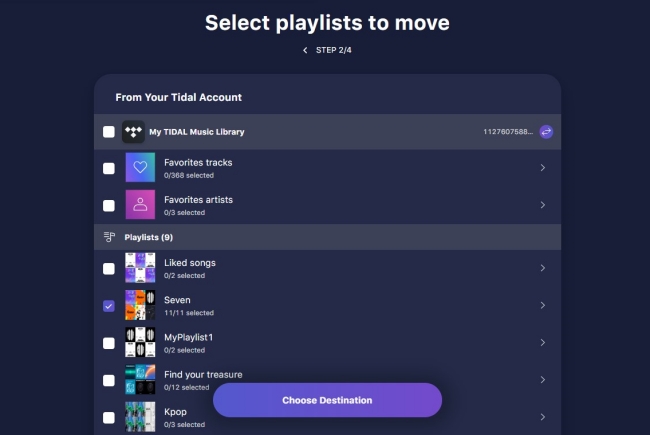
5. After that, you can choose your ideal music service as your destination. Simply click it and log in, then you can start to transfer. If you want to save this playlist as a CSV or TXT file, you need to choose Export to file > TXT/CSV > Export.
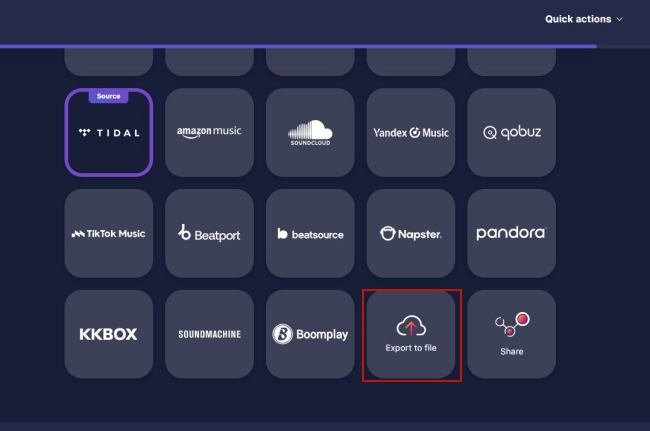
3.2 Via Soundiiz
Another reliable and fast online tool to recreate your music collection across music services is Soudiiz. It has a simple interface and intuitive workflow. Many users wonder how Soundiiz works and whether it will delete the playlists on the source platform. Well, Soundiiz only copies your playlists to the new platform while transferring. It does not delete anything on the original music platform. If you want to have its application on your mobile phone, you can visit the website below.
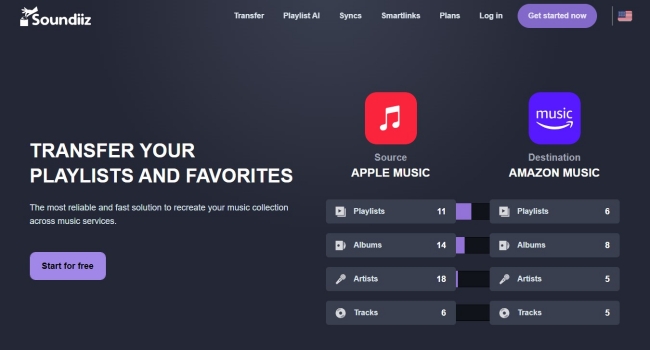
On Google Play Store: https://play.google.com/store/apps/details?id=fr.brickoft.soundiiz
On iOS device: https://soundiiz.com/webapp
😀 Pros
- Don’t need to download extra apps
- Simple and user-friendly UI design
- Easy to use
- Support a wide range of music services
- Allow you to transfer multiple playlists
☹️ Cons
- Limited features in the free version
- Need a premium subscription to get advanced features
- Potential risk when sharing your account details
- Have a high requirement for an Internet connection.
1. Visit soundiiz.com on your device and hit Start to free. Then log in to your account. If it’s the first time you use Soundiiz, you can register to get one account.
2. In Soundiiz’s interface, you need to click the CONNECT SERVICES option on the left bar and connect it to your Amazon Music account.
3. Once done, select Amazon Music > Playlists on the left.
4. Now, you can choose your preferred Amazon Music playlist by hitting its checkbox. Then, click the Transfer button at the top.
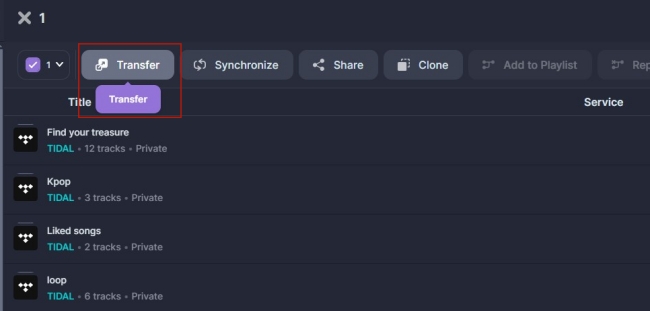
5. After that, you can configure this playlist and check all the tracks from it. When you finish, click Confirm.
6. Next, you can choose one destination and authorize Soundiiz by signing in to your music service’s account. Then, Soundiiz will transfer your playlist automatically.
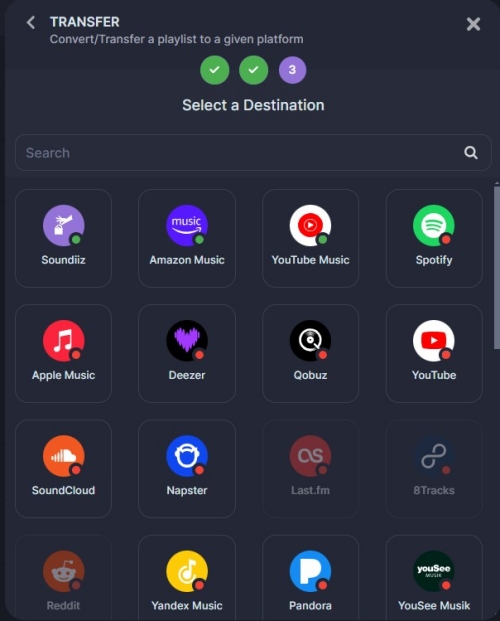
7. If you want to save this playlist in a CSV or TXT file, you will need to click the three dots icon next to it, then choose Export as a file.
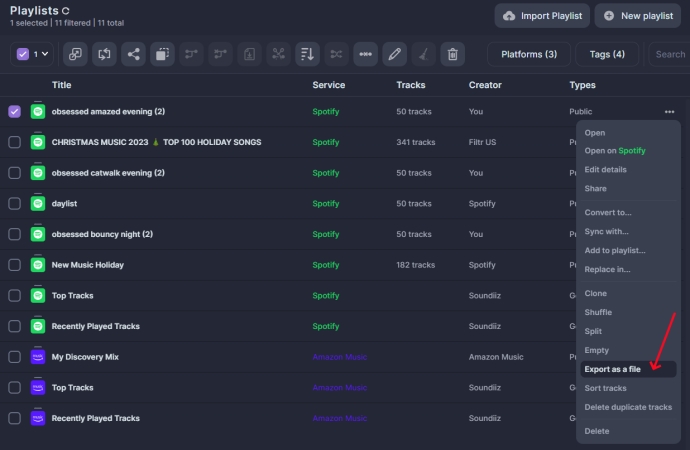
Part 4. How to Export Amazon Music Playlist on iPhone/Android
If you think exporting your playlists on the desktop is inconvenient and are accustomed to using Amazon Music on your mobile phone, you can try the SongShift or FreeYourMusic applications. Depending on the operating system of your smartphone, you can download the applications on the App Store or the Play Store.
4.1 Via SongShift [iPhone]
SongShift is a free third-party app that allows users to transfer playlists between different music streaming services. Currently, it is only available on iOS devices. Since it supports many popular music services, it’s handy for you to export your Amazon Music playlists seamlessly. It’s a good choice when you want to enjoy your favorite music across diverse platforms. Just go to the SongShift page on the App Store on your iOS device, and you can download it to export your preferred playlists.
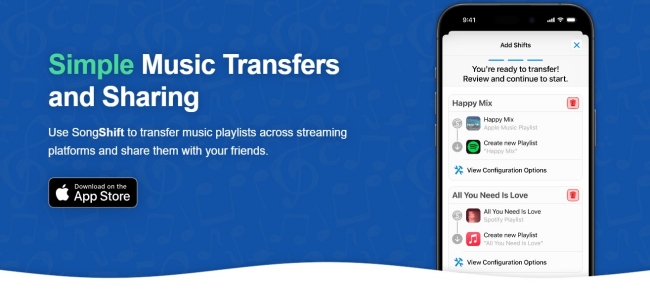
😀 Pros
- User-friendly interface
- Easy to use
- Support diverse music streaming services
☹️ Cons
- Only available on iOS devices
- Need to pay for the premium version to get full functions
- Fail to match or transfer accurately sometimes
- Risk of account information leakage
- Lack of customization options
- Requires a stable and fast network connection
1. Once the downloading process is finished, you can tap its icon to open it. Then, in the interface, choose Amazon Music and log in to your account.
2. Then, authorize this app to access your Amazon Music library by hitting Allow.
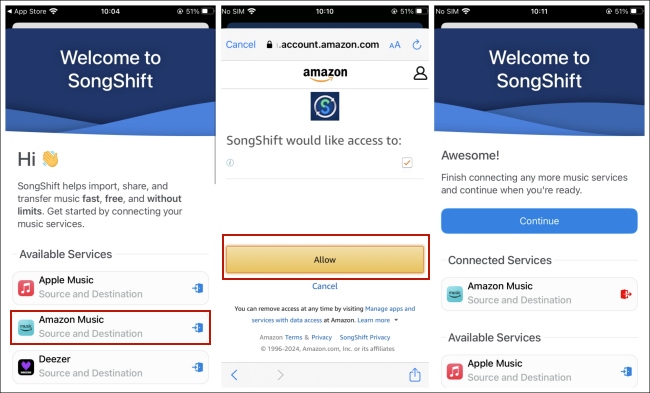
3. After that, tap the add icon at the top right corner. Then, select Playlist under Amazon Music.
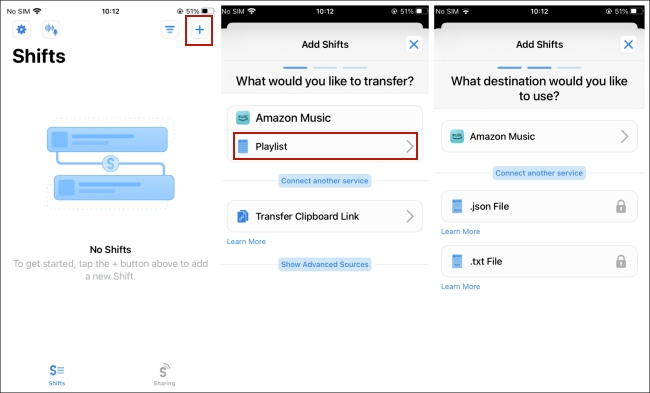
4. Now, you can select the playlist you want to transfer. If you want to move it to another music platform, you should choose Connect another service. But if you want to export it to a file, you can tap the file format you want.
5. Wait for a while, and all the tracks from your playlist will appear in your destination music library.
4.2 Via FreeYourMusic [iPhone/Android]
FreeYourMusic is an application for music transfer. It is valid on many devices, such as Android, iOS, Windows, Mac, and Linux. With its help, you can enjoy on-click rematch, auto-sync, and Cloud backups. No matter whether you want to transfer music playlists or manage your music collection, FreeYourMusic is the only application you need.
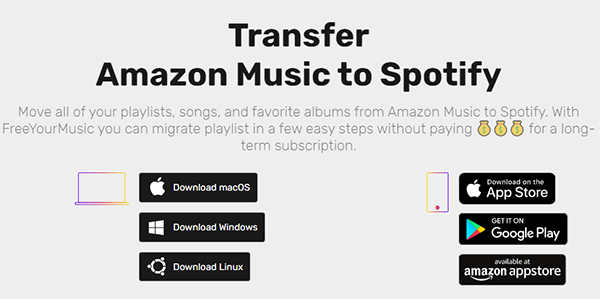
😀 Pros
- Accessible on multiple devices
- Support transferring music on various platforms
- Allow users to export playlists in batches
- Easy and straightforward to use
- Back up your music library with ease
☹️ Cons
- Limited transfers for free version
- Don’t transfer every song accurately sometimes
- Fails to link your account sometimes
- Need a subscription to unlock all features
- Slow transfer speed
1. Download and install the FreeYourMusic app on your iOS or Android device.
2. In the interface, tap Create New Transfer.
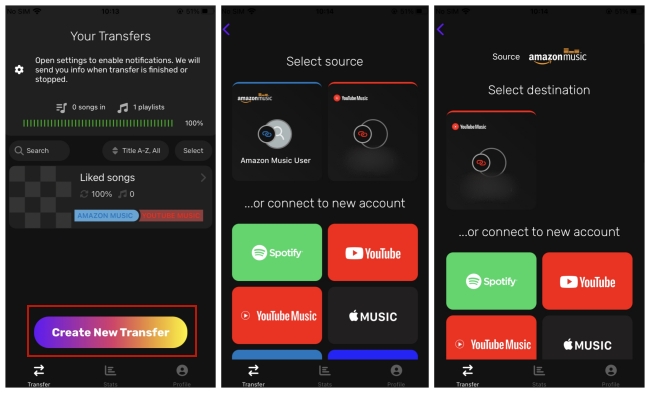
3. Then, you should select Amazon Music as the source. Then, you should log in to your account and authorize this app to access all the playlists in your music library.
4. Next, you can select one music device as your destination and sign in to your account.
5. When you decide on the playlist you want to transfer, you can tap the Begin Transfer button.
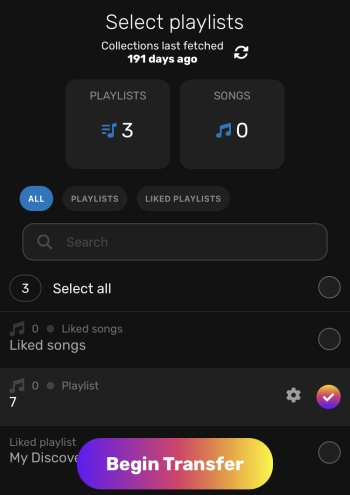
Part 5. Conclusion
Amazon Music does not provide an official method to let you export Amazon Music playlist. But you don’t need to worry. There are many third-party tools that can give you a hand. In this post, we introduce 5 useful tools that can assist you in exporting your favorite playlists or transferring them to other music platforms. If you want to back up your playlist and listen to the music without any limits, we recommend Tunelf Tidal Music Converter. It is the best and most effective tool to help you remove DRM protection and download all your preferred tracks and playlists as local files. As a result, you have the ability to save them permanently and enjoy them on any device you wish offline.
Get the product now:
Get the product now:








