As multiple streaming music services develop, we can access and listen to millions of songs on our devices online. Apple Music is one of the most popular music providers that allows you to access 100 million songs, thousands of curated playlists, and original content from the artists you know and love. The Apple Music app is preinstalled on all Apple devices, like iPhone, iPad, and Mac, so Apple users can easily use Apple Music during the subscription period. Well, what about Android users? Can you download Apple Music on Android? If you are eager to know the answer, then you can read this article carefully.
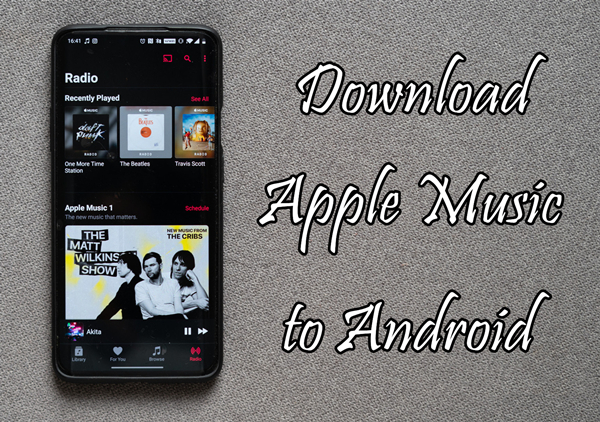
Part 1. Does Apple Music Work on Android?
Although the Apple Music app isn’t preinstalled on all Android devices, you can easily download and install it. There is a specific Apple Music for Android app available. Well, to do that, you need to update your Android device to the latest version. Be sure that your Android device is running Android 5.0 or later or you have a Chromebook supporting Android apps. Now learn how to download Apple Music on an Android device and how to subscribe to Apple Music on Android.
How to Download Apple Music on Android Devices
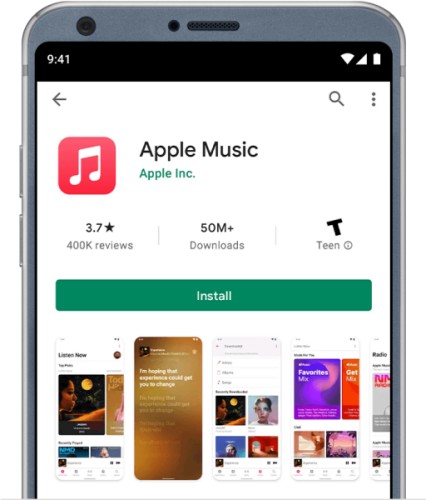
Step 1. Open the Google Play Store and search for Apple Music.
Step 2. Enter the app information page and tap Install to download the app.
Note
If Apple Music is available in your country or region but Google Play isn’t available, go to download the Apple Music app from Apple’s website.
How to Subscribe to Apple Music on Android Devices
Step 1. Launch the Apple Music app on your Android device.
Step 2. Tap Listen Now at the bottom of your screen, then tap the trial offer.
Step 3. Choose an individual subscription, family subscription, or student subscription.
Step 4. Enter your Apple ID if you have one or tap Create New Apple ID if you don’t have one.
Step 5. Complete the billing information and select a valid payment method.
Step 6. Tap Join Apple Music. Then you will be charged automatically on the next billing day.
Note
There is a free trial of Apple Music, and you can make use of Apple Music free trial.
Part 2. How to Download Music from Apple Music to Android
With a subscription to Apple Music, you can get unlimited access to millions of ad-free songs on Apple Music. The most important feature is that you can listen to Apple Music offline. It’s easy to download all songs on Apple Music Android. Then you can enjoy Apple Music songs in Offline Mode. Here’s how to download Apple Music songs to Android devices and where are Apple Music downloads stored on Android devices. Let’s dive into the details.
How to Download Songs from Apple Music on Android
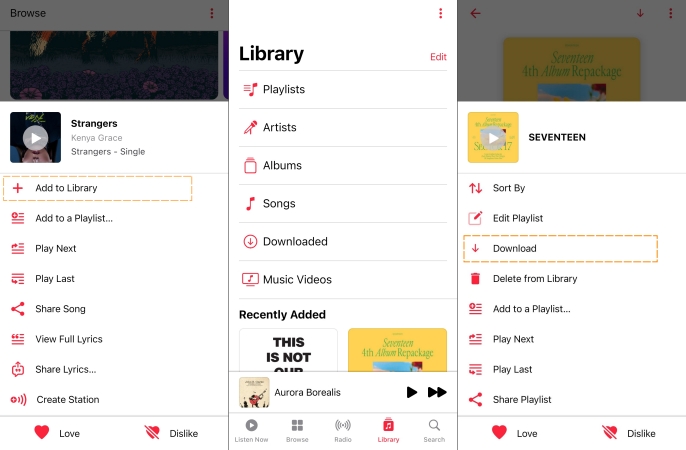
Step 1. In the Apple Music app, find an album or a playlist you want to download.
Step 2. Tap it and select Add to Library. Or you can directly find songs in the Library to download.
Step 3. Tap Playlists, Albums, or Songs, then tap the three dots at the top right corner.
Step 4. Tap Download to download playlists, albums, or songs to your device.
Where Are Apple Music Files Stored on Android?
All the downloaded Apple Music songs can be found in the Apple Music app. Tap the gear icon and select Settings, then tap Downloaded Music to view all Apple Music downloads. But where is downloaded Apple Music stored on Android? It would be stored on the internal storage of your Android device or an SD card you insert into your device.
All downloaded Apple Music files may be stored in the directory of Android > Data > App Package Name. If you choose to download Apple Music songs to your device storage, then head to the location: “Internal Storage\Android\data\com.apple.android.music\files\Media“. Or simply use the File Manager app on your device and tap Phone Storage. Search for the Apple Music download location, and generally, the folder is named “com.apple.android.music“.
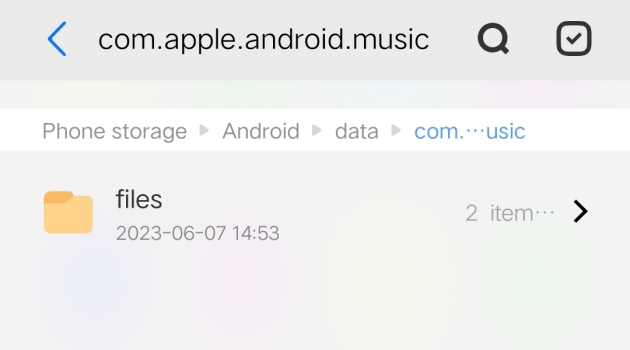
Note
The downloaded Apple Music songs are cache files that are playable during the subscription. If your subscription expires, you cannot access your music library in Apple Music. But you can use Tunelf Audio Converter to get Apple Music songs forever.
Part 3. How to Keep Apple Music Songs for Playing on Android
Apple Music only allows to access its service during the subscription. All the songs or playlists that you’ve downloaded will be greyed out. And due to the DRM protection, you can only stream Apple Music within its app. So, you probably need a solution to solve the Apple Music songs not playing problem after canceling the subscription. The best way is to download and convert Apple Music to Android devices for playing. Here you can use Tunelf Audio Converter.
Tunelf Audio Converter is an easy-to-use yet efficient audio converter that is designed to remove special encryption codes of Apple Music and convert Apple Music to MP3 or other popular audio formats. After the conversion is finished, you can keep Apple Music songs as local files and constantly listen to them even without a subscription. Follow the below steps to start downloading and converting Apple Music to MP3 files.

Key Features of Tunelf Audio Converter
- Convert Apple Music to MP3, WAV, FLAC, AAC, and other audio formats
- Remove DRM from Apple Music, iTunes audios, and Audible audiobooks
- Preserve the converted audio with lossless audio quality and ID3 tags
- Support the conversion of audio format at a 30× faster speed in batch
Step 1 Add Apple Music to Tunelf Software
Launch Tunelf Audio Converter, then the Apple Music app or iTunes will be opened automatically. You can click the Load iTunes Library button to browse your Apple Music songs and select any song to convert. Or you can directly drag and drop the downloaded Apple Music songs to the main interface of the converter. Once added, you can see the Apple Music songs you’ve added in the converter.

Step 2 Set the Output Format of Apple Music
You can click the Format button to open the settings window. The MP3 format is set as the default output format due to its powerful compatibility. You can also change it to M4A, M4B, AAC, FLAC, and WAV according to your needs. You can customize the sample rate, bit rate, channel, as well as, storage location. After completing the settings, click the OK button to save your settings.

Step 3 Start to Convert Apple Music to MP3
Now you can click the Convert button to start the conversion of Apple Music songs. It only takes a few time to complete the conversion as the conversion speed is 30×. When finished, you can locate the converted music tracks by clicking the Converted icon. In the History window, you can click the Search icon to open the converted folder. Now you can transfer the converted Apple Music files to your device for playing without limits.

Final Words
And now you’ve known how to download music from Apple Music to Android devices. If you want to keep your Apple Music songs after the free trial or if you want to play Apple Music songs freely, you can use Tunelf Audio Converter. With this one-click music converter, you can download Apple Music to your Android device as local files and keep them for offline playback. Go to have a try, and you’ll find it out.
Get the product now:
Get the product now:










