Nowadays, we’re used to listening to music on streaming services like Amazon Music. Thanks to the easy compatibility with multiple devices of Amazon Music, if you want to play music at home or in the car, the most common and easiest way is to utilize Bluetooth connectivity.
We enjoy the benefits of Bluetooth in playing music or transferring files by simply plugging it into your smartphone or any other device with a Bluetooth system. Hence, in this post, we’ll show you how to play Amazon Music on Bluetooth devices including speakers, headphones, and cars.
.

Part 1. How to Stream Amazon Music on Bluetooth Devices Online
With an Amazon Music or Unlimited subscription, you can directly play Amazon Music through Bluetooth without ads. Now, prepare your Bluetooth-enabled speaker, headphones, or cars. Then follow the instructions below to connect Amazon Music to Bluetooth speaker/headphones/cars.
1.1 How to Play Amazon Music on Bluetooth Speaker/Headphones
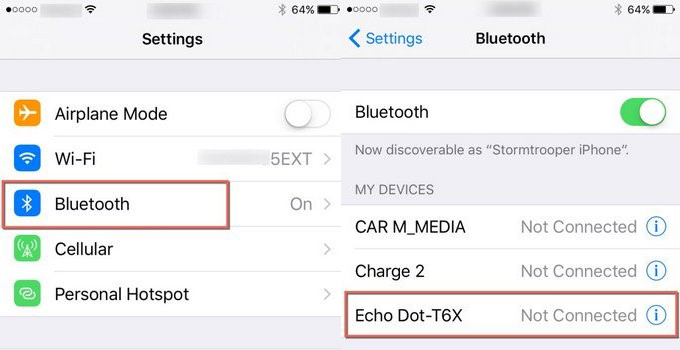
Step 1. Turn on Bluetooth on both your mobile phone and your Bluetooth speaker or headphones.
Step 2. Go to Settings on your phone and select Bluetooth.
Step 3. Wait for a while to discover and refresh available Bluetooth devices.
Step 4. Tap the name of your speaker or headphones to pair until the Connected icon shows.
Step 5. Open the Amazon Music app to start playing.
Step 6. Then songs from Amazon Music will be played through the Bluetooth speaker or headphones you connected.
1.2 How to Connect Amazon Music to Car Bluetooth
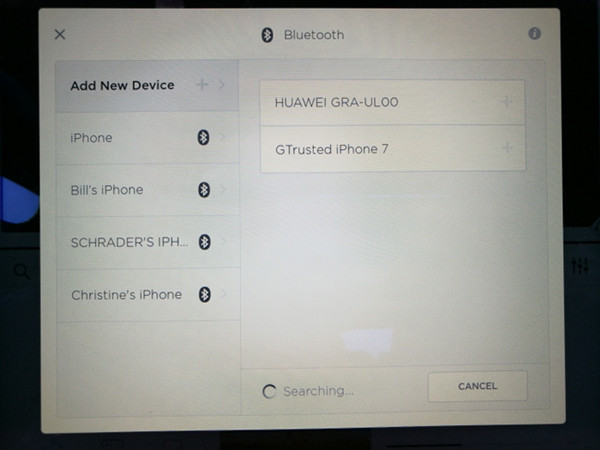
Step 1. Make sure the Bluetooth functionality is active on your car and your phone.
Step 2. You can navigate to either your car audio unit or your mobile Bluetooth Settings to connect with each other.
Step 3. Tap the name of your vehicle on your phone or your phone on your car unit to complete the connection.
Step 4. Pick any song on Amazon Music and you will hear it through the car’s stereo.
Note
Once you connect your device to your car via Bluetooth, your car will connect to your phone next time automatically.
Part 2. How to Play Amazon Music on Devices Without Bluetooth
Using Amazon Music Bluetooth connection, you may have encountered Amazon Music skipping on Bluetooth or other Amazon Music Bluetooth issues. So here we’d like to share the best way to play Amazon Music on Bluetooth devices – Tunelf Amatune Music Converter. Using it, you can get Amazon Music files with a USB drive, SD card, or CD. Then even without Bluetooth, you can stream Amazon Music on multiple devices.
Tunelf Amatune Music Converter enables you to download Amazon music to your device and makes it accessible for playing on any player and device. This intelligent software can help you convert all songs from Amazon Music to several widely supported audio formats, including MP3, WAV, FLAC, AAC, M4A, and M4B. With Tunelf, you don’t risk losing tags or sound quality.

Key Features of Tunelf Amazon Music Converter
- Download songs from Amazon Music Prime, Music Unlimited, and HD Music
- Convert Amazon Music songs to MP3, AAC, FLAC, WAV, M4A, and M4B
- Handle the audio conversion of Amazon Music at a faster speed of 5×
- Ensure the output audio quality while retaining ID3 tags and metadata
Step 1 Add Amazon Music to Tunelf
Your Amazon music app will load automatically when the Tunelf opens. Go to browse the whole music library on Amazon Music. Select the song you’d like to download, open it and then copy the link by clicking Share > Copy Link. Then paste the copied link into the search bar on the top of the converter. Now click the + icon to load your target Amazon Music songs into the conversion list.

Step 2 Adjust Output Format for Bluetooth Devices
Click the three-line icon on the right corner of the surface and select Preferences. Switch to the Convert tab where you can set up some parameters before the conversion. The most important part is to set the output format. You can convert Amazon Music to MP3 which is the most common, but you have many others available. Then, you can select the channel, sample rate, and bit rate. Finally, set up an output folder that is where you’ll find all your converted files.

Step 4 Convert Amazon Music for Bluetooth Devices
Now click the Convert button on the bottom right corner, and Tunelf Amazon Music Converter will soon download and convert Amazon Music songs to the default folder on your computer. Here you can see the conversion process and speed. Once completed, you can locate the converted music tracks on your computer. You can then listen to them on any player or device anytime.

Step 4 Play Amazon Music on Devices without Bluetooth

Now, you can move these converted Amazon Music MP3s to your USB drive, SD card, or CD. Then put the drive to your devices for playing, and you won’t be troubled by any Amazon Music Bluetooth issue. If you still want to know how to get the Amazon Music Bluetooth issues fixed, we provide workable ways in the next part.
Part 3. How to Fix Amazon Music Bluetooth Issues
When you encounter Amazon Music skipping on Bluetooth, there are a number of things that may go wrong with the Bluetooth connection. Just try the following easy solutions to fix Amazon Music Bluetooth issues.
Checklist to Fix Amazon Music Bluetooth Issues:
- Check if the 2 devices are in range.
- Check if the 2 devices are connected successfully.
- Check if the 2 devices are full-charged.
- Check if your Amazon Music subscription is still active.
Solution 1. Reconnect Two Devices
The easiest troubleshooting way for Bluetooth issues is to reconnect the current device.
- Power off your Bluetooth device, then power it back on.
- Turn off the Bluetooth on your mobile phone and turn it on.
- Reconnect the two devices by using the way listed in Part 1.
Solution 2. Forget the Device
Forgetting devices can fix issues caused by the Bluetooth device. Try this step, sometimes it works.
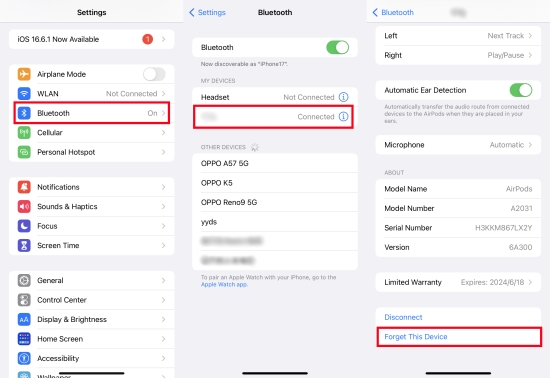
- Open the Settings app on your phone.
- Go to Bluetooth and tap the connecting device to enter the detailed page.
- Choose Forget This Device > Forget Device.
- Re-pair your phone and this Bluetooth device to function.
Solution 3. Play Amazon Music on Bluetooth Devices in Other Ways
There are a few ways to listen to Amazon Music even without the Bluetooth functionality. As stated, the best way to play Amazon Music on multiple devices is to use Tunelf Amatune Music Converter. If Amazon Music Bluetooth issues affect you this time, try to use a USB drive, SD card, or CD to import Amazon Music to your wanted device for playing.
Conclusion
You can just follow the instructions above to play Amazon music on Bluetooth speakers/headphones/cars. Whenever you face Amazon Music Bluetooth issues, remember to use Tunelf Amazon Music Converter to help you listen to Amazon Music without Bluetooth to get rid of issues. Try it now! If you have any advice, leave a comment below.
Get the product now:
Get the product now:








