Q: I played an Amazon music playlist on my phone all night and the battery died in the morning. And I have no time to charge my phone because I have to work. I know that Amazon Music has support to set a sleeper timer but I don’t know how. Is there any help?
Many people may also have a similar situation as above. It’s really easy to forget to close the app when you are sleeping. To prevent this accident, a sleep timer is helpful. You can utilize it to stop the music playback after 15, 30, 45, or 60 minutes as your need. Many Amazon Music users are looking for ways to set an Amazon Music sleep timer. After doing so, you don’t worry about forgetting to close the app at midnight. In this post, we will tell you how to set a sleep timer on Amazon Music on different devices. You can find the most comprehensive tutorial to help you finish all the settings below. Let’s get started!
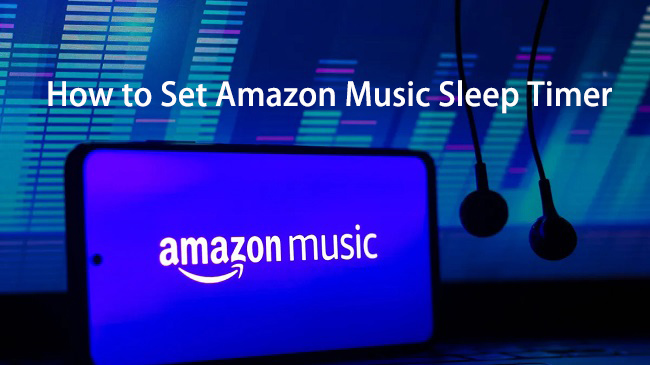
Part 1. Does Amazon Music Have a Sleep Timer?
Is there a sleep timer on Amazon Music? Absolutely yes. As one of the most popular streaming platforms, Amazon Music provides diverse features to users and a sleep timer is one of them. You can find the settings on the official Amazon Music app on your mobile phone. If you use a computer, you can utilize some system settings to reach it. In this article, you can find a suitable way to set a sleep timer no matter what devices you are using. For using Amazon Music on any sleep timer app without imitation, we recommend the best method in Part 6.
Part 2. How to Get Amazon Music Sleep Timer Android
Setting a sleep timer on its official app is as easy as pie. Just follow the tutorial below with a few taps, and you can reap the benefits of sleep time.
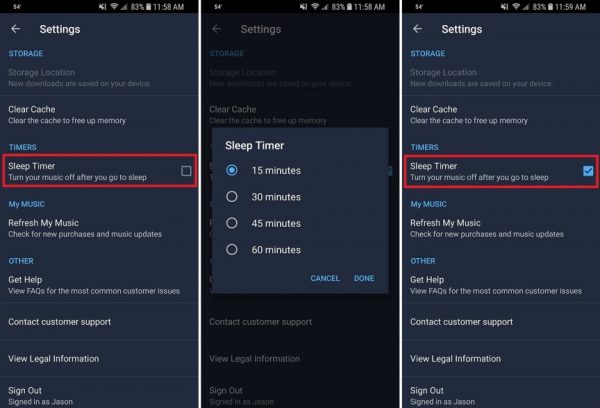
Step 1. Launch the Amazon Music app on your Android phone.
Step 2. Head to the Settings option.
Step 3. Choose the Sleep Timer button.
Step 4. Select the time you want to set.
Step 5. Click Done to save the setting.
Part 3. How to Get Amazon Music Sleep Timer iPhone
Similar to Android device operation, iOS users get one more option to configure the sleep timer. iOS device enables users to close and stop apps at a certain time by using the built-in timer. It is convenient for every app including Amazon Music or other apps without the sleep timer feature.
From the Amazon Music App
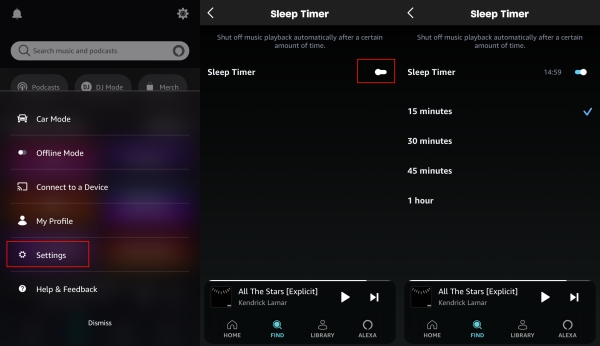
Step 1. Open the Amazon Music app from your home page.
Step 2. Tap the gear icon in the top right corner and select the Settings option.
Step 3. Scroll down to see Sleep Timer.
Step 4. Toggle the Sleep Timer feature.
Step 5. Choose the time you want to set and the countdown will start automatically.
From the Clock App
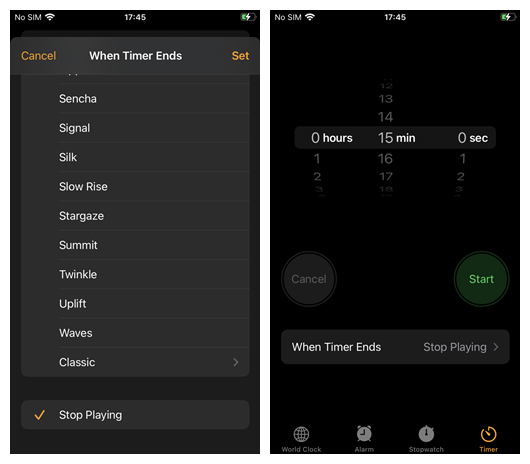
Step 1. Navigate to the Clock app and tap on the Timer option from the bottom menu.
Step 2. Set your desired time length, and then tap on the When Timer Ends option.
Step 3. Scroll down to the bottom and select Stop Playing.
Step 4. After that, tap Set at the top-right corner and then Start to start the sleep timer.
Part 4. How to Set Amazon Music Sleep Timer on Computer
If you are accustomed to using Amazon Music on the computer, you may find there is no option to set a sleep timer. Unlike the official app on your mobile phone, the app version for desktop does not offer the sleep timer feature. However, you can find some workarounds to reach it. Follow the steps below to learn how to.
On Windows:
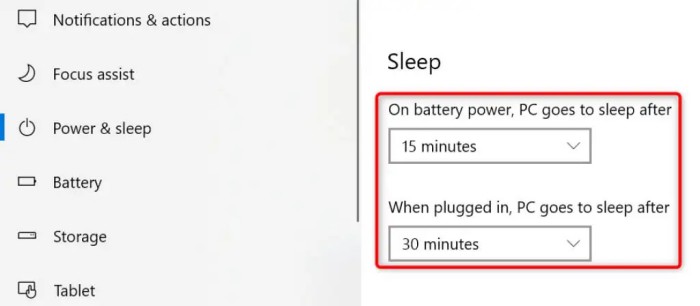
Step 1. Head to the Settings section on your desktop.
Step 2. Then, choose System > Power.
Step 3. Here you can find the Sleep settings. Just select the time period you want to set. Then close this window and your change will be saved.
On Mac:
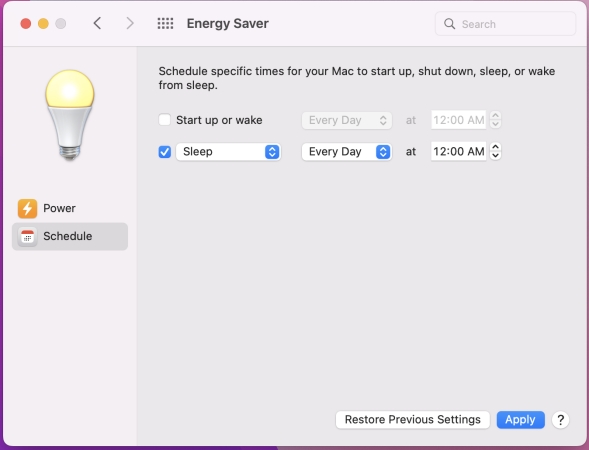
Step 1. Press Command + F on your keyboard to open the search window.
Step 2. Search for Battery or Energy Saver and open it.
Step 3. Find the Schedule button and set the duration you want from the drop-down list.
Part 5. How to Set Amazon Music Sleep Timer on Smart Speakers
In order to get better music enjoyment, many audiophiles will choose Bluetooth speakers to listen to Amazon Music. If you also have one speaker, you can easily access the sleep timer feature since most speakers allow you to do so.
5.1 Set a Sleep Timer on Alexa
When you play Amazon Music on Echo at home, you can set an Amazon Music sleep timer on it. Then, you will be able to fall asleep to music and not worry about your device draining power because it’s not turned off.
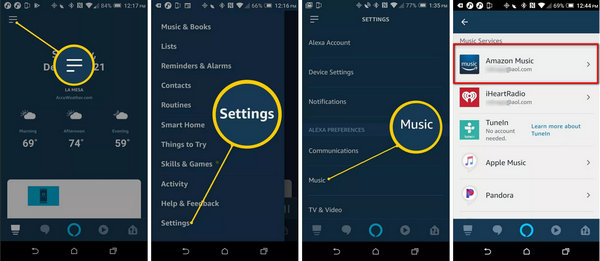
Step 1. Launch the Alexa app and tap the top left three lines to open Menu > Settings.
Step 2. Go to Music > Amazon Music and then play your Amazon Music playlist.
Step 3. Establish a sleep timer with Alexa by simply asking, “Alexa, set a sleep timer for XX minutes.”
5.2 Set a Sleep Timer on Sonos
Talking about speakers, Sonos is also many people’s choice. It supports you to use music streaming services on it, like Apple Music, Spotify, and Amazon Music. You can check the steps below to set a sleep timer while listening to Amazon Music.
Step 1. Go to the Sonos app on your device and then play the music you like.
Step 2. Enter the Now Playing screen by tapping the bottom of this screen.
Step 3. Then, choose the three dots icon and tap Sleep Timer.
Step 4. Choose a sleep duration and tap Done to finish the setting.
5.3 Set a Sleep Timer on Google Home
Playing Amazon Music on Google Home is not difficult, and neither is setting a sleep timer. You can utilize the sleep timer to turn off the music playing on your speaker.
Step 1. Open your Google Home device and play the music you like.
Step 2. Say “OK Google” or “Hey Google” to wake it up.
Step 3. Use your voice command to set a sleep timer. You just need to say “Set a sleep timer for 30 minutes” or “Set a sleep timer at 9:30”. Feel free to adjust the time and duration according to your needs.
Note
Please make sure that you do not enable the Digital Wellbeing setting. Otherwise, the sleep timer feature may be blocked.
Part 6. Best Way to Get Amazon Music on Any Sleep Timer
As we know the Amazon Music files can only be played with the Amazon Music app. Because the Amazon Music files are in an encrypted format with DRM protection. With DRM, you may not be able to play Amazon Music files on other platforms and devices, such as your MP3 player. But after you remove the DRM of Amazon Music, you can save the music as a plain music file. Then, you can freely transfer it to other apps to get a sleep timer without limit. So how can we convert Amazon Music to MP3? The answer is the Tunelf Amazon Music Converter.
Tunelf Amazon Music Converter is a user-friendly and professional Amazon Music converter that can download and convert Amazon Music to MP3, AAC, WAV, FLAC, M4A, and M4B simultaneously preserving the lossless quality, and all you need is the Amazon Music URL. To increase the quality of the output audio, the converter also allows users to change the sample rate, bit rate, channel, and more. Most importantly, it works automatically at a fast speed and supports batch conversion.

Key Features of Tunelf Amazon Music Converter
- Download songs from Amazon Music Prime, Music Unlimited, and HD Music
- Convert Amazon Music songs to MP3, AAC, FLAC, WAV, M4A, and M4B
- Handle the audio conversion of Amazon Music at a faster speed of 5×
- Ensure the output audio quality while retaining ID3 tags and metadata
Step 1 Select Amazon Music Songs You Need

First, download the Tunelf Amazon Music Converter from the link above. When you launch it, your Amazon Music app will be automatically opened. In the Amazon Music app, on the right side of each Amazon Music song, click the More icon. Then copy and paste the song’s URL link into Tunelf’s search bar. The Amazon Music song will be promptly added to the conversion list by the program. You can also add the downloaded Amazon Music to the converter by dragging and dropping.
Step 2 Customize Amazon Music Output Format and Parameters

After importing Amazon Music into the converter, click the three lines at the top right corner to go to Menu bar > Preferences > Convert. You may set the output audio format to MP3 here. To increase audio quality, you are able to modify the channel, bit rate, sample rate, and other options in this window. To save these settings, click the OK button.
Step 3 Convert Amazon Music Songs to MP3

Tunelf also enables you to change the output location by clicking the three dots next to the Output panel. After you’ve validated all of the criteria, select Convert to convert and download Amazon Music playlists. When the conversion is complete, click the Converted button at the bottom to locate the converted Amazon Music in your computer’s local folder.
Final Word
Amazon Music sleep timer makes it easier to close the app after a certain time. In this article, we have shown how to set the Amazon Music sleep timer on Android/iOS/Alexa devices. You can finish the settings followed by the guides above. If you want to get Amazon Music in any sleep timer app in MP3 format, you may try Tunelf Amazon Music Converter which is a powerful tool to download and convert Amazon Music.
Get the product now:
Get the product now:










