The Waveform Audio File Format (abbreviated as WAV format) stores waveform data in a common digital audio file format. WAV is an uncompressed, broadcast CD-quality music file used on Microsoft Windows systems for raw and generally uncompressed audio. WAV files consume a lot of memory due to their extremely high audio quality.
As we know Apple Music is a music streaming service. It’s a great platform to listen to and get music. As a premium user, you can download Apple Music for offline playing. However, more and more people notice that downloaded music can only be played in the Apple Music app. So is it possible to play Apple Music in WAV? The answer is positive. Just follow this article to see how to convert Apple Music to WAV with a powerful audio converter.
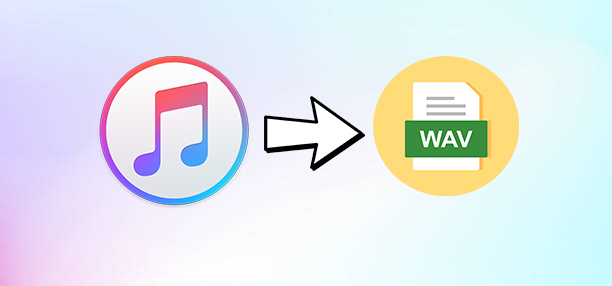
Part 1. FAQs about Apple Music WAV
Q1: What is WAV?
A: WAV stands for Waveform Audio File format. It is an audio file format standard for storing an audio bitstream on your computer. It seems as the main format used on the Windows system for uncompressed audio. With this format, you can get an outstanding music experience.
Q2: What’s the difference between M4P and WAV?
A: M4P is an audio file that is encrypted with Apple’s FairPlay Digital Rights Management. This file is typically found in files downloaded from Apple Music or iTunes Store. It is an uncompressed audio format. For Apple users, it is a convenient choice. The biggest difference between M4P and WAV is the compatibility. Since M4P files are protected by DRM, you can only play them in the Apple Music app. It restricts unauthorized copying and streaming. On the contrary, WAV can be played on most players and apps.
Q3: Why do you need to convert Apple Music to WAV?
A: As mentioned before, WAV is an open format that is compatible with many devices and apps. The downloaded or purchased Apple Music is in an encrypted M4P format which can only be played on its app. Other apps and devices may not be able to recognize the encrypted Apple Music files. So, when you want to play Apple Music on other devices, you need to convert Apple Music from M4P to WAV first. After the conversion, you will get the WAV files and then you can play the converted music files on the device you like without hassle. What’s more, you can burn the converted WAV music files to CD and get an unrivalled music experience.

Here we’ll show you how to burn Apple Music to CD so that you can play Apple music from a sound system, CD player, or computer.
Q4: Is a WAV file better than MP3?
A: Compared to MP3, WAV files objectively have better quality and preserve more audio information. But more information of audio being saved means the file will be larger. If you have a high requirement for audio quality, WAV is better for you. If you don’t require too much in terms of sound quality, MP3 files are more suitable for you. This is because MP3 files are smaller and support more devices and applications.
Q5: What media player can play WAV files?
A: You can play WAV files on many media players, including Windows Media Player, VLC Media Player, iTunes, Winamp, and so on.
Part 2. Best Tool to Convert Apple Music to WAV Losslessly
After you know everything you want to know about the WAV format, now you may wonder how can I convert M4P to WAV. Don’t worry, here we’ll tell you a powerful audio converter – Tunelf Audio Converter.
Compared to other audio converters, the Tunelf Audio Converter is a safer and more stable program designed for converting encrypted M4P Apple Music into WAV, AAC, WAV, and other open formats. It can maintain the original audio quality after conversion. Moreover, it also allows users to adjust the parameters of the output audio, such as bit rate, sample rate, channel, volume, speed, and others. With cutting-edge technology, Tunelf raises the conversion speed to 30X faster and supports batch conversion.

Key Features of Tunelf Audio Converter
- Convert Apple Music to MP3, WAV, FLAC, AAC, and other audio formats
- Remove DRM from Apple Music, iTunes audios, and Audible audiobooks
- Preserve the converted audio with lossless audio quality and ID3 tags
- Support the conversion of audio format at a 30× faster speed in batch
Please click the link above to download Tunelf Audio Converter (Mac/Windows) before starting. Now we’ll show you how to use Tunelf Audio Converter to convert Apple Music to WAV.
Step 1 Choose the Apple Music You Want to Convert

Wait a few seconds after opening the Tunelf Audio Converter on your desktop. The iTunes app will be launched at the same time. Click the Add Files button to add local Apple Music files from your computer. Alternatively, you can just drag and drop the downloaded Apple Music files into the converter. Click the Load in Library option to access your Apple Music library.
Step 2 Select Output Parameters and Format

When Apple Music was added to the conversion list. You may rename the song’s data, such as title, collection, specialists, and so on, by selecting the Edit icon. Then, under the Format window, make any necessary changes to the output quality. You may change the parameters such as codec, channel, and bit rate. WAV should be selected as the output format here. Finally, click OK on the right to save your changes.
Step 3 Convert Apple Music to WAV

Finally, when you’ve imported the Apple Music tracks and saved all of your choices, go to the right side of the screen and select the Convert option. Tunelf will begin converting the music to WAV or any other format you want within a few minutes. After downloading, the audio will be stored in your PC’s default location, and you may access the converted Apple Music files by clicking the Converted icon.
Part 3. How to Convert Unprotected M4P to WAV
If you want to convert unprotected M4P music files to WAV, you can do that with free applications like iTunes and Audacity. These apps have a built-in encoder that can assist you in converting audio. But you should notice that they can not convert M4P music files with DRM protection. Try the steps below to reach it.
3.1 Via iTunes
1. Launch the iTunes app on your desktop and go to Edit > Preferences. If you are using a Mac computer, you should go to iTunes > Preferences.
2. Enter the General tab and click Import Settings….
3. Open the drop-down list next to the Import Using option, and choose WAV Encoder from all available encoders.
4. After that, just click the OK button.
5. Now, you can go back to your iTunes library and select the track you want to convert. Then, choose File > Convert > Create WAV Version at the top left corner.
6. When the conversion is finished, you can find the WAV music file in your library.
3.2 Via Audacity
1. Install and launch the Audacity app on your computer. You can get this professional audio editor app from its official website.
2. Click File > Import > Audio at the top toolbar of Audacity’s interface.
3. Then, you can choose the unprotected M4P file you want to convert.
4. Once it is imported, click File > Export > Export as WAV so that you can convert the M4P to WAV easily.
5. You can choose one folder on your computer to save the WAV file. Just click Save and you can start the converting process.
Part 4. Conclusion
To play Apple Music on other apps and devices with high quality, you need to convert it into WAV. You will need an Apple Music converter to finish the conversion. Here you should not miss Tunelf Audio Converter which is a powerful and professional audio converter to free Apple Music. With Tunelf, you can play Apple Music on other devices with simple steps. Just click the button below to give it a shot now.
Get the product now:
Get the product now:










