Just like the iPhone and iPod, Apple Music is highly popular among music lovers. No doubt Apple Music gained a whopping subscribers worldwide in recent years. We all know Apple Music is the second-largest music streaming service in the world has millions of tracks in its music library, and is continuously upgrading. With the Apple Music app constantly evolving, you can easily find any exclusive song as soon as it gets released.
FLAC stands for Free Lossless Audio Codec. FLAC is a music file format. It is typically used to compress audio as it does not compromise the quality or size of your music file. The encoded file is larger than MP3, but the data remained intact during the encoding process. Moreover, FLAC is highly compatible with a wide range of devices, including computers, smartphones, and portable music devices. This becomes the sole reason users want to convert Apple Music to FLAC. So, how can we convert Apple Music tracks to FLAC format? Let’s move on to the following parts.
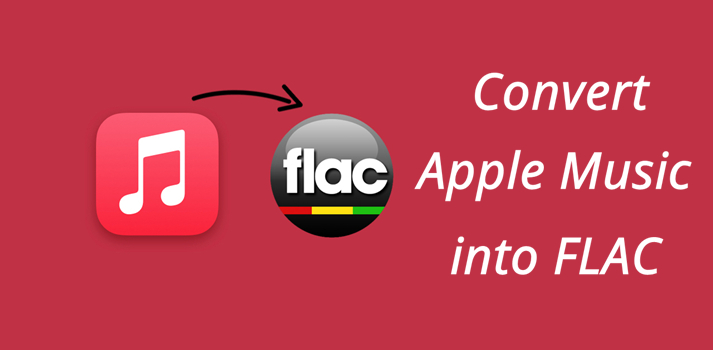
Part 1. Can You Convert Apple Music/iTunes to FLAC?
Many users often go looking for an Apple Music Converter to convert Apple Music to FLAC. why would this happen? It is because the songs on Apple Music are DRM protected, which restricts them to playing within the Apple Music app only. So, how can a music lover get their favorite songs on another device, without the Apple Music app, maybe? Well, this is what this article is all about. We will guide you on how to convert Apple Music to FLAC in the following parts.
What Format Is Apple Music and iTunes Music?
To convert Apple Music to any other audio format, we need to figure out which audio formats are supported in Apple Music or iTunes first. In addition to AAC, Apple Music has developed its lossless audio compression technology called Apple Lossless Audio Codec, which is what we call ALAC. For iTunes, AAC, and HE-AAC formats are supported by default.
What Are the Differences Between ALAC and FLAC?
From some aspects, they are quite similar as both of them are lossless compressed audio files that preserve all original data and original quality in the compression process. Of course, they occupy more storage space than other audio files. When it comes to the difference in the audio quality between each other, we can’t tell out the differences as they are too slight to mention. What is important is where you will use these audio files. That is where the biggest difference lies.
ALAC is the Apple-developed lossless compression audio file type that is only available on iOS devices, you’ll need an iOS device like iPhone, or iPod Touch to play ALAC files. While FLAC is an open-source audio file type that is compatible with most devices, except iTunes. From the discussion, we got to know that we have to convert Apple Music to FLAC to stream lossless audio files on more available devices.
How to Convert Apple Music to FLAC?
Usually, we use two methods to convert Apple Music audio to FLAC, one is using an Apple Music converter, and another is using a music recorder to output as FLAC. In this passage, we mainly recommend two tools, Tunelf Audio Converter and Audacity.
Tunelf Audio Converter is to convert Apple Music to FLAC in lossless audio format. Audacity converts Apple Music to FLAC by recording sound, which may damage the original sound. Each of them has its own merits, let’s take a look at their pros and cons.
| Tunelf Audio Converter | Audacity | |
| Conversion Speed | 30× | Real-time |
| Output Audio Quality | Up to 320kbps | Poor audio quality |
| Supported Formats | MP3, WAV, AAC, FLAC, M4B, and M4A | MP3, M4A, AIFF, FLAC, WAV, and more |
| ID3 Tags | √ | × |
| Batch Conversion | √ | × |
| Simplicity | √ | × |
| Playback converted tracks in the app | √ | × |
Part 2. Best Way to Convert Apple Music/iTunes to FLAC
Apple Music is DRM-protected, which prevents you from sharing the music with others. By locking the songs and audio to one device, the only DRM aims to protect the copyrights of the content. Thus, making it difficult to convert Apple Music to FLAC smoothly. So, before you can enjoy high-quality Apple Music on any device of your choice, you need to remove the DRM protection and then download Apple Music songs to FLAC without a glitch.
2.1 Apple Music FLAC Downloader – Tunelf Audio Converter
Removing the DRM on Apple Music and converting your favorite songs into FLAC becomes super easy when you have the perfect tool that requires simple steps, ensuring a smooth conversion. Tunelf Audio Converter is a high-quality converter that supports both Apple Music and iTunes audio conversions. It allows users to convert Apple Music, iTunes, and audio into any file format of their choice at a faster speed with just one simple click. Apart from FLAC format, Tunelf supports MP3, WAV, AAC, M4B, and M4A as output formats. In addition to that, ID3 tags of Apple Music tracks will be preserved well in Tunelf. Download Apple Music to FLAC using Tunelf Audio Converter and enjoy limitless Apple Music on innumerable other devices.

Key Features of Tunelf Audio Converter
- Convert Apple Music to MP3, WAV, FLAC, AAC, and other audio formats
- Remove DRM from Apple Music, iTunes audios, and Audible audiobooks
- Preserve the converted audio with lossless audio quality and ID3 tags
- Support the conversion of audio format at a 30× faster speed in batch
2.2 How to Download and Convert Apple Music to FLAC
To download Apple Music to FLAC, use the Tunelf Audio Converter. It will also remove the DRM protecting the music files and will give you a high-resolution lossless file that can be transferred to any Android or iOS device with ease.
Step 1 Add Apple Music songs to convert
Download the Tunelf Audio Converter on your computer. Open the app on your device, and the Apple Music app will launch automatically. Choose the first icon and start loading your Apple Music to the converter.

Step 2 Set FLAC as the output format
A Format panel will open up in the next menu. Choose FLAC as your output format. Besides, you can also adjust other parameters from the options given in the format panel. Set the bit rate, codec, sample, and channel from the given options. After adjusting all the options press OK.

Step 3 Convert Apple Music to FLAC
After setting up all the requirements, click the Convert button to start the conversion process and remove DRM from the selected songs and audio. Start converting Apple Music to FLAC which can then be transferred to other devices as well.

Part 3. How to Record Apple Music to FLAC via Audacity [Free]
Audacity is an audio recording and editing tool compatible with Windows, Mac, and Linux systems, which allows users to record, edit, and manipulate audio. It also allows recording audio from a mixer or microphone. Although it’s not designed for recording Apple Music, you can also use it as a free Apple Music converter. Here is how to use it.
Step 1. Launch Audacity on your computer. Click Edit on the upper left toolbar.
Step 2. Then click on Preferences > Audio Host Box > Windows WASAPI.
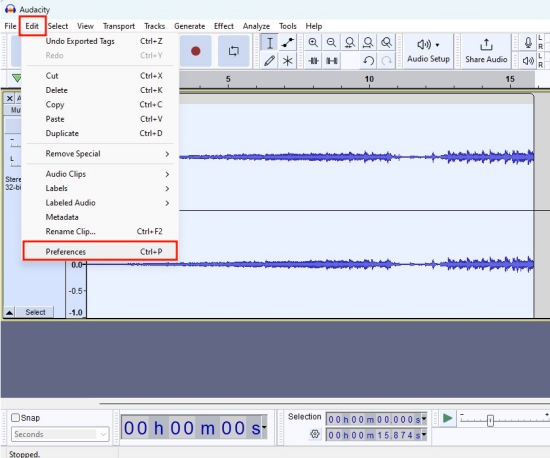
Step 3. Then navigate to Transport > Transport Options > uncheck the Software playthrough of input option.
Step 4. Once finished with the settings, open Apple Music on your computer and play a song.
Step 5. Click on the red recording button in Audacity to start recording Apple Music.
Step 6. Click the Stop icon to save Apple Music recordings to your computer.
Step 7. Click on the Files icon on the top left corner and choose Export Audio…to save recordings to the desired location on your computer.
Part 4. How to Import FLAC Files to Apple Music for Playing
Once you have converted your Apple Music songs to FLAC, you can import the converted FLAC to Apple Music or iTunes for playing. Here are the steps:
Step 1 Open iTunes on Windows or Apple Music on Mac.
Step 2 Click Files on Windows or Music on Mac, and then select Add File to Library.
Step 3 Navigate to the folder where you stored your converted music.
Step 4 Choose your wanted audio file, and click Open to add it to your iTunes or Apple Music library.
Step 5 Back to iTunes or Apple Music, click Recently Added, and you’ll find the songs you just added.
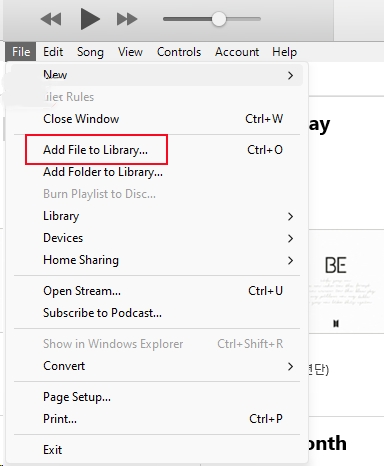
Part 5. Conclusion
Since tracks in Apple Music are encrypted by DRM protection, you can only enjoy them on the Apple Music app. All songs in Apple Music are in AAC or ALAC formats. To break this limitation and convert Apple Music to FLAC audio format, you need some tools to help you. In this passage, we recommend two effective tools for you – Tunelf Audio Converter and Audacity. Both these two tools are very useful. But if you care more about the sound quality, the Tunelf Audio Converter is a better choice. There are instructions to use this tool, just try it without hesitation.
Get the product now:
Get the product now:








