Denon DJ had its inception in 1992, and since then, the company has established itself as one of the manufactures of DJ equipment. From headphones, DJ Mixers, Prime Media Players to DJ Controllers, Denon DJ currently rules the market. Since DJing is an integral part of music worldwide, DJs often like to create their personal tunes by mixing and matching beats. And let’s accept it, live DJ music has a different charm altogether.
Denon DJ enables you to import music from different DJ software and play it to entertain your audience. But have you wondered if you can add Spotify music to Denon DJ? If yes, this post will help you understand whether you can connect Denon DJ with Spotify or not. And what is the best way to use Spotify with Denon DJ? Keep reading to find all your answers.

Part 1. Can You Get Spotify Music in Denon DJ?
Although Denon DJ has started integrating with a few music streaming platforms, it has not integrated with Spotify yet. Maybe, the integration will happen in the future, but for the time being, you can’t play Spotify songs directly on Denon DJ players. What Spotify does is that it encrypts its song and lets you play the songs only on those players where you can connect Spotify; if not, the songs will have to be downloaded individually as local files and then transferred to a USB Flash Drive, which can later be installed in the Denon DJ player.
The critical takeaway is to convert the songs into compatible audio formats that Denon DJ accepts. Once you do that, you can easily play your favorite Spotify songs through Denon DJ. Not just this, once you download the songs, you can even play them on different music players and devices as well.
Part 2. How to Download Spotify Music to Denon DJ
As we said, you can’t add Spotify music to Denon DJ directly. And to play the songs, you will first have to download them separately. To be able to do that, you will need a music converter, and the best music converter to go for is Tunelf Spotibeat Music Converter. It can download music files from Spotify impeccably, convert the songs to different audio formats, preserve the ID3 tags of the songs and their lossless audio quality, converts the songs at 5× speed, and the downloaded songs can be played on Denon DJ and other devices as well.
Moreover, using Tunelf Spotibeat Music Converter is simple and straightforward. The software is available for both Mac and Windows PCs. You will simply have to download Tunelf Spotibeat Music Converter on your computer, follow a few steps, and the songs will be converted and downloaded. Please note that Denon DJ accepts MP3 audio format. Therefore, you can convert the songs to MP3 and later play them offline on Denon DJ.

Key Features of Tunelf Spotify Music Converter
- Download Spotify playlists, songs, and albums with free accounts easily
- Convert Spotify music to MP3, WAV, FLAC, and other audio formats
- Keep Spotify music tracks with lossless audio quality and ID3 tags
- Remove ads and DRM protection from Spotify music at a 5× faster speed
2.1 Use Tunelf Software to Download Spotify Music
Since you will like to play your favorite Spotify songs on Denon DJ, it’s time to learn how to use Tunelf Spotibeat Music Converter to convert and download the songs. But before you begin to learn the steps, download Tunelf Spotibeat Music Converter on your computer and install it.
Step 1 Import Spotify playlist to the converter
Go to Spotify and browse through the songs that you want to convert and download. Then, right-click on it and copy the song. Now, launch Tunelf Spotibeat Music Converter and paste the song’s link to Tunelf Spotibeat Music Converter. Once done, you need to click on the + icon. This way, the songs will be added to the converter. Alternatively, you can also drag the songs that you like and drop them here.

Step 2 Set MP3 as the output audio format
Once the songs are added, you need to click on the Preferences option. Here, you will have to choose an audio format for your song. The available formats are MP3, FLAV, M4B, M4A, WAV, and AAC. Choose one, and customize other audio parameters, such as sample rate, channel, and bit rate.

Step 3 Convert Spotify playlist to MP3
Now, click on the convert option. The conversion will happen at 5× speed, which means you will not have to wait for a long time. The songs will be converted into a format that you have chosen. Now, you can listen to them through Denon DJ.

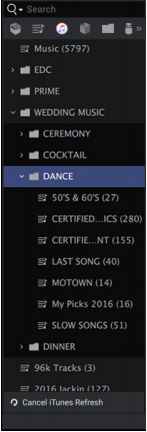
2.1 Import Spotify Music Playlist to Denon DJ
Now that the songs are converted and downloaded, you can try the following steps to use Spotify tracks with Denon DJ Engine Prime. Ensure that you transfer the converted songs to iTunes so that you can add them to Denon DJ.
Step 1: Go to iTunes and add the Apple Music files that you have converted.
Step 2: Go to Engine Prime and hit the iTunes icon. You will find it in the Collection section.
Step 3: Now, hit the update iTunes library option. It will appear on the tracklist.
Step 4: Simply drag the Apple music tracks to add to the Denon DJ Engine Prime library, and you are done!
Conclusion
Denon DJ is a must-have device for every DJ; however, when it comes to listening to Spotify songs through Denon DJ, it is better to get them converted and downloaded separately to play them on Denon DJ because Spotify and Denon DJ haven’t integrated yet. So, go on and get Tunelf Spotibeat Music Converter and download as many Spotify songs as you want to import Spotify music to Denon DJ.










