As my device has limited memory, every time I finish listening to Audible audiobooks, I have to delete some audiobooks. When I want to listen to those books later, I have downloaded them again. So, can I save Audible books to USB for backing up and playing?”
— From RedditWe can take media files everywhere by saving media files to a USB flash drive. If you are fond of Audible, you must know that Audible books are encoded in the format of AA or AAX which prevents you from storing Audible on USB stick. Thus, you cannot play Audible audiobooks on other devices without the Audible app. But it’s not completely out of the question. Here we’ve found an excellent way for you, and go to learn how to download Audible books to USB for playing anytime and anywhere.
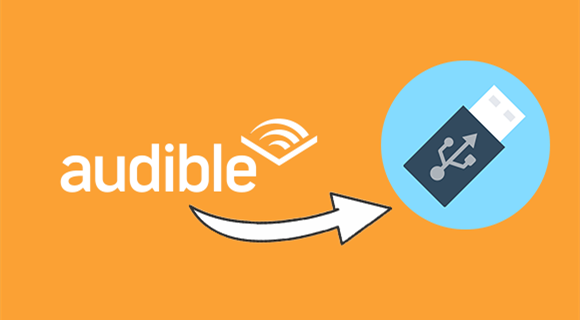
Part 1. Can I Download Audible Books to USB?
Why Can’t You Save Audible Books to USB?
Audible is the leading producer and distributor of premium audio entertainment. All users of Audible can access the industry’s premier library of downloadable audiobooks and a wide variety of original audio programs. With a premium subscription, users can also enjoy newspapers, magazines, and publications through the Audible platform. However, all the audiobooks from Audible are downloaded in encrypted AA or AAX format. Thus, you are not able to download or transfer Audible books to your USB drive.
How to Save Audible Books to USB?
If you want to save Audible books to a USB memory stick, you have to remove DRM from Audible and convert encoded Audible books to MP3 or other universal formats first. Here Tunelf Audible Audiobook Converter can help you get it done. It is a powerful and stable Audible converter that can help you convert Audible books into MP3 while maintaining 100% original quality and metadata info. With the help of Tunelf software, you can transfer Audible books to your USB drive.
Part 2. How to Download Audible Books to USB
By adopting leading decryption technology, Tunelf Audio Converter can convert Audible books into MP3, AAC, FLAC, and more at a faster speed of 30×. With the built-in edit function, you can also split the whole audiobook into smaller segments by length or by chapter. Here we’ll show you how to convert Audible books to MP3 for saving into a USB drive. Just follow the steps below, then you can enjoy Audible audiobooks on any device.

Key Features of Tunelf Audio Converter
- Convert Apple Music to MP3, WAV, FLAC, AAC, and other audio formats
- Remove DRM from Apple Music, iTunes audios, and Audible audiobooks
- Preserve the converted audio with lossless audio quality and ID3 tags
- Support the conversion of audio format at a 30× faster speed in batch
Step 1 Download Audible Audiobooks to Computer
Visit www.audible.com on your computer and click the Sign In button to enter your Audible details. Continue to click the Library button at the top of the screen and find the titles you’d like to download, then click the Download button to save Audible audiobooks to your computer.
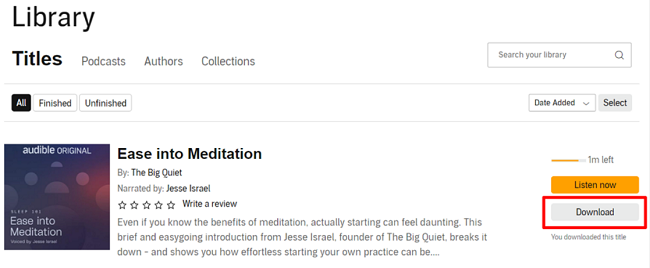
Step 2 Add Audible Book Files to Tunelf Software
Fire up Tunelf Audio Converter on your computer and click the Add Files button on the top center of the converter, then you can import Audible audiobook files into the conversion list. You can also drag and drop Audible audiobook files into the converter directly. Then you can find the Audible files in the conversion list.

Step 3 Modify the Audio Parameters for Audible
Then click the Format panel to set the output audio parameters for Audible. In the Format Setting window, you can set MP3 as the output audio format and adjust the sound parameters like codec, channel, bit rate, and so forth. Also, you can use the built-in editing function to split Audible books by clicking the Edit icon. And click the OK button.

Step 4 Start the Conversion of Audible to MP3
When you import Audible books you need and finish all settings for Audible, you can click the Convert button on the bottom right corner of the converter. Tunelf Audio Converter will convert Audible audiobooks to MP3 or other audio formats you need. Once the conversion is finished, you can transfer Audible books to your USB flash drive.

Step 5 Put Audible Audiobooks on USB Drive
Now we come to the last step. You can click the Converted button to open the history list, then click the Search icon to locate the converted Audible files folder. Go to plug your USB flash drive into the port of your computer. Then create a new folder in the USB drive and move the converted Audible book files to the USB drive.
Part 3. How to Play Audible through USB in Car
After converting Audible books to unprotected audio files, you can freely and easily transfer Audible audiobook files to your USB drive. Beyond that, you can play Audible books on any device through your USB flash drive. Here’s how to listen to Audible in car through a USB flash drive.

Step 1. Plug your USB flash drive into the USB port of your car.
Step 2. Browse all the Audible audiobook files on the USB flash drive.
Step 3. Select an Audible audiobook and start playing through the media player in the car.
Final Words
We have offered you a solution to download Audible books to a USB stick. Tunelf Audio Converter can help you convert Audible books to MP3 or other plain audio formats, then you can save Audible books to your USB flash drive for backing up. When you finish listening to Audible books, you don’t have to delete them each time. Besides, you can play Audible books on any device you like, such as the SanDisk MP3 player and Xbox One. Now you can play Audible books anywhere and anytime.
Get the product now:
Get the product now:











