Do you know how to add Amazon Music on VLC Media Player? Well, VLC Media Player is an open-ended free media player that gains a lot of good reviews among young people for its extremely customizable feature, glorious file format support, and expandable plug-ins. It can support almost all audio and video files playback on Mac and Windows systems. It can even repair and play certain damaged video files. If you are an Amazon Music enthusiast, you must have wondered at some point if you could stream Amazon Music on VLC for playing offline. Disappointingly, since Amazon Music files are in a protected format, they cannot be played directly in other applications. But this is not completely impossible, this article will explore the best accessible way to play Amazon Music on VLC Media Player.
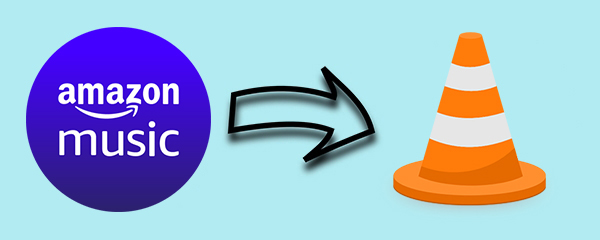
Part 1. What Formats Does VLC Support?
In order to play Amazon Music on VLC Media Player, we have to figure out what formats VLC support. The VLC Media Player is popular mostly by relying on its perfect compatibility with media. If you have searched for the VLC features on the internet, you’ll be surprised to find that many audio or media formats are offered on this media player. Since the audio formats are too wide, ill not show them all here on this page. But I’ll show you the most related information with you. Below are the input audio formats that VLC supports.
MPEG (ES,PS,TS,PVA,MP3), AVI, ASF / WMV / WMA, MP4 / MOV / 3GP, OGG / OGM / Annodex, Matroska (MKV), Real, WAV (including DTS), Raw Audio: DTS, AAC, AC3/A52, Raw DV, FLAC, FLV (Flash), MXF, Nut, Standard MIDI / SMF, Creative™ Voice.
From the above, we can get the common audio formats supported by VLC are MP3, WAV, FLAC, etc. However, we have known that the downloaded files from Amazon Music are in a protected format. So, you can’t directly play them, though VLC is a powerful tool. When we want to stream Amazon Music on VLC Media Player, we need to change the audio format of the downloaded Amazon Music to the formats supported by VLC. It means, that as long as we have converted Amazon Music to these formats above, we can play it offline on VLC.
Part 2. How to Add Amazon Music on VLC
To stream Amazon Music on VLC, you have to convert the Amazon Music to MP3 or other suitable formats. To better meet your needs, here we’ve introduced 2 potential methods for you to choose from. Now you can check them below.
2.1 Play Amazon Music on VLC Media Player via Online Tools
Though it’s impossible to stream Amazon Music on VLC Media Player in a direct way, there are still some workarounds. The first and common way for people is to get the tools online to realize the conversion. Mostly, these online tools are easy to operate and usually free, and you don’t need to install extra apps as the conversion is conducted online. Well, the only shortcoming of this method is the online conversion are not stable, which means it may malfunction occasionally and cannot guarantee the music quality of your favorite music. Here’s the simple guide if you’re willing to try this method, I just choose one of the online tools – MusConv to show you the how-tos.
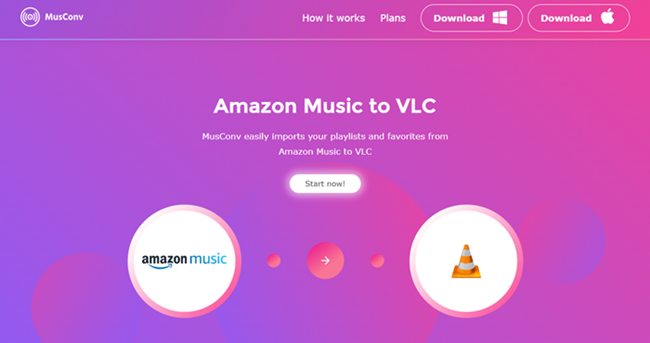
1. Go to the MusConv website from any browser.
2. To transfer Amazon Music to VLC Media Player, you need to select Amazon Music as the source.
3. Next, it will ask you to log in to your Amazon Music account.
4. Once logged in, choose your Amazon Music playlist or songs you’d like to transfer.
5. Select the VLC Media Player as the destination service.
Now you just need to wait for a while and get your Amazon Music transferred to VLC Media Player. However, if you discover this method is not workable for you or you’re pursuing a higher music quality, then you can move to the next method.
2.2 Tutorial: Convert Amazon Music to MP3 Using Tunelf Amazon Music Converter
Unlike the online tools shared above, this method can not only promise 100% music quality after the conversion but also protect the conversion being conducted in a safe way. Now we know the compatible formats supported by VLC, we can transfer Amazon Music from protected format to MP3 and other popular formats. Here, we’ll show you a professional Amazon Music Converter to help you download and play Amazon Music. Tunelf Amazon Music Converter is your savior. It can help you download and transfer unlimited songs from Amazon while maintaining lossless audio quality and ID3 tags. And its 5× high conversion speed is worth noting. It can help you add Amazon Music on VLC easily. After converting, you’re available to save all your favorite Amazon songs on your computer and import them to any apps you like.

Key Features of Tunelf Amazon Music Converter
- Download songs from Amazon Music Prime, Music Unlimited, and HD Music
- Convert Amazon Music songs to MP3, AAC, FLAC, WAV, M4A, and M4B
- Handle the audio conversion of Amazon Music at a faster speed of 5×
- Ensure the output audio quality while retaining ID3 tags and metadata
Step 1 Install Tunelf Amazon Music Converter and Import Amazon Music Files

Go to the official website page, select and download the Mac or Windows version of Tunelf Amazon Music Converter according to your device. After downloading, launch Tunelf. When you fire up the converter, it will run the Amazon Music app at once. Tunelf supports converting the first minute of each song for free users. You can buy a license to enjoy the full service. To add Amazon Music to the program, you can copy the link to the song or playlist and paste it to the search bar. Then click the add + icon to load in files.
Step 2 Choose the Output Format and Parameter

Click the Menu bar and tap the Preferences option. Then, click the Convert option. Then you can choose MP3 from AAC, FLAC, WAV, M4A, and M4B. You can also set the channel, sample rate, and bit rate as well.
Step 3 Start the Conversion of Amazon Music to MP3

Now click the Convert button on the bottom right corner, and Tunelf Amazon Music Converter will download and convert Amazon songs at a high speed to the default folder on your computer. You can also change the folder of the converted songs. Moreover, it supports users to hear the music while the process of conversion. When the conversion is finished, you can also add the Amazon songs to TikTok or Final Cut Pro.
2.3 How to Put Music on VLC Media Player
And here is to tell you how to use the VLC media player to play Amazon Music. The first thing we need to do is to put the downloaded Amazon Music on the player. Maybe you don’t know how to use VLC Media Player and wonder where to start after the conversion. Follow these steps to start your playback of Amazon Music on VLC Media Player.
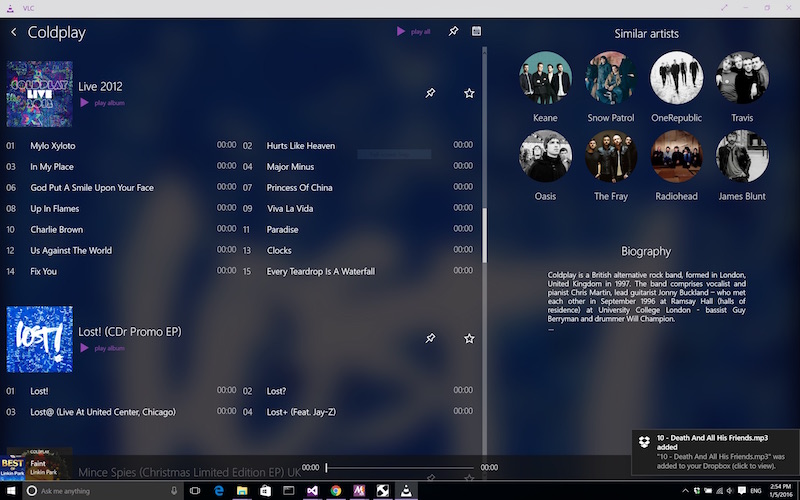
Step 1. Visit the VLC website and click the Download button.
Step 2. Launch the VLC media player and then drag and drop Amazon Music files into the program. Alternatively, you can click the Media Library button, move your mouse cursor over Open Media and then select Open Folder to go to the folder covering your Amazon Music. You can also adjust the sound by using the sliders to achieve the best quality.
Final Words
We have explored a useful way for adding Amazon Music to VLC. Though the downloaded Amazon songs cannot play directly on VLC, we can use a third-party tool to solve it. Tunelf Amazon Music Converter is absolutely a good choice. It can help you download Amazon Music with 100% original quality to meet your pursuit of high music quality. After the conversion, you can play Amazon songs on VLC at any time.
Get the product now:
Get the product now:








