Digital trends help users keep records of life in the fast-paced world with all your stories, photos, videos, and other social media feeds. And there is a wide range of versatile software at your disposal. Honestly, if you’re someone who wants to take advantage of those records, Quik is a good option shooting for you. Featured with a suite of powerful, yet simple, editing tools, Quik makes it easy to create content and pull in any media you’ve got stored on your phone or tablet.
The Quik app will automatically create a highlight video for each event, complete with royalty-free music and filters. If you want more control, you can select a theme, pick a music track, and set a goal for the finished video. Despite the default-free music tracks, you can also add your own music to Quik if they’re DRM-free. Here, in this tutorial, we’ll show you a feasible method to add Amazon Music to Quik.
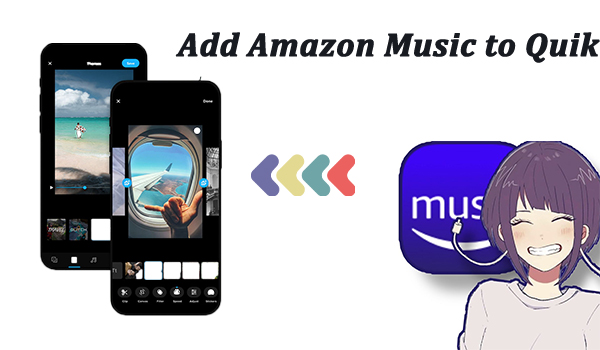
Part 1. How to Convert Amazon Music for GoPro Quik
While Quik offers users royalty-free music, the selection of music libraries is limited. Thus, Amazon’s vast library of 70 million songs seems much appealing. However, we can just access the Amazon songs within the media player of Amazon Music, and Quik is not on the supported list. Is there really no way to add Amazon Music to Quik? Of course, not. All you need is Tunelf Amatune Music Converter.
Being a multi-functional converting tool designed specifically for Amazon Music, Tunelf software aims to help users download songs from Amazon Prime Music and Music Unlimited and convert them to multiple formats such as MP3, WAV, M4A, M4B, AAC, and FLAC. Besides, all the ID3 tags of the downloaded songs will be fully preserved for your management. To unlock all the special features of the smart converter, you need to download and register to Tunelf software.

Key Features of Tunelf Amazon Music Converter
- Download songs from Amazon Music Prime, Music Unlimited, and HD Music
- Convert Amazon Music songs to MP3, AAC, FLAC, WAV, M4A, and M4B
- Handle the audio conversion of Amazon Music at a faster speed of 5×
- Ensure the output audio quality while retaining ID3 tags and metadata
Here’s the detailed user guide for downloading and converting Amazon Music to GoPro Quik using Tunelf Amatune Music Converter. Read on to find out more about the smart converter.
Step 1 Customize audio parameters for Quik
When firing up the Tunelf program on your computer, sign in to your Amazon Music account first, and then go to the top menu option. Here, select the first tab Preferences and next switch to the Advanced window. Then you’re allowed to set your output parameters, including adjusting the format, sample rate, bit rate, channel, and so on. Also, resetting the output path is accessible in the bottom window.
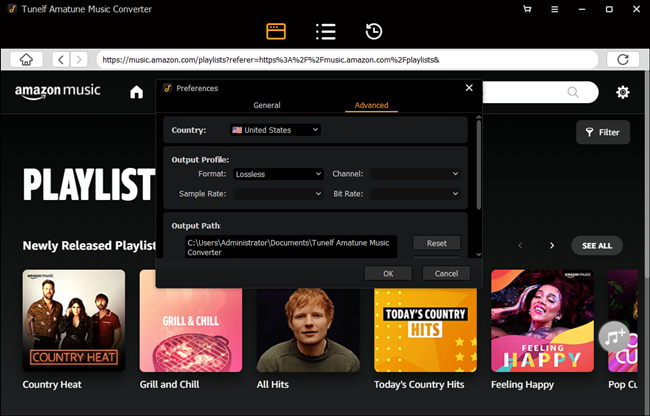
Step 2 Select Amazon songs to convert for Quik
Next, go to the embedded Amazon Music web player and search for the songs you’d like to download to Quik. When searched, just open the playlist or album and scroll down to the Add button in the lower right corner. Tap the Add button and all the playlists will be exported to the conversion list.
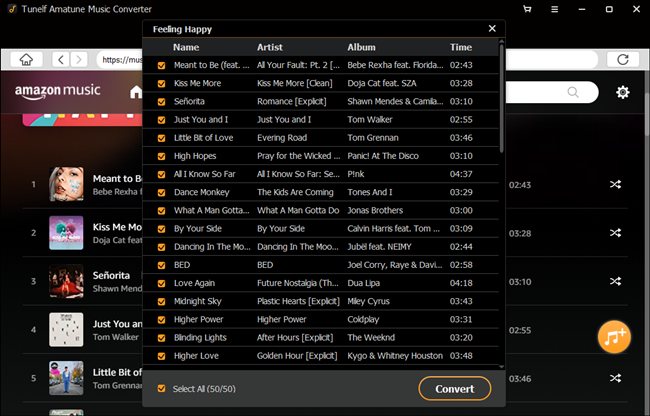
Step 3 Start to download Amazon songs for Quik
Now comes the last step, you should check the list carefully and select your songs. Then click on the Convert button to start the conversion process. When waiting for the conversion, feel free to go back to select other songs and playlists. Of course, you can switch songs for listening with ease.
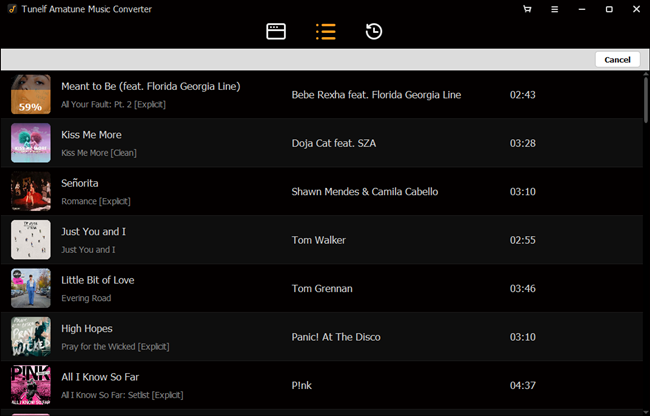
Once the conversion is finished, go to the Converted page to browse all the songs you’ve downloaded for GoPro Quik. You can easily play any of those music tracks and find the location on your computer.
Part 2. How to Add Amazon Music to GoPro Quik
GoPro Quik now supports both Android and iOS. Since all the Amazon Music is prepared fully on your computer, it’s pretty easy to add music to GoPro Quik program. Before adding them as background music, just transfer all the songs to your smartphone using a USB cable. Then you could follow the detailed steps below to add music to Quik.
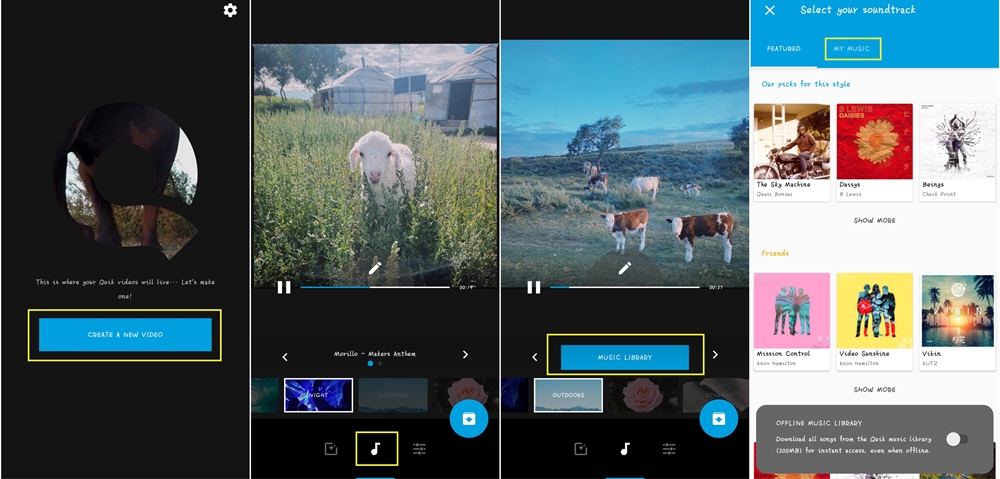
Step 1. Download and launch the GoPro Quik app on your smartphone.
Step 2. Click the Add button to start creating a new project.
Step 3. When all the media materials are loaded, click the Music button in the bottom toolbar.
Step 4. Select My Music to add the Amazon songs from your music collection.
Conclusion
In this post, we’ve talked about the ultimate method to add Amazon Music to Quik. The new version of GoPro Quik retains the auto-editing features of the old app, but also adds some new features that will entice users who want to refine their photos and videos. Therefore, if you want to decorate them with fresh music tracks, Tunelf Amatune Music Converter will be your best assistant to get music from Amazon. Don’t hesitate! You can just download the free trial version to try it out.










