Audiobooks are great sources of entertainment. Audible allows you to listen to your liked books without having to spend time reading a physical book on the go. Audible audiobooks can be enjoyed on any device compatible with the Audible app, such as an MP3 player. SanDisk MP3 player is a fairly cheaper and affordable media player on the market as compared to other portable media players. Now we are going to explain how to download Audible books to SanDisk MP3 player for playing in two different methods.

Part 1. Is SanDisk Clip Sport Compatible with Audible?
Some users would want to know whether they can play Audible audiobooks on the SanDisk media player. The SanDisk media player supports multiple audio formats, such as common MP3, AAC, FLAC, WAV, WMA, and Ogg Vorbis, along with Audible books. However, due to its specialty and compatibility, Audible is only compatible with a part of the devices. Currently, Audible only supports SanDisk ClipJam MSC, SanDisk Clip Sport Plus, and SanDisk Clip Sports Go.
Part 2. How to Download Audible Books to SanDisk via Audible Manager
As aforementioned, you are allowed to listen to Audible audiobooks on SanDisk ClipJam MSC, SanDisk Clip Sport Plus, and SanDisk Clip Sports Go. So, in this part, we are going to give you a detailed step-by-step guide on how to download Audible audiobooks to SanDisk MP3 player for playing by using AudibleSync.
Step 1. Launch the AudibleSync app on your Windows computer and sign into your Audible account.
Step 2. Search for the title you want to listen to on your SanDisk MP3 player and click the Download button to download Audible books.

Step 3. Connect your SanDisk MP3 player to your computer using a USB cable, then the player should appear in the left side menu.
Step 4. Click the device icon on the left side of the screen and proceed to click the Activate Device button to activate your device.
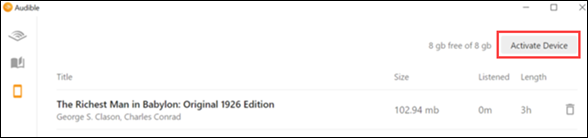
Step 5. Enter your Audible or Amazon account credentials to complete the activation process.
Step 6. Select your desired Audible books and click the Copy to Device button to import Audible books to your player. Or you can drag and drop the downloaded books into your device.
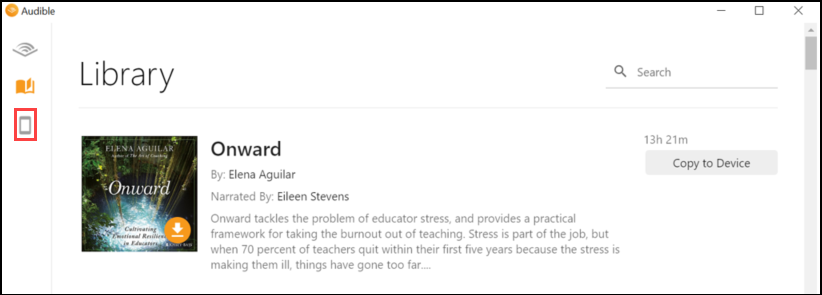
Once completing the transfer of Audible books, now all the downloaded books will be located on your device. Now you can listen to Audible audiobooks on your player on the go when your device is in offline mode.
Part 3. Alternative Way to Transfer Audible Books to SanDisk
With the support of the AudibleSync app, you can transfer Audible audiobooks to your SanDisk MP3 player. However, not all SanDisk MP3 players are compatible with the Audible app. Then we are going to introduce an alternative method to help you directly move Audible books to SanDisk MP3 player.
To make Audible books playable on your SanDisk MP3 player, you can convert Audible books to an audio format compatible with the SanDisk MP3 player. Here Tunelf Audible Converter makes it possible. It can break encryption from Audible and convert Audible books to MP3, FLAC, AAC, M4A, M4B, and WAV.
Tunelf Audile Converter is designed with a simple and easy-to-interact interface that makes the whole process of Audible to MP3 easier. In addition, this smart audio converter allows you to convert Audible audiobooks at speeds up to 30× speed while keeping the original sound quality. Now we are going to give you a detailed step-by-step guide to convert Audible to MP3 by using Tunelf Audio Converter.

Key Features of Tunelf Audio Converter
- Convert Apple Music to MP3, WAV, FLAC, AAC, and other audio formats
- Remove DRM from Apple Music, iTunes audios, and Audible audiobooks
- Preserve the converted audio with lossless audio quality and ID3 tags
- Support the conversion of audio format at a 30× faster speed in batch
Step 1 Select Audible Audiobooks to Convert
The first step after installing Tunelf Audio Converter is to launch it on your computer. Once it is launched, you have to import Audible books to the converter. To do that, click the Add Files button and then search for Audible books manually to import it. Another way to import Audible books to the converter is by using the drag-and-drop action.

Step 2 Modify the Audio Parameters for Audible
When all the audiobooks are imported, you can click the Edit button to alter the information, such as the title, collection, and so on. You can likewise part the audiobooks through time length or chapters. At this point, click the Format board and pick a format from MP3 or others as per your requirement. You can also change other parameters.

Step 3 Convert Audible Audiobooks to MP3
After the entirety of your settings is done, you would now be able to click the Convert button. Tunelf Audio Converter will start to change the imported audiobooks over to MP3 or other audio formats you need. Once downloaded, it will be stored locally on your computer, then you can listen to unprotected Audible books on your media player.

Step 4 Import Audible Books to MP3 Player
Connect your SanDisk MP3 player to your computer by using a USB cable and create a folder for storing Audible books on your device. Then you can use the drag-and-drop feature to import Audible books to the folder of your device. At the point, when the transfer is complete, you can detach your device from your computer.
Conclusion
In this article, we’ve discussed two possible ways how to add Audible audiobooks to SanDisk MP3 player for playing. One is using the AudibleSync app, and the other is getting help from Tunelf Audio Converter. Tunelf Audio Converter is one of the best Audible converters available on the internet, allowing you to convert Audible audiobooks for playing anywhere.
Get the product now:
Get the product now:











